Published on March 11, 2023
Flame text effect (text on fire)
In this blog I’ll show you how to create a flame or fire text effect in Adobe Photoshop.
Rather watch the video with instructions? Then click here or scroll down to the end of this page.
Step 1: Create file and text
First create a new file. My file is 1920 x 1080 pixels (resolution 150). You can use a different file size, but then you will have to use different settings. I will get back to that later.
Also pick a background color while creating the new file. I make the background black.
Then select the horizontal type tool. Pick a font and type your text. It doesn’t matter what color the text is.
Press CTRL+A to select your text. Increase the tracking, so there’s enough space between your letters. I’ve increased it to 50. Then click on the ✓ icon.
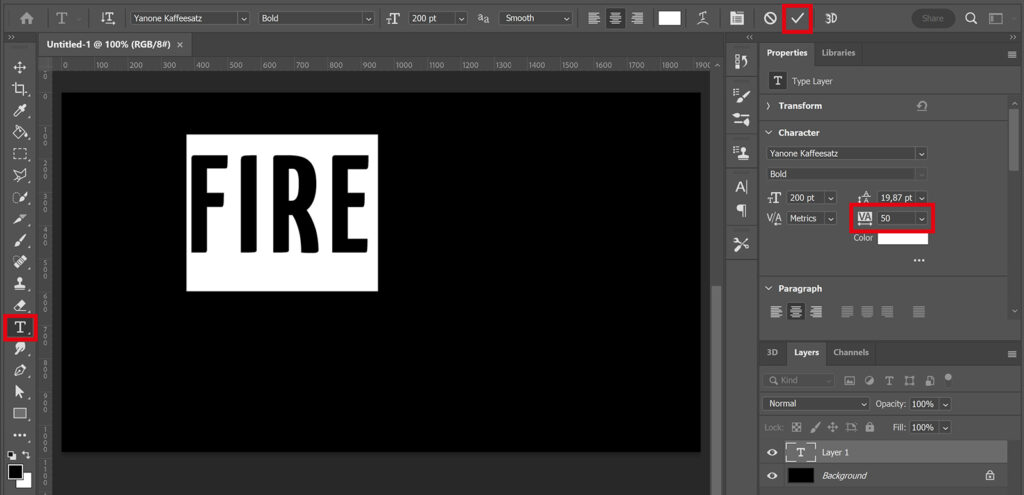
Press CTRL+T to activate free transform. You can now resize and/or move the text.
Step 2: Fire text effect
Right click on the text layer and select ‘create work path‘.
Make the text layer invisible (click on the eye icon). Then create a new layer. You will still see the work path now.
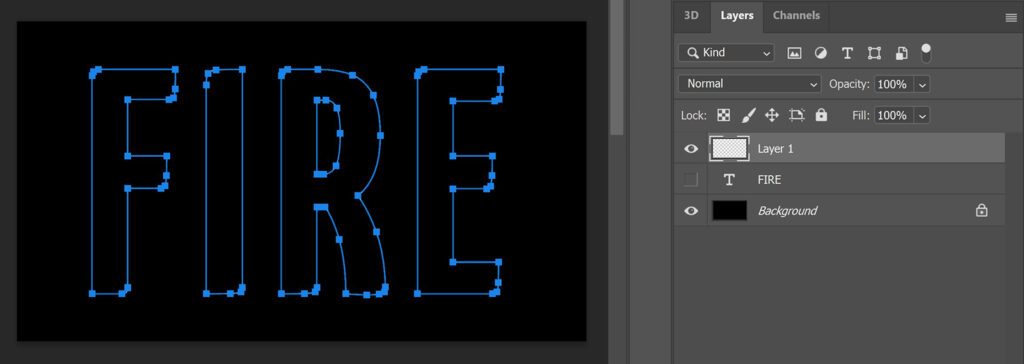
Navigate to ‘Filter > Render > Flame‘. If you get a notification saying the path is longer than 3000 pixels, you can just click OK to continue.
You can find the settings I used in the image below. As I said before, these setting will give a different result if you have a different file size.
If you want, you can change the flame type. I prefer option 5. You can also adjust the rest of the settings to see what difference that makes.
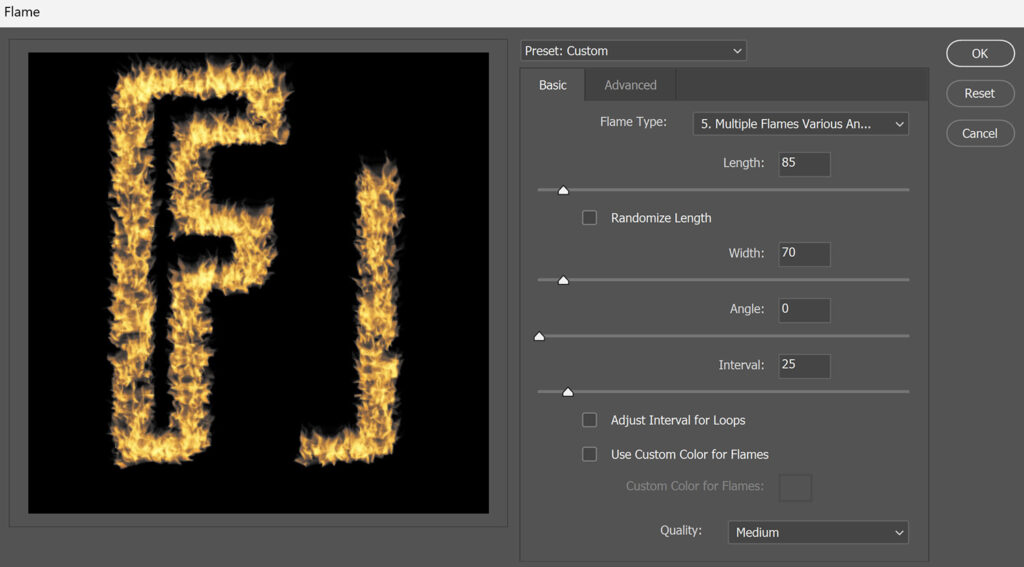
You can also adjust the settings under advanced. You can see the settings I used in the image below.
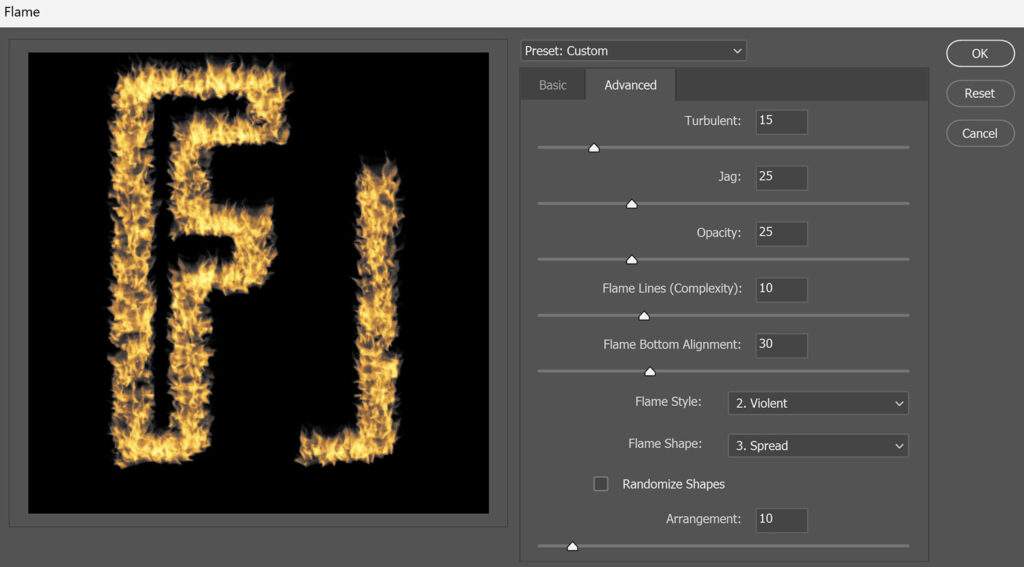
And that’s how you create a flame text effect in Adobe Photoshop!

Learn more about Photoshop
Check out my other blogs or take a look at my YouTube channel if you want to learn more about Adobe Photoshop!
Follow me on Facebook to stay updated about new blogs and tutorials! You can find the YouTube video with instructions below.
Photoshop
Basics
Photo editing
Creative editing
Camera Raw
Neural filters
Text effects

