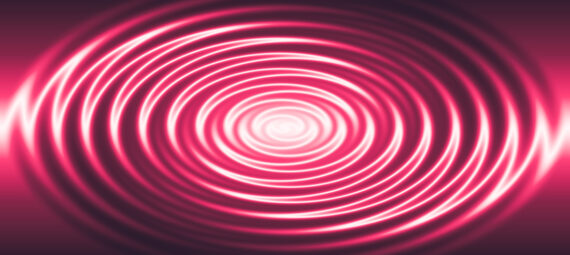Published on February 5, 2023
Abstract water ripple effect (gradient ZigZag swirl)
In this blog I will show you how to create an abstract water ripple (ZigZag swirl) effect in Adobe Photoshop!
Rather watch the video with instructions? Then click here or scroll down to the end of this page.
Step 1: Create gradient
Create a new file. My file is 1920×1080 pixels. It doesn’t matter what color the background is.
Then create a gradient layer.
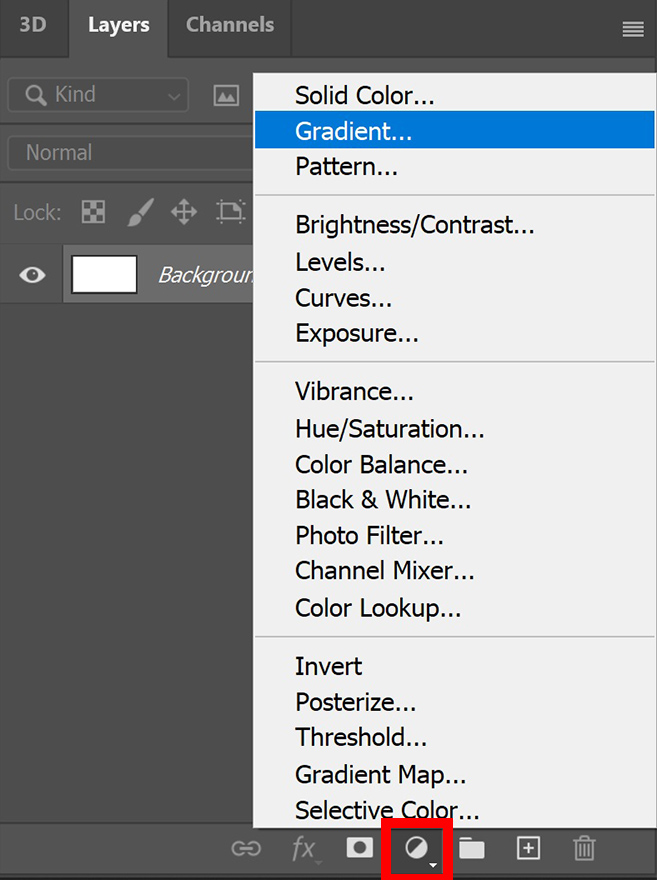
Click on the gradient and select the black and white gradient. Change the style to reflected. You can find the settings I used in the image below. This image also shows how your gradient should look.
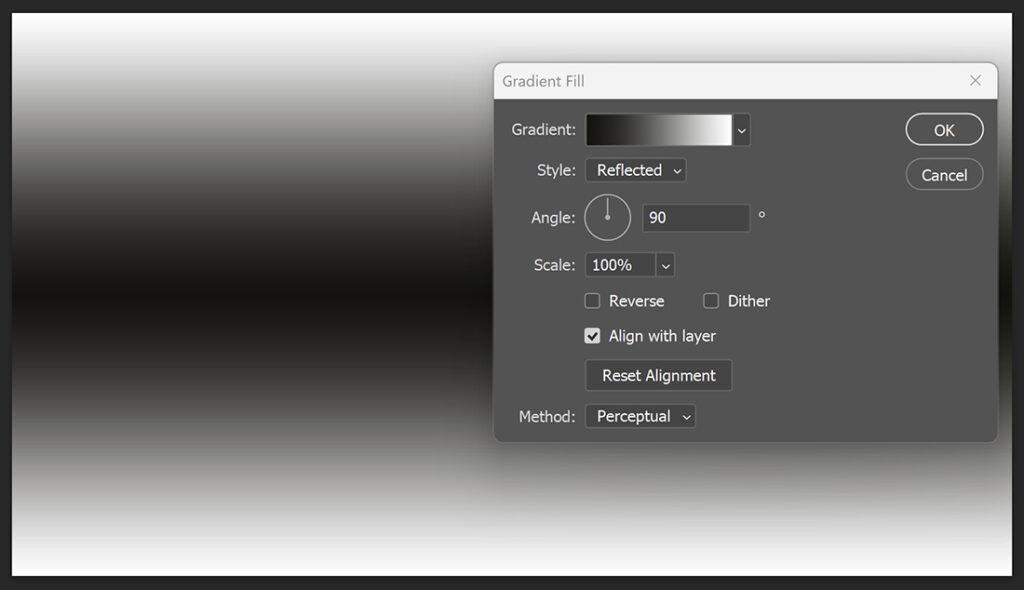
Step 2: Water ripple effect (ZigZag swirl)
Make sure the gradient fill layer is selected. Then navigate to ‘Filter > Distort > ZigZag‘.
Photoshop will probably show you a notification that the layer must be rasterized or converted to a smart object before proceeding. Select ‘Convert to smart object‘.
If you adjust the amount, this will change the direction of the effect. Adjusting the ridges will determine the amount of ripples. You can use 3 different styles. I prefer ‘Around Center‘.
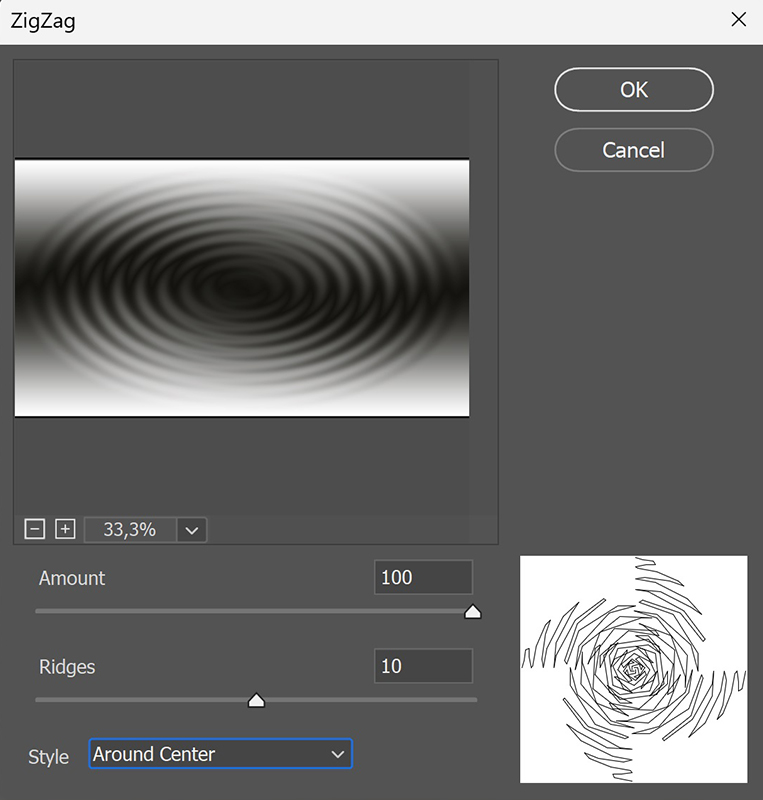
Step 3: Add colors (gradient map)
You have created the water ripple effect, but it looks a bit boring right now. To add colors to the effect, you have to create a gradient map layer.
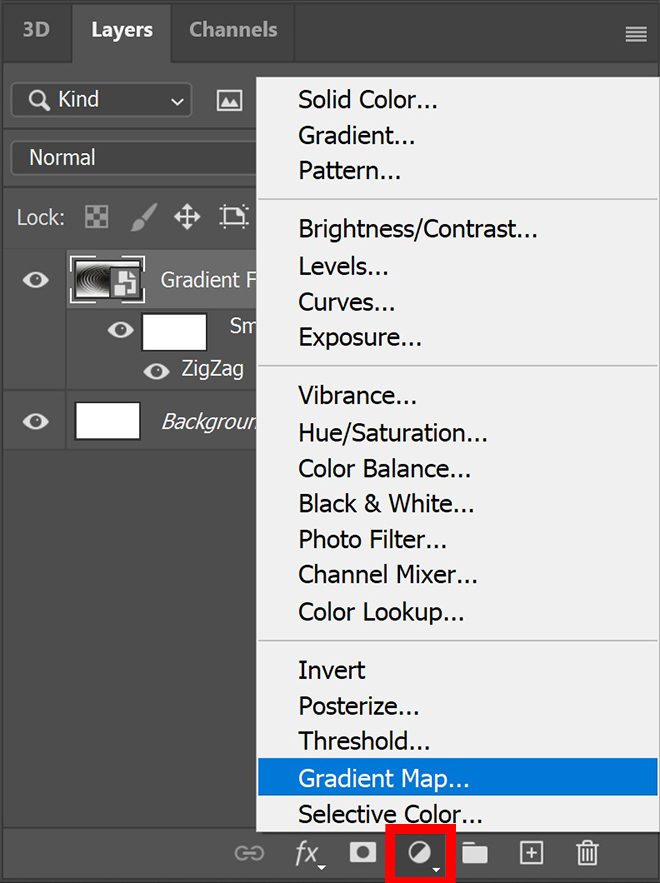
Click on the gradient to adjust the colors. You can select one of the presets, but you can also create your own gradient.
I’m using a red preset, but I’ve adjusted the position of the color stops. Try out some different gradients to see what looks good!
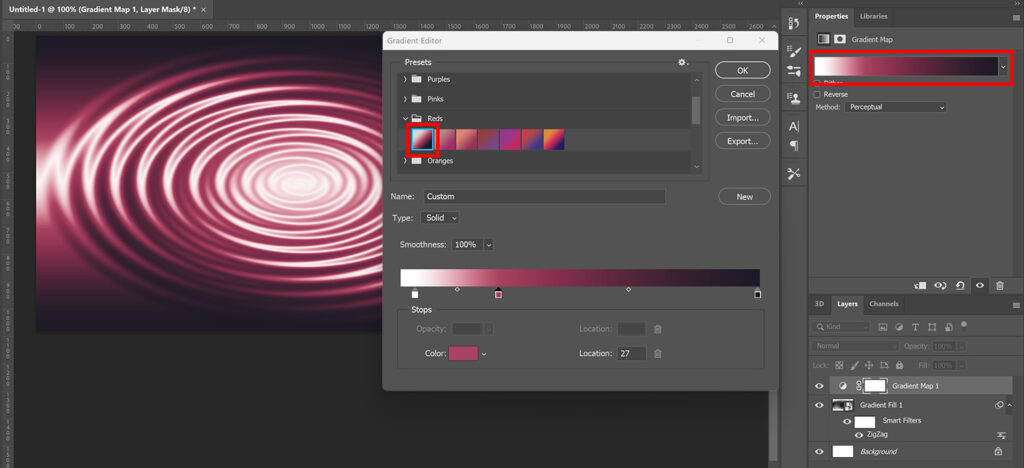
Your gradient water ripple effect is finished now!
If you want to adjust the water ripple effect, double click on the ‘ZigZag’ layer. The window shown in step 2 will then open again.
To adjust the colors, select the gradient map layer and click on the gradient. You can then adjust the gradient or select a different one!
And that’s how you create this abstract gradient water ripple (ZigZag swirl) effect.
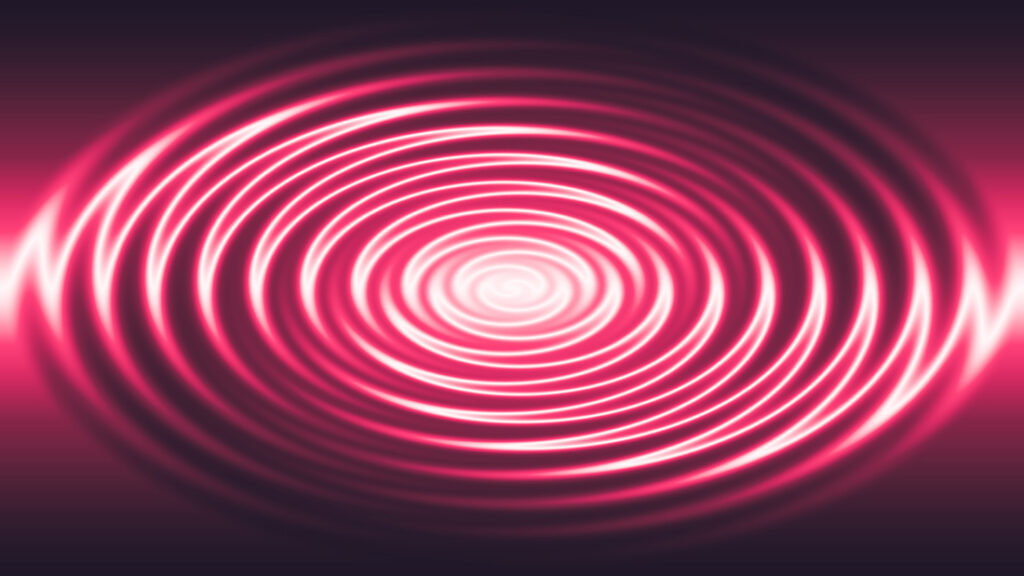
Learn more about editing in Photoshop
If you want to learn more about editing in Adobe Photoshop, check out my other blogs or take a look at my YouTube channel.
Follow me on Facebook to stay updated about new blogs and tutorials! You can find the YouTube video with instructions below.
Photoshop
Basics
Photo editing
Creative editing
Camera Raw
Neural filters
Text effects