Published on February 27, 2022
Create a digital abstract line portrait
In this blog I’ll show you how to create this digital abstract line portrait in Adobe Photoshop.
Click here to download the image I used.
Step 1: Change background
The first thing we need to do, is change the background. Navigate to ‘Select > Subject‘ to select your subject. Then press CTRL+J. You now have a new layer with only the selected area (the background should be transparent).
Add a solid color fill layer. Make it white (code #ffffff).
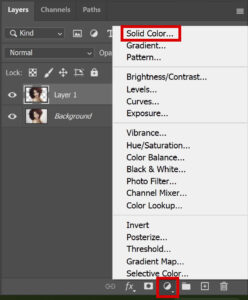
Then drag the color fill layer below layer 1 (the one with the transparent background). Your background should now be solid white and your layer panel should look like the one below.
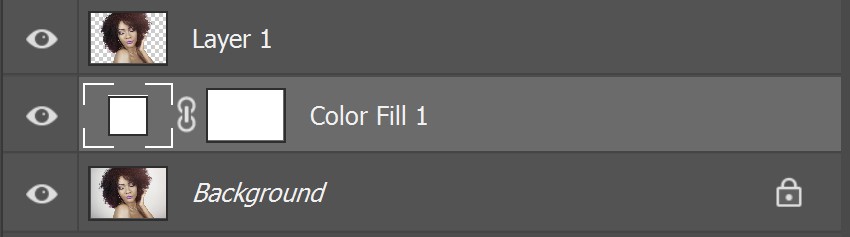
Select both layer 1 and the color fill layer. Right click on it and select ‘merge layers‘. Right click on the merged layer and select ‘convert to smart object‘. Your layer panel should now look similar to the one below.

Step 2: Prepare image
Select Layer 1 and navigate to ‘Filter > Pixelate > Mosaic‘. The amount of squares you need to use depends on the size of your file. Make it look similar to the image below.
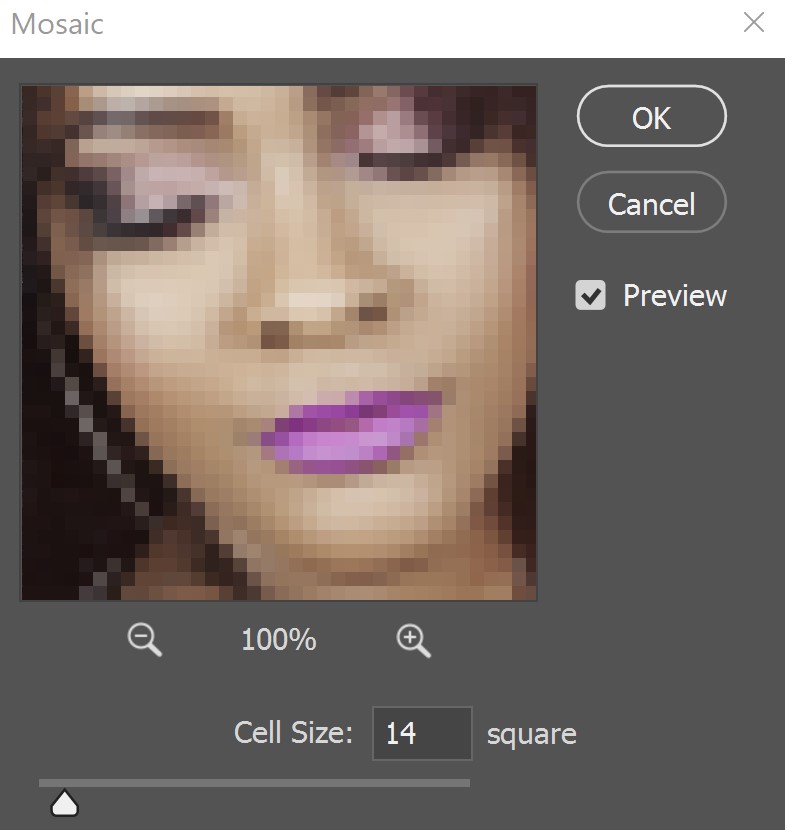
Then navigate to ‘Filter > Noise > Median‘. Again the amount of pixels you need to use depends on your file size. Pick an amount that makes your image look similar to the one below.
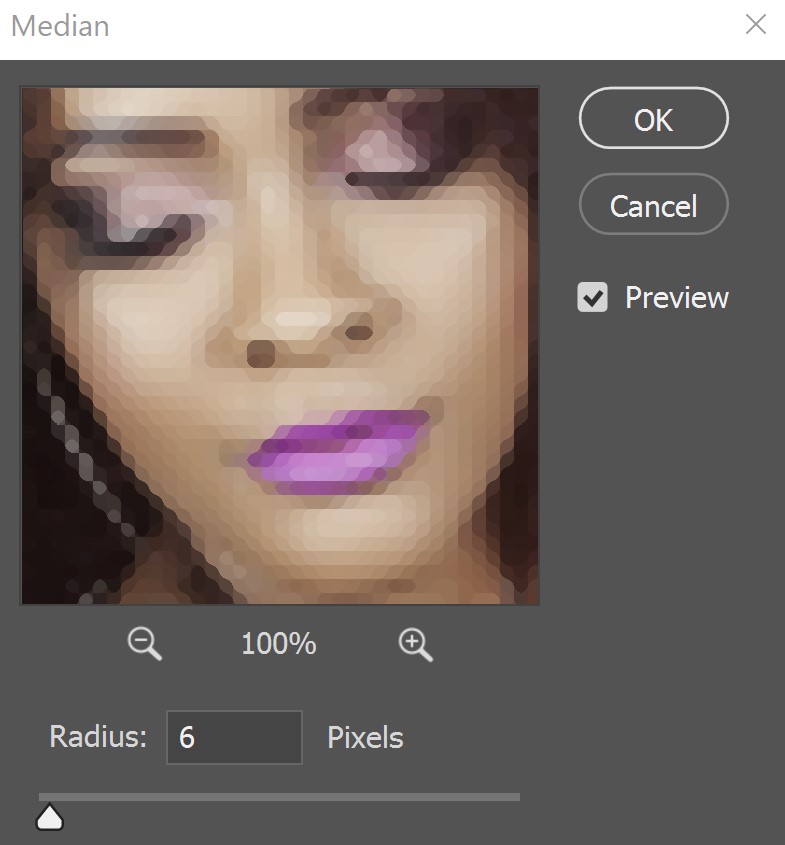
Step 3: Digital line portrait
Navigate to ‘Filter > Filter gallery‘. Under ‘Stylize‘, select ‘Glowing edges‘.
You can find the settings I used in the image below, but feel free to try out different settings to see what looks good on your image.
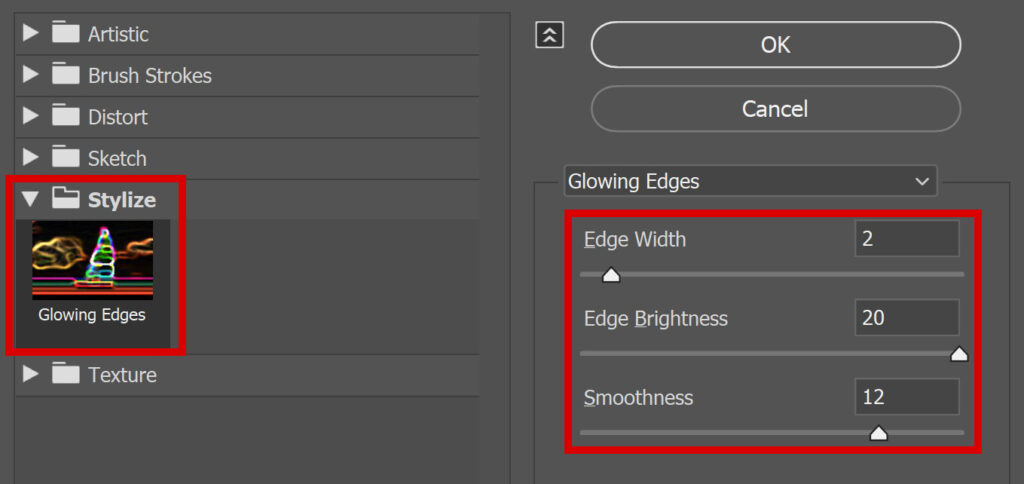
Because you converted Layer 1 to a smart object, you can adjust the smart filters at any time. Double click on the filter you want to adjust in your layer panel.
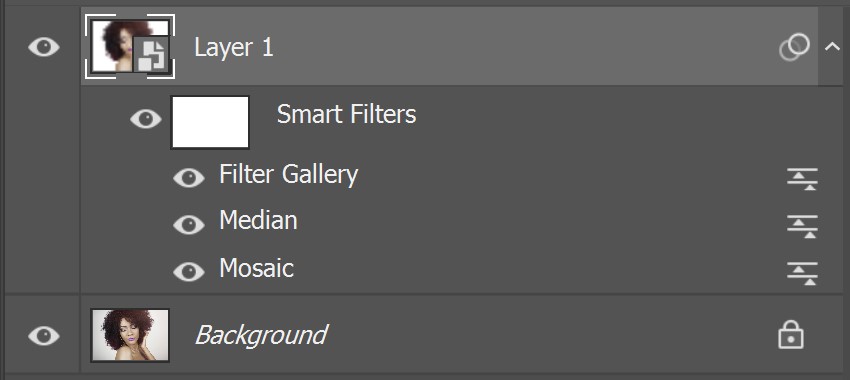
And that’s how you create an abstract digital line portrait in Adobe Photoshop. You can find the result below!
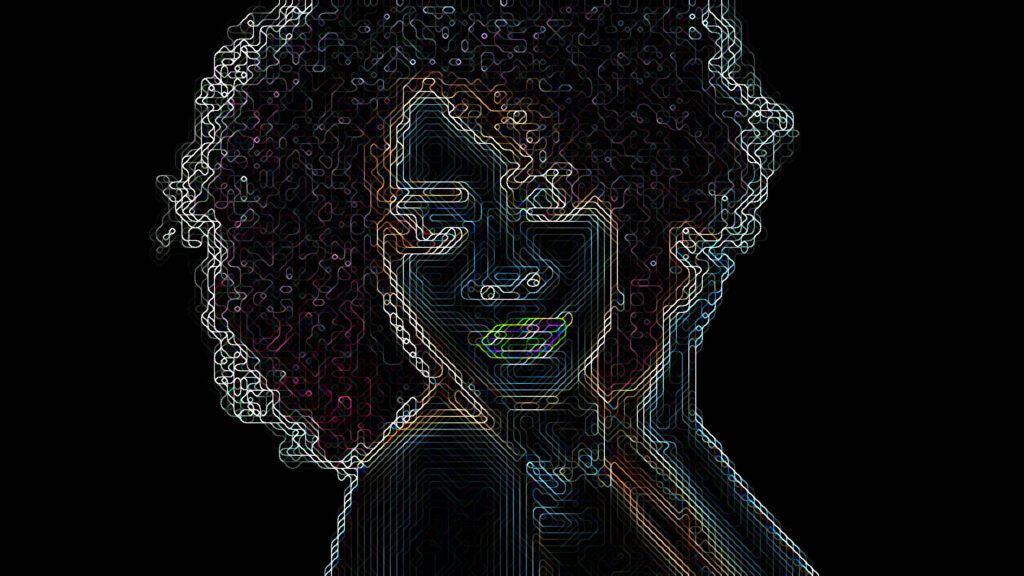
Learn more about Photoshop
Want to learn more about editing in Adobe Photoshop? Check out my other blogs or take a look at my YouTube channel.
Follow me on Facebook to stay updated!
Photoshop
Basics
Photo editing
Creative editing
Camera Raw
Neural filters
Text effects

