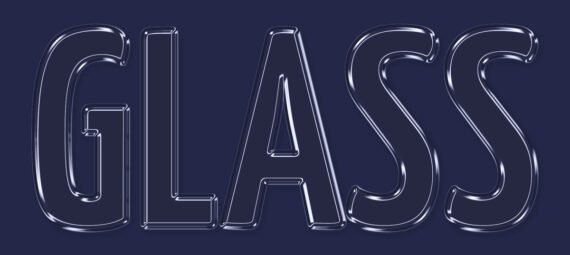Published on May 13, 2023
Transparent glass text effect
In this blog I will show you how to create a transparent glass text effect in Adobe Photoshop!
Want to watch the video with instructions? Then click here or scroll down to the end of this page.
Step 1: Create file and text
First create a new file that’s 1920 x 1080 pixels. My file has a resolution of 300 pixels/inch.
Then select the horizontal type tool and pick a font. Type your text. It doesn’t matter what color the text is, we’ll make the text transparent in the next step.
When you’re done, click on the ✓ icon.
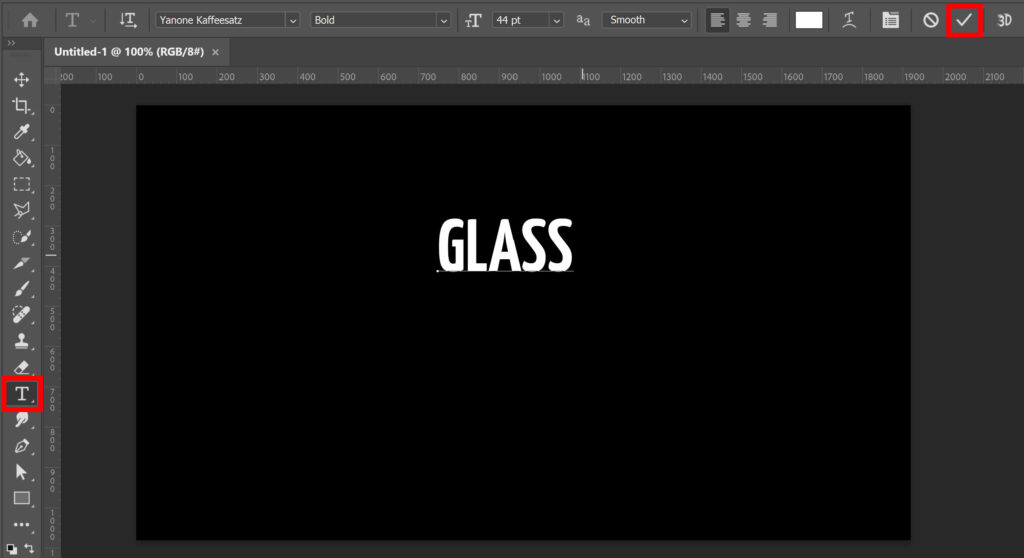
Press CTRL+T to activate free transform. You can now move and/or resize your text.
Step 2: Glass text effect
Make sure the text layer is selected. Then click on the fx icon below your layers and select ‘blending options‘.
Lower the fill opacity to 0%. The text is now transparent. Time to add the glass effect!
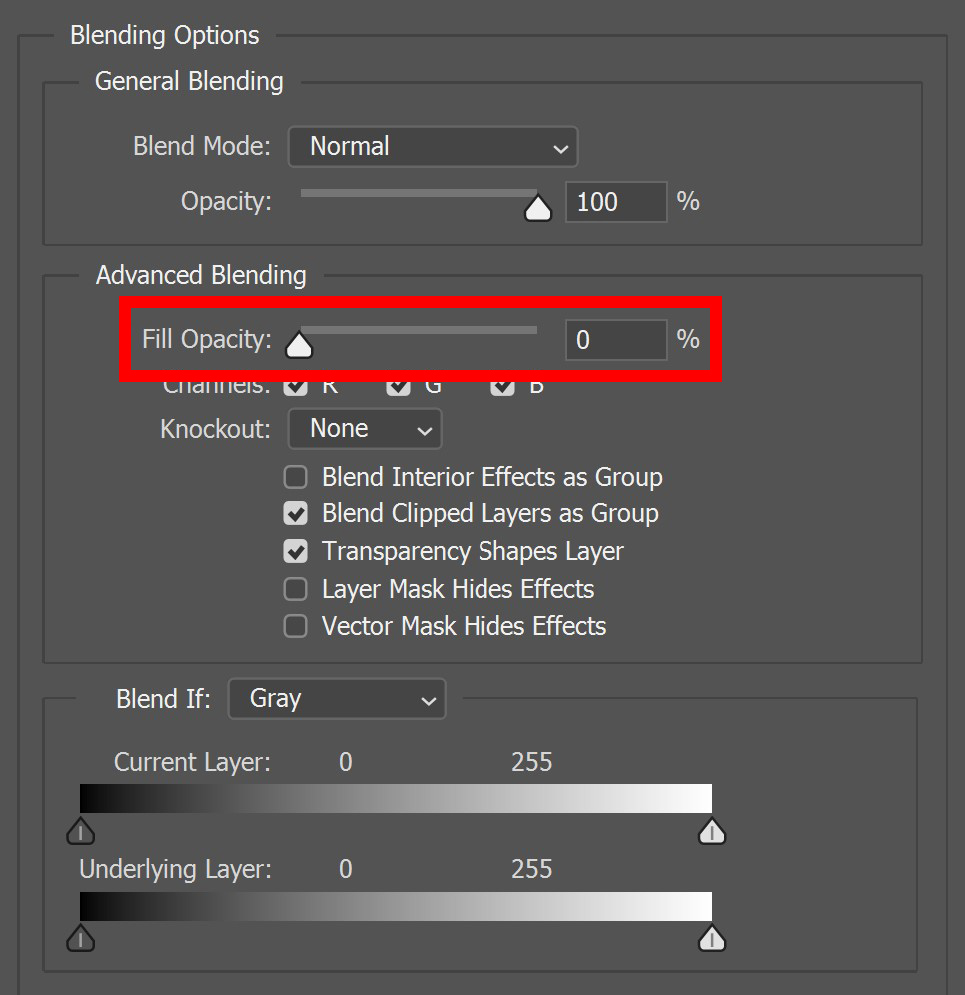
Select ‘Bevel & Emboss‘. You can find the settings I used in the image below. Copy these settings.
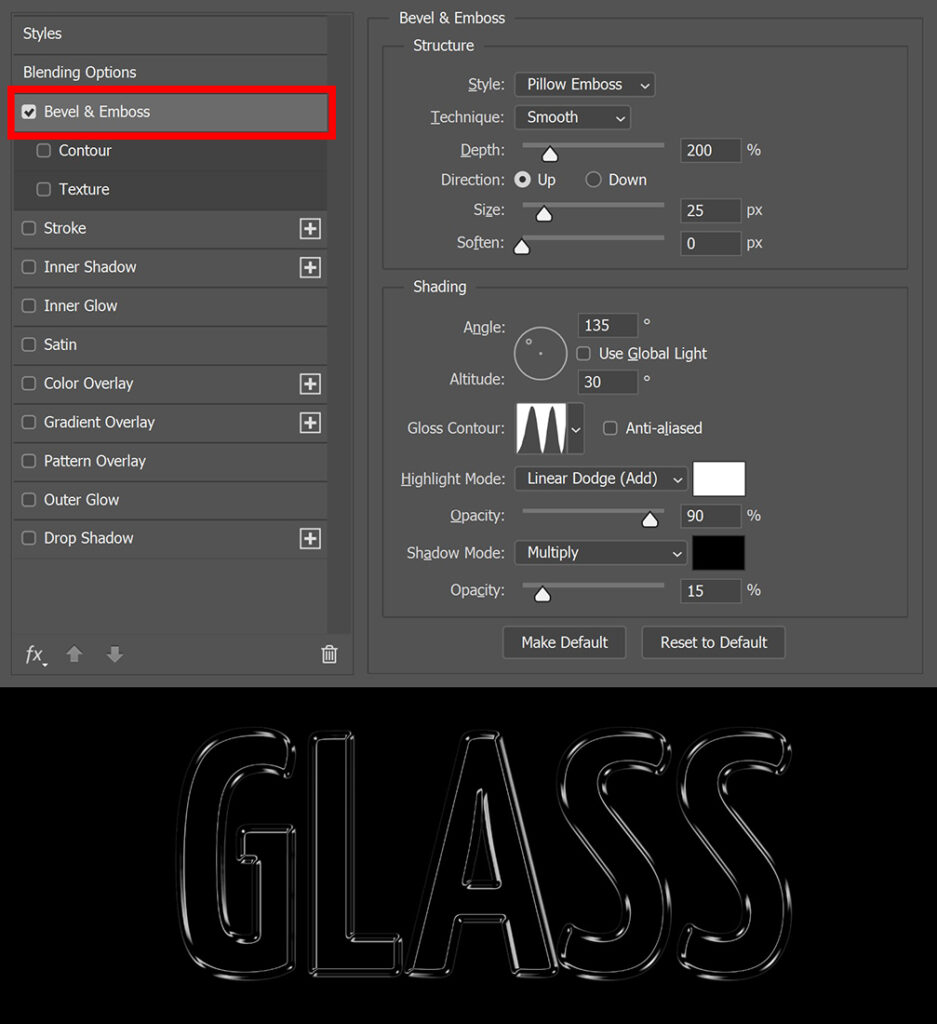
Then select ‘Inner Glow‘. Again copy the settings I used (see image below).
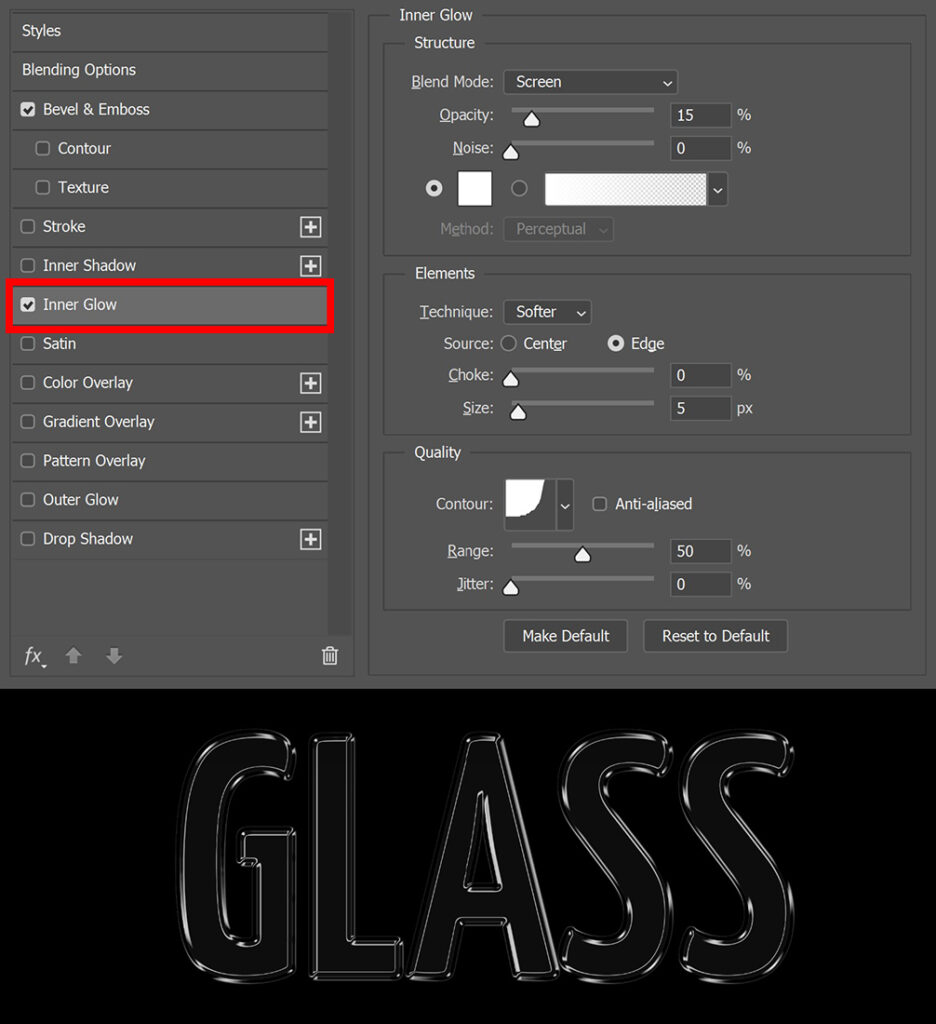
Select ‘Drop Shadow‘ now. Again copy the settings in the image below.
If you want to make the background black, you don’t have to add a drop shadow (because you won’t see it). In the next step I’ll show you how to change the background color.
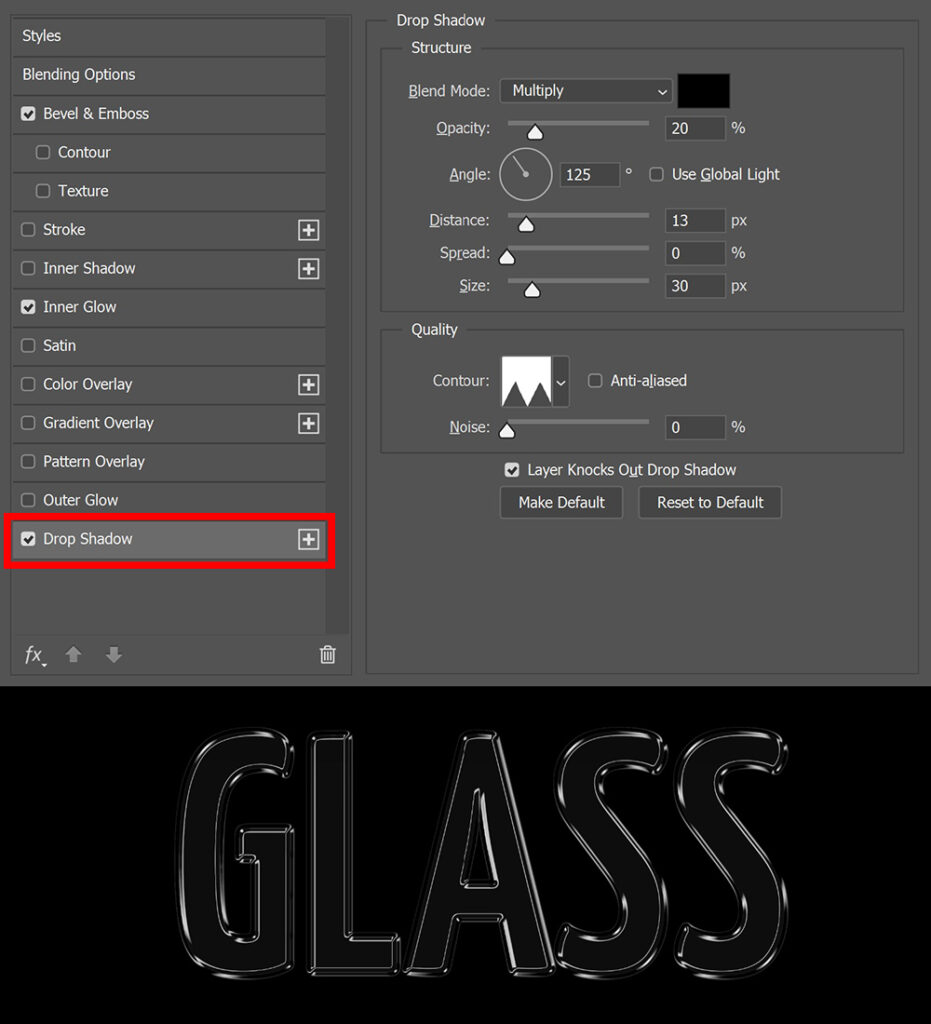
You have created the glass text effect now!
Step 3: Change background color
To change the background color, you have to create a solid color layer.
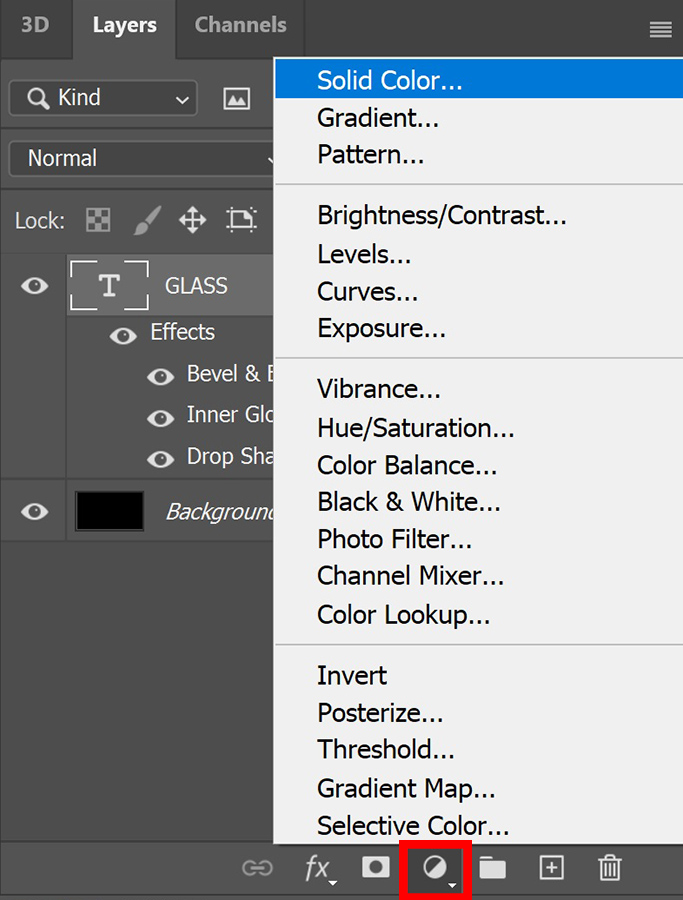
Pick a background color and click OK. Then place the color fill layer below the text layer.
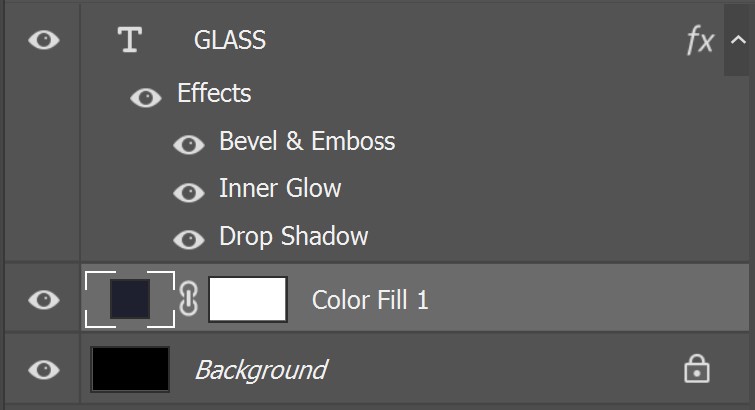
And that’s how you create this glass text effect in Adobe Photoshop!
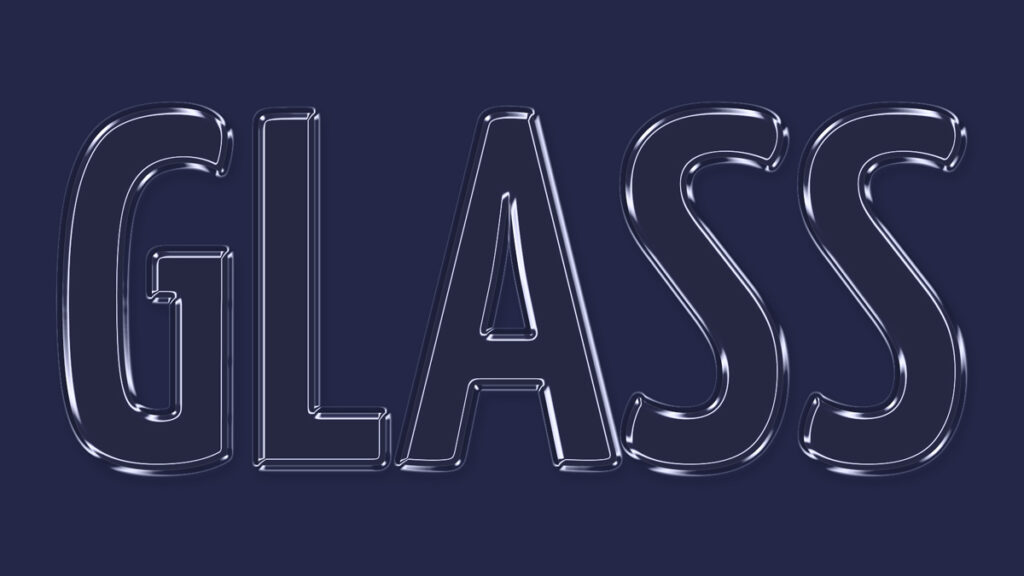
Learn more about Photoshop
Check out my other blogs or my YouTube channel if you want to learn more about editing in Adobe Photoshop!
Follow me on Facebook if you want to stay updated about new blogs and tutorials!
Photoshop
Basics
Photo editing
Creative editing
Camera Raw
Neural filters
Text effects