Published on June 5, 2025
Remove window reflections with Camera Raw
In this blog I will show you how to automatically remove reflections with the AI-powered Reflection Removal tool (Camera Raw) in Adobe Photoshop.
If you’d rather watch the video with instructions, you can click here to watch the tutorial on YouTube or scroll down to the end of this page.
You can download the photo I used here.
Activate Removal Tool
First open the photo you want to edit. Then go to ‘Filter > Camera Raw Filter‘.
Select the gear wheel. Then select ‘Technology Previews‘ and select ‘New AI Features and Settings Panel‘. Restart the application to access the AI-powered features in Camera Raw.
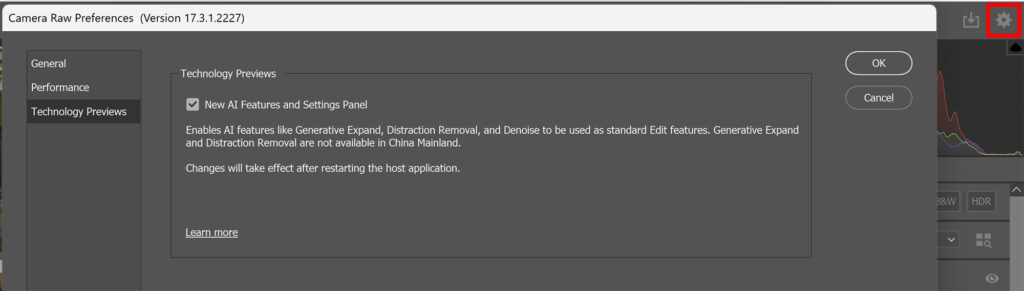
Remove window reflections
Select ‘remove‘.
Go to ‘reflections‘ below distraction removal. Set the quality and then select ‘apply’. Camera Raw will now remove the reflections for you!
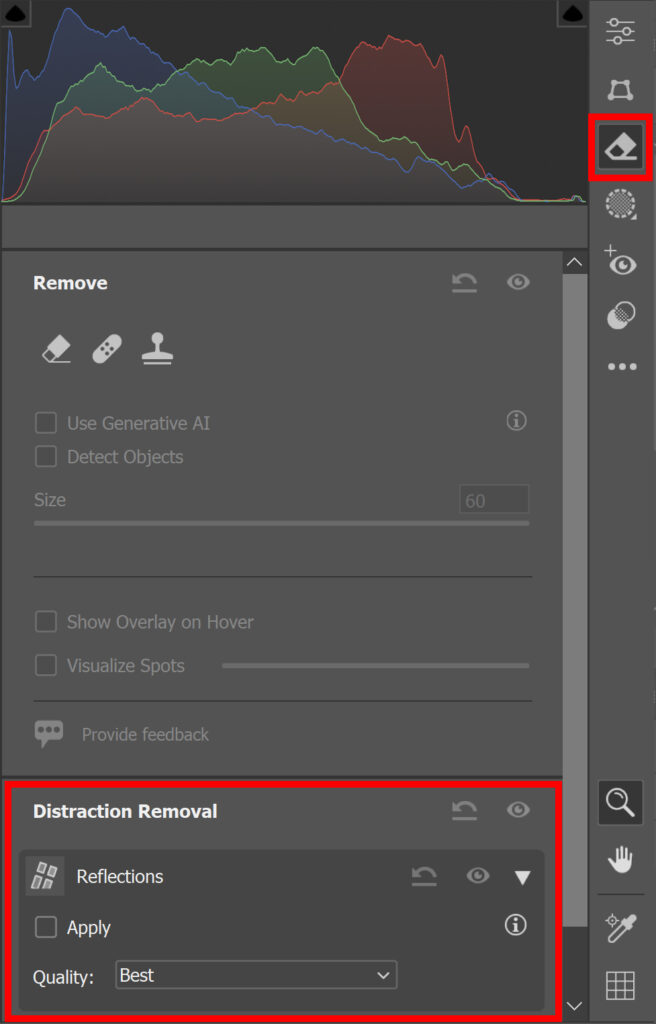
Adjust the result to taste. An amount of 100 means the reflections are removed. An amount of 0 is the original photo and -100 shows the reflection itself.
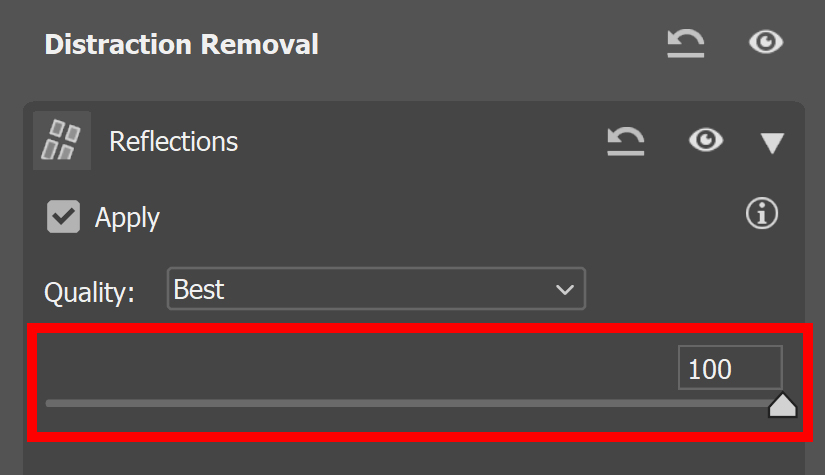
And that’s how you automatically remove window reflections with Camera Raw in Adobe Photoshop!

Learn more about Adobe Photoshop
Check out my other blogs and my YouTube channel if you want to learn more about editing in Adobe Photoshop!
Follow me on Facebook if you want to stay updated about new blogs and tutorials!
Photoshop
Basics
Photo editing
Creative editing
Camera Raw
Neural filters
Text effects

