Published on June 5, 2025
Create a text reflection with Generative Fill in Adobe Photoshop
In this blog I will show you a super fast method to create a text reflection with Generative Fill in Adobe Photoshop.
Rather watch the video with instructions? Click here to watch the tutorial on YouTube or scroll down to the end of this page.
Text reflection
Create a new document and use the horizontal type tool to type your text.
Then select the rectangular marquee tool and make a selection below your text.
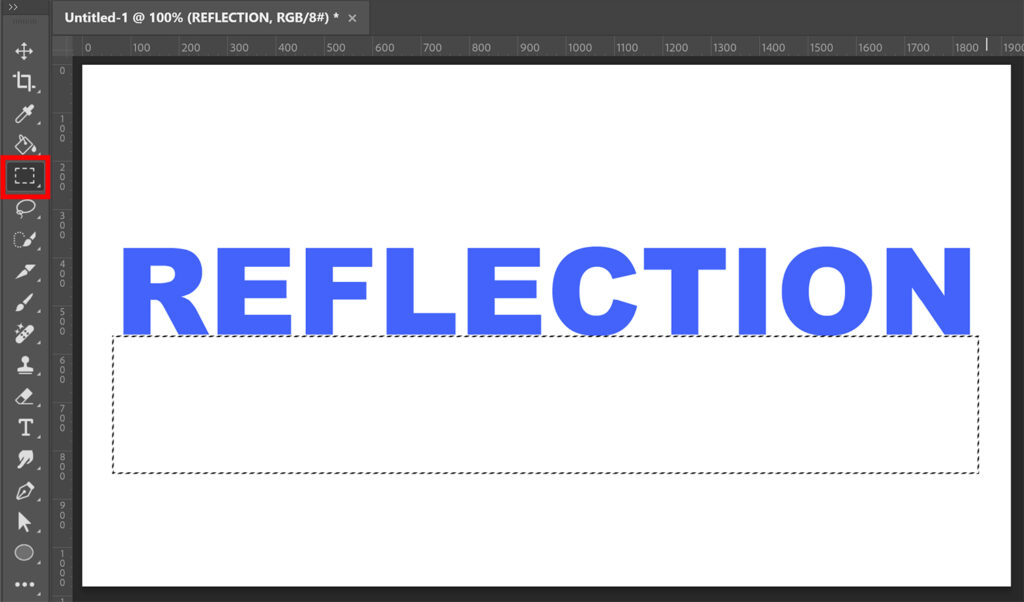
Go to ‘Edit > Generative Fill‘. Use the prompt ‘text reflection‘ and generate.
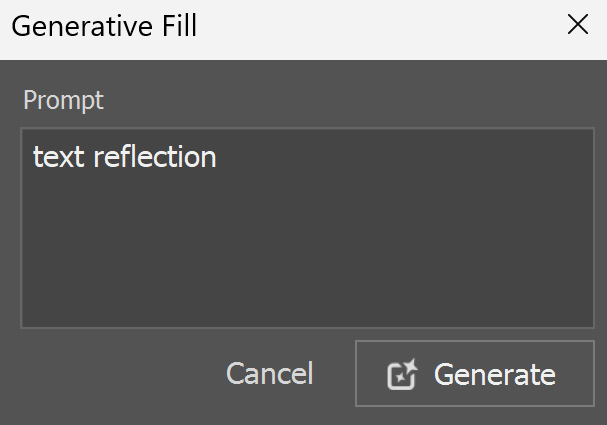
Photoshop will now generate 3 different varations of a text reflection for you. If you don’t like any of these results, you can generate again until you’re happy with the result.
Optional: You can lower the opacity of this layer to make the reflection lighter.
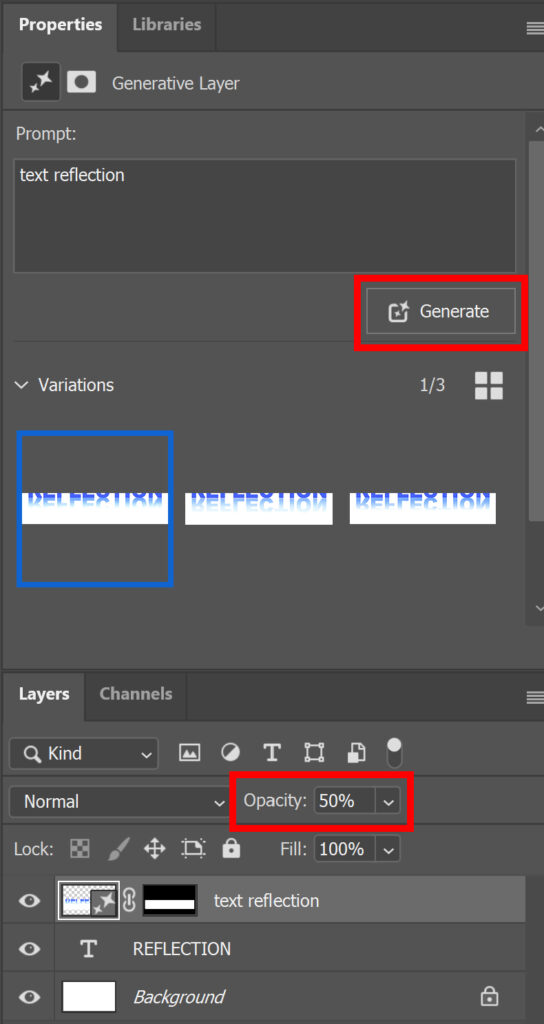
And that’s how you create a text reflection using Generative Fill in Adobe Photoshop!

Learn more about Adobe Photoshop
Check out my other blogs and my YouTube channel if you want to learn more about editing in Adobe Photoshop!
Follow me on Facebook if you want to stay updated about new blogs and tutorials!
Photoshop
Basics
Photo editing
Creative editing
Camera Raw
Neural filters
Text effects

