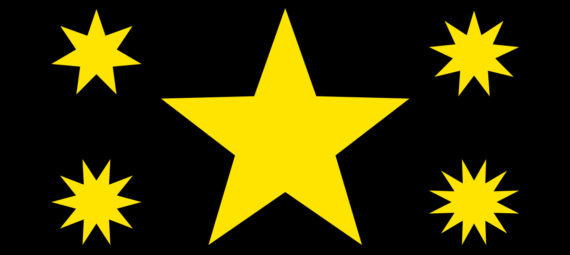Published on May 3, 2023
2 methods to create a star shape
In this blog I will show you 2 methods to create star shapes in Adobe Photoshop.
Rather watch the video with instructions? Then click here or scroll down to the end of this page.
Method 1: Polygon tool
Select the polygon tool. Use the following settings:
- Select ‘shape’
- Fill: Pick a color for the star
- Stroke: No color (unless you want a stroke, then pick a color and stroke width)
- Sides: 5
Create the shape. Press and hold SHIFT while making the shape to make it symmetrical.
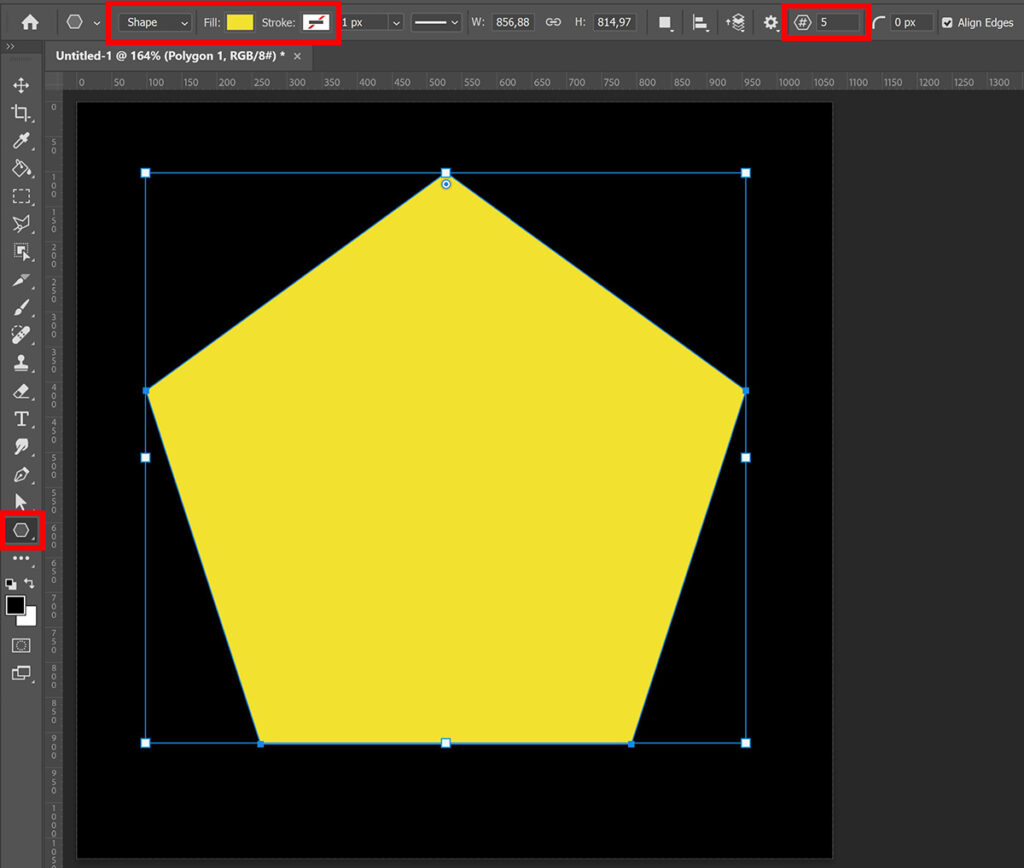
Then lower the star ratio to 50% to create the star shape. I have created a 5 point star now, but you can also create stars with more or less points. Adjust the number of sides (or points on a star) to do that.
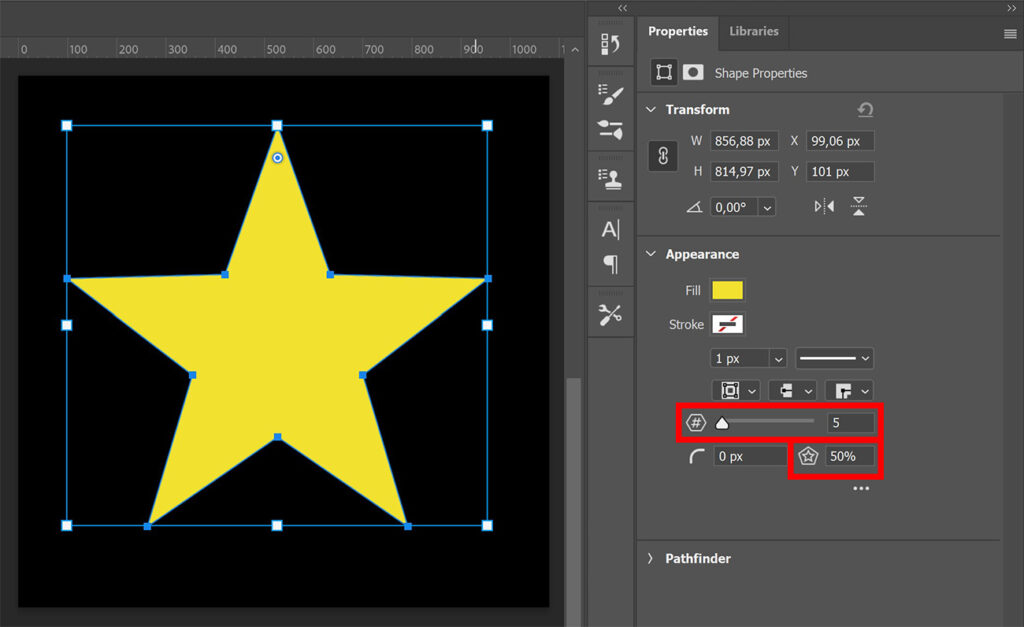
If you want to move and/or resize the star, select the move tool and press CTRL+T to activate free transform. You can then adjust the size and position of the star.
And that’s the first method to create a star!
Method 2: 5 point white star
Again select the polygon tool. This time click on the hexagon figure and select ‘5 point white star‘.
The rest of the settings (shape, fill, stroke) stay the same.
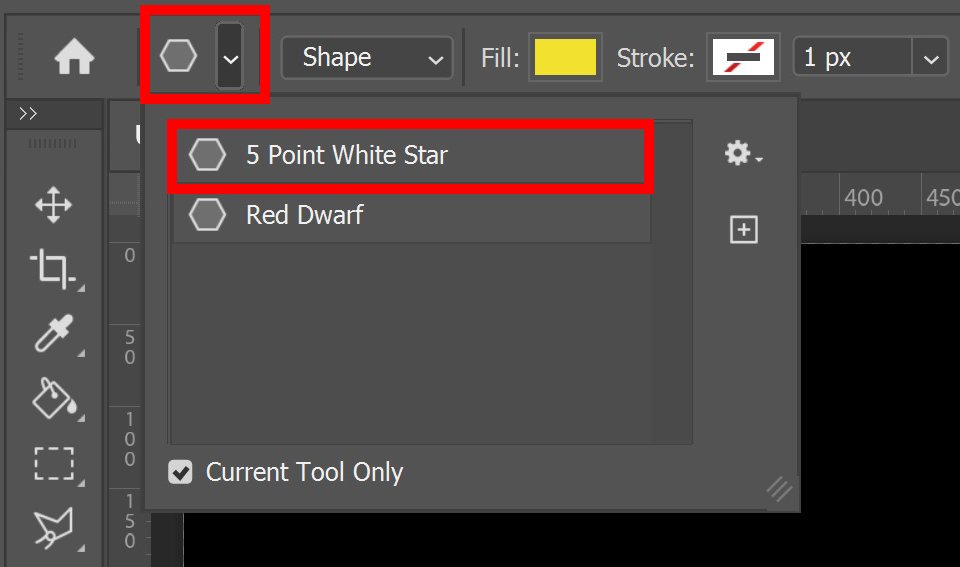
Then create your shape. Press and hold SHIFT while creating the shape to make it symmetrical.
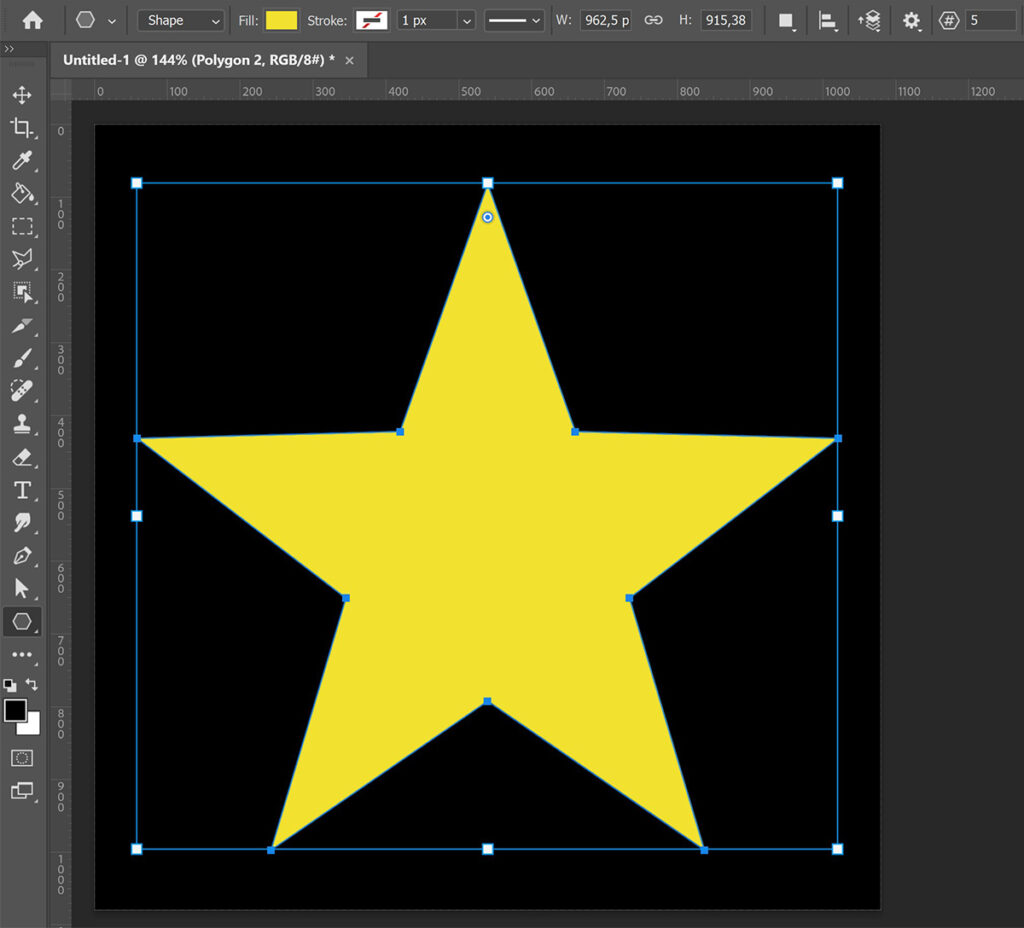
To resize and/or move the star, again select the move tool and press CTRL+T. You can then adjust the size and move the star.
If you no longer want to create stars, you have to reset the polygon tool. To do that, select the polygon tool and click on the hexagon figure. Then click on the gearwheel and select ‘reset tool’. You can now create regular shapes again.
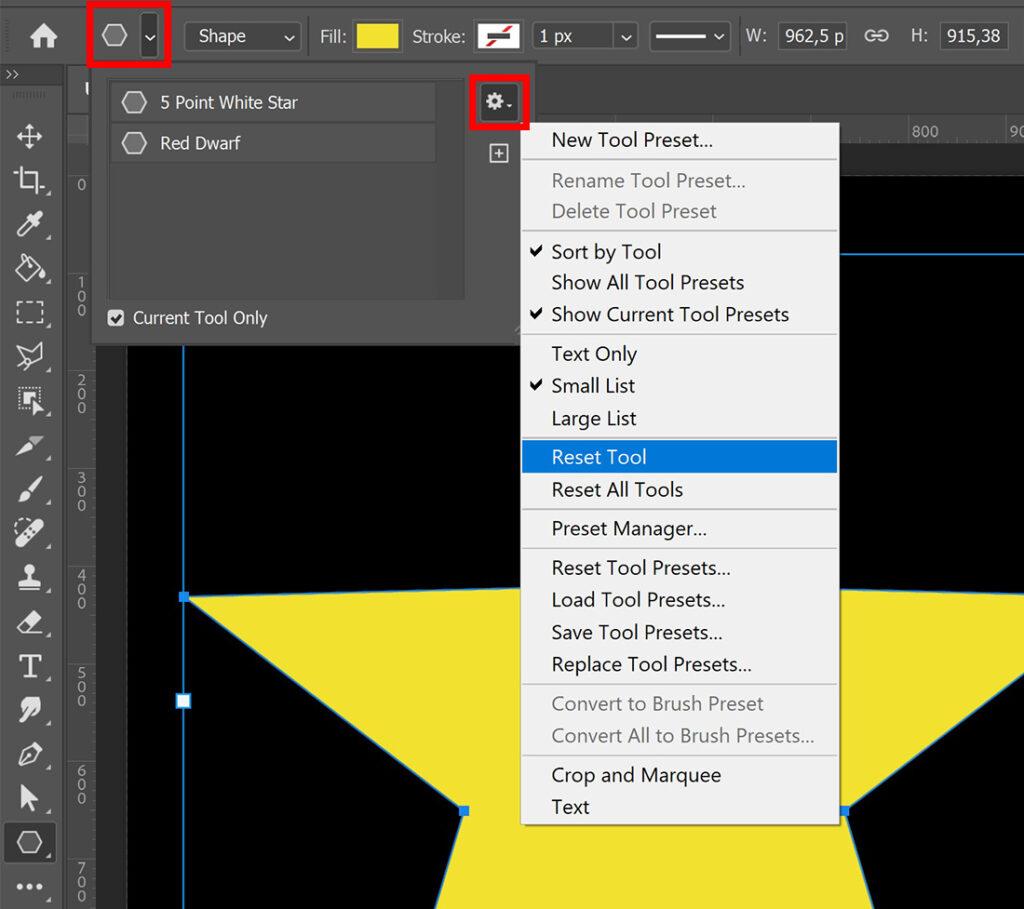
And that’s the second method to create a star shape in Adobe Photoshop! In the image below you see the stars you can create (adjust the number of points, see method 1).
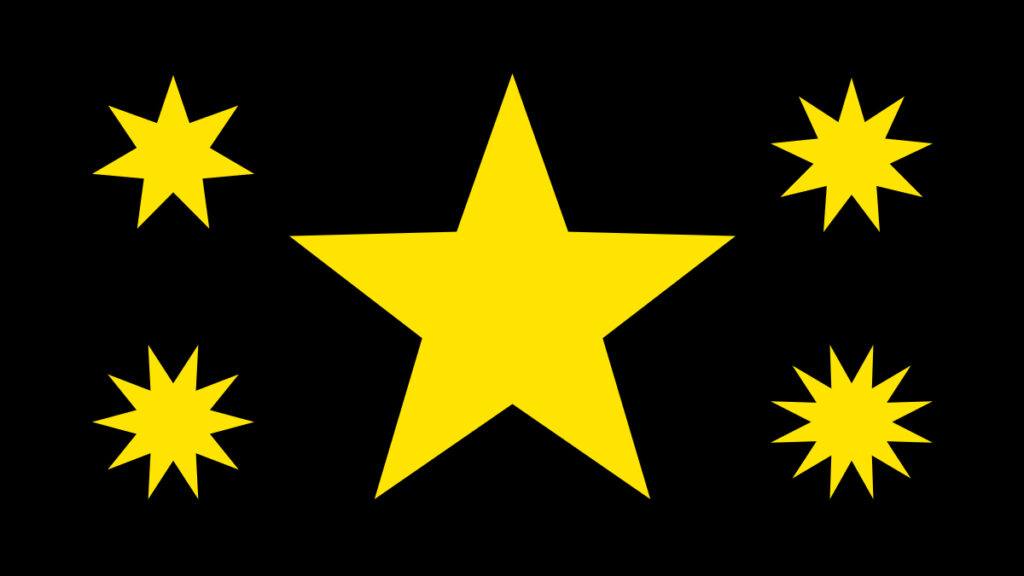
Learn more about Photoshop
Check out my other blogs or my YouTube channel if you want to learn more about editing in Adobe Photoshop!
Follow me on Facebook if you want to stay updated about new blogs and tutorials! You can find the video with the instructions below.
Photoshop
Basics
Photo editing
Creative editing
Camera Raw
Neural filters
Text effects