Published on November 2, 2022
Quickly mask objects
In this blog I’ll show you a super handy method to select and mask objects in Adobe Lightroom (Classic).
Rather watch the video with instructions? Click here or scroll down to the end of this page.
If you want to use the photo I’m using, you can download it here.
Mask objects
Open the photo you want to edit. Select masking and then select ‘objects‘. If you can’t find this option, you need to update Lightroom first.
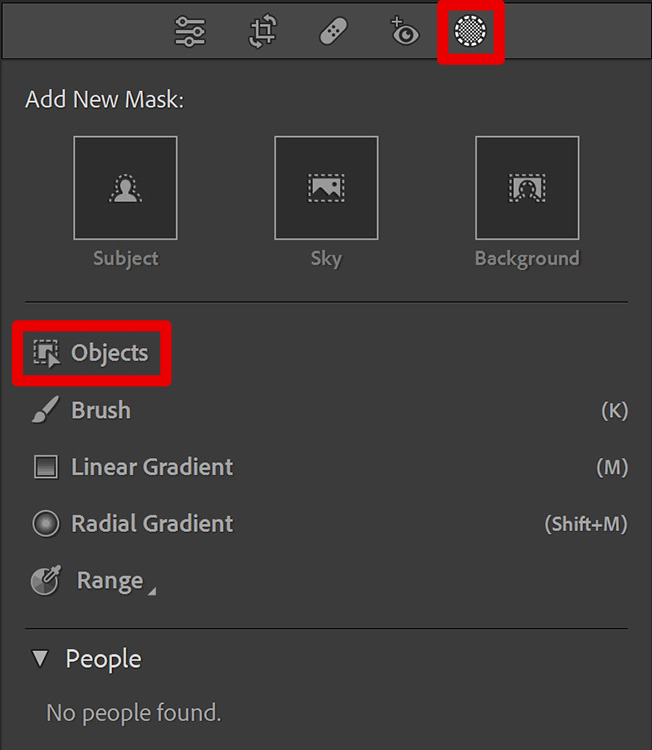
There are 2 ways to mask the objects now: brush select and rectangle select. I’ll explain both ways to you!
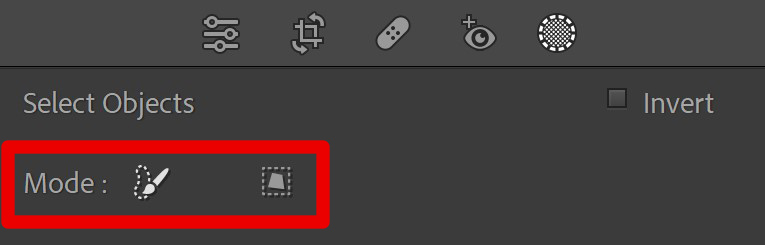
Brush select
Select brush select and brush over the object you want to mask. Lightroom will then refine the selection and mask the object!
Tip: Use the [ and ] keys to adjust the brush size.
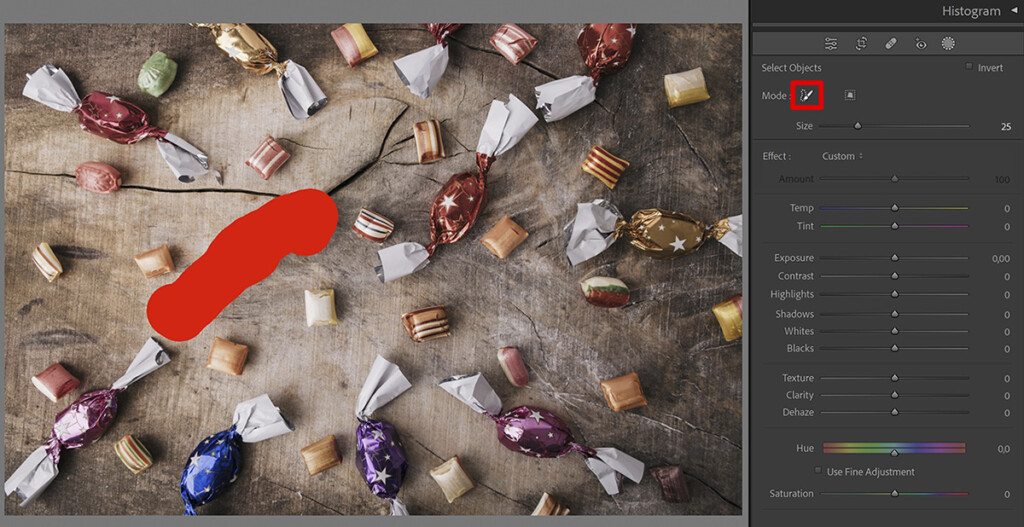
Select ‘show overlay‘ to see what areas are masked.
If the overlay color is too similar to the colors in your photo, you can adjust the overlay color. This way you can clearly see if everything is masked correctly.
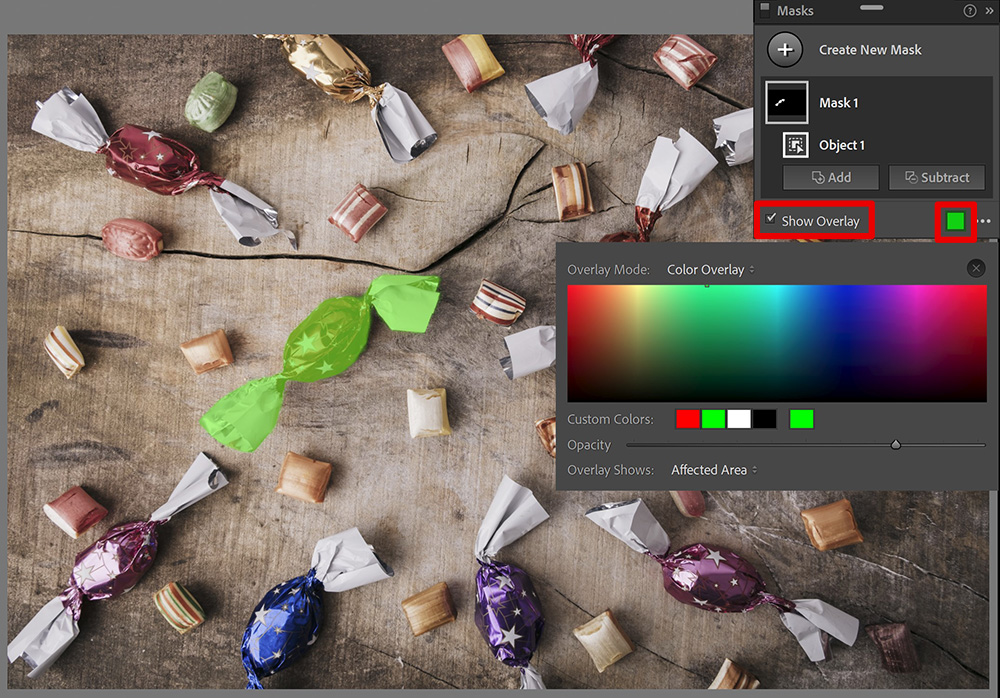
To add another object to your mask, click ‘add‘ and select ‘objects‘.
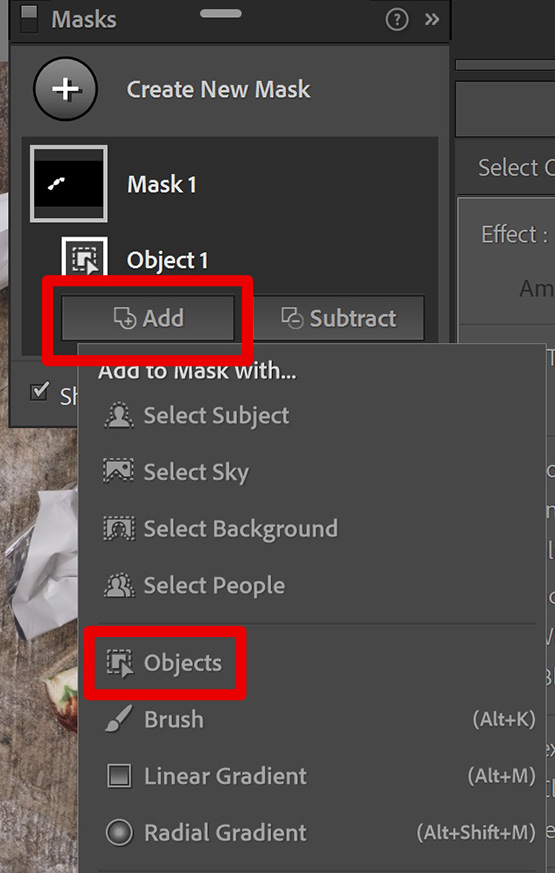
Brush over the next object you want to mask. Lightroom will then refine the selection again and it will add this object to your mask.
Sometimes Lightroom doesn’t fully mask an object. If that happens, you can fix this yourself. Select ‘add‘ and pick the tool you want to use. I use the brush tool and I brush over the area that isn’t masked to add this to the mask.
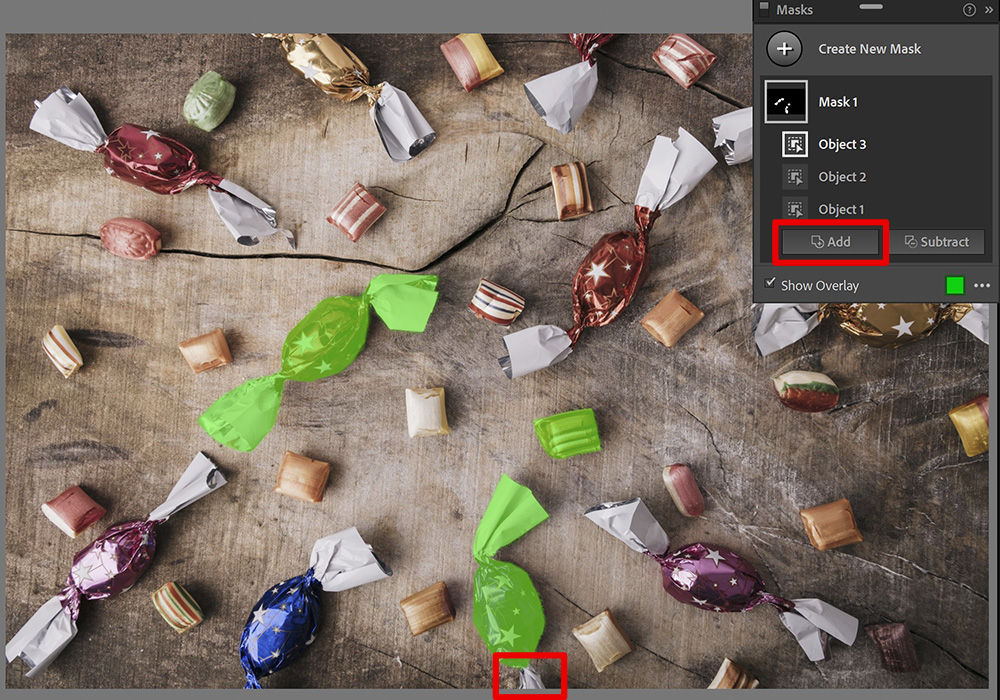
When everything is masked, you can edit the masked area!
Rectangle select
To create a new mask, select ‘create new mask‘ and ‘objects‘.
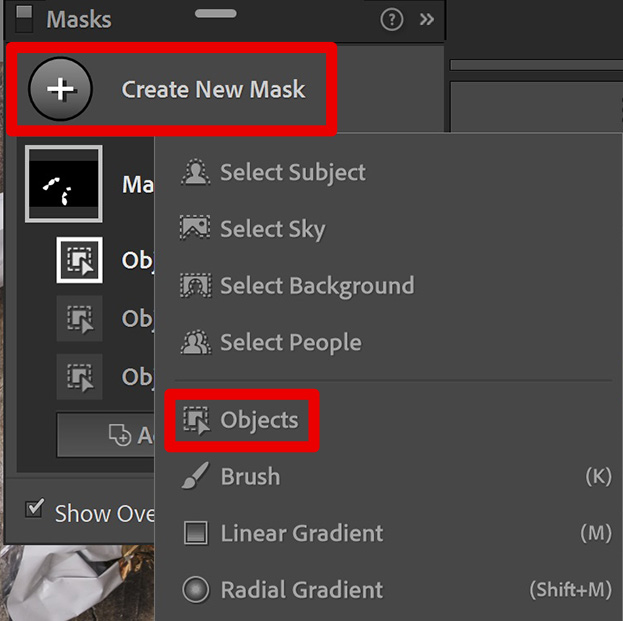
I’ll use rectangle select now. Make a selection around the object you want to select. Again Lightroom will refine the selection and mask the object!
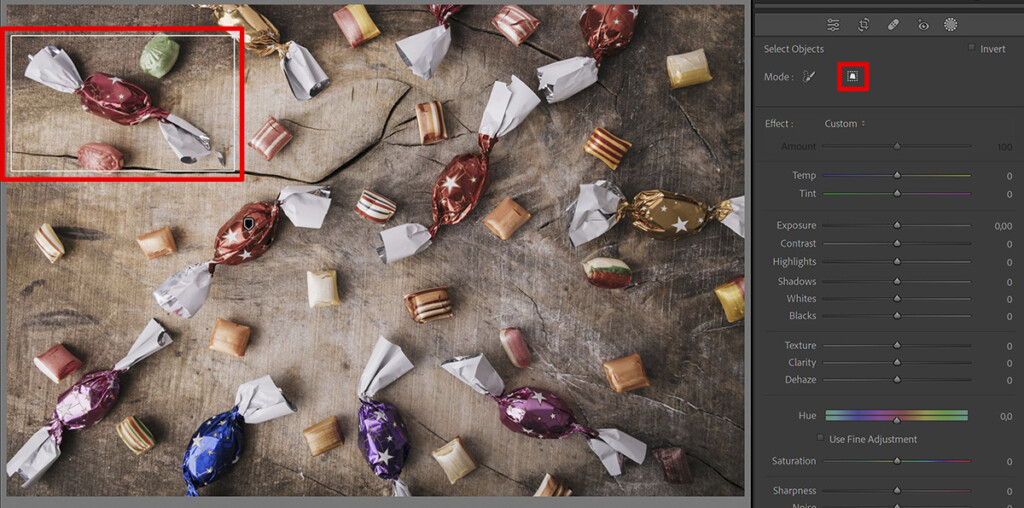
To add more objects to your mask, click ‘add‘ again and select ‘objects‘. You can then add more objects to this mask.
If Lightroom masks an area that shouldn’t be masked, select ‘subtract‘ and pick a tool. Then remove this area from the mask.
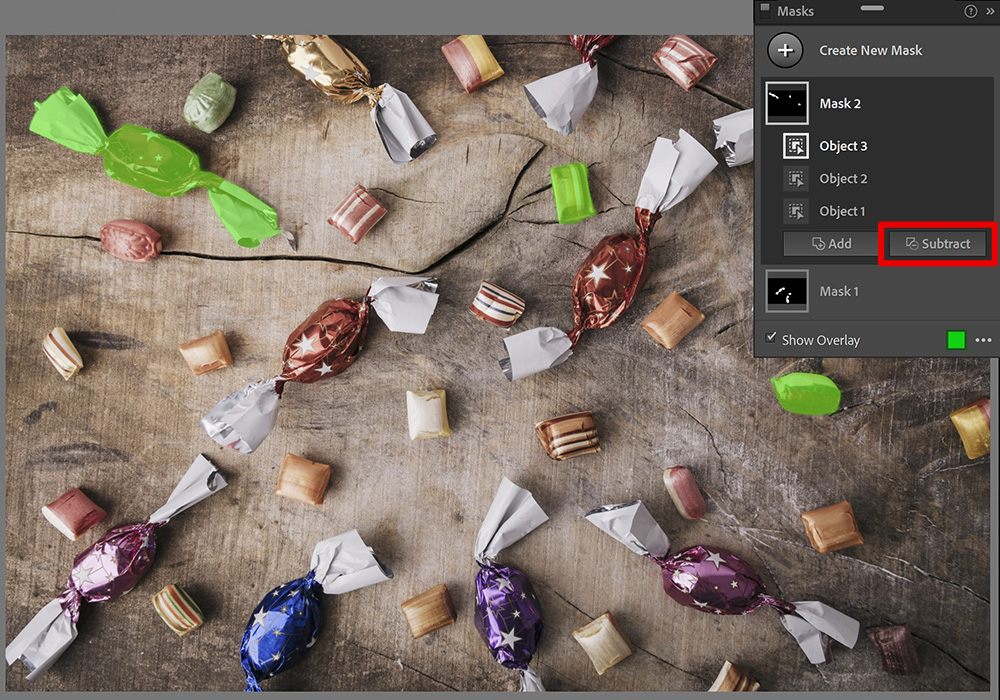
When your mask is done, you can edit the masked area again.
And that’s how you can quickly select and mask objects in Adobe Lightroom! Lightroom also has a new feature to automatically select and mask people. Read this article for more information.
Want to learn more about editing in Lightroom? Check out my other blogs or take a look at my YouTube Channel.
Also follow me on Facebook to stay updated! You can find the video with instructions below.
Photoshop
Basics
Photo editing
Creative editing
Camera Raw
Neural filters
Text effects

