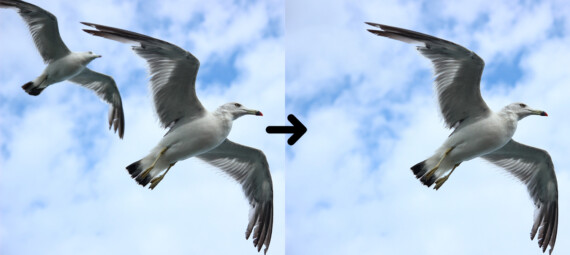Published on December 13, 2023
Remove something from a photo
In this blog I will show you how to quickly remove something from a photo in Adobe Lightroom (Classic).
Rather watch the video with instructions? Then click here or scroll down to the end of this page.
You can download the photo I used here.
Healing: Content-Aware
Open the photo you want to edit. Then select healing.
There are 3 options now: Content-Aware Remove, Heal and Clone. To remove larger objects, Content-Aware Remove is the best option. So select that.
Make sure the opacity is 100%.
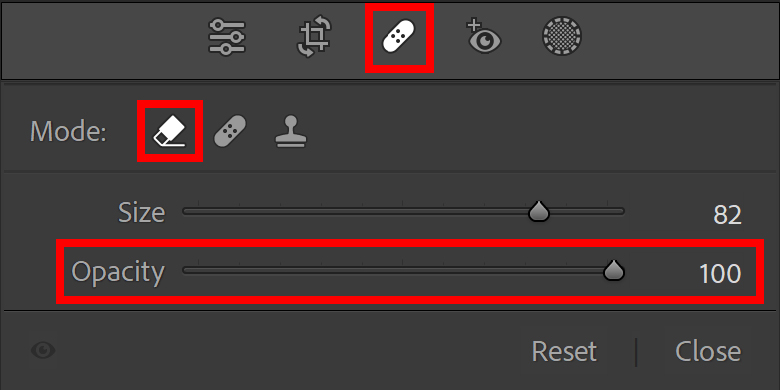
You can change the size of the brush with the [ and ] keys. Brush over the subject or object you want to remove.
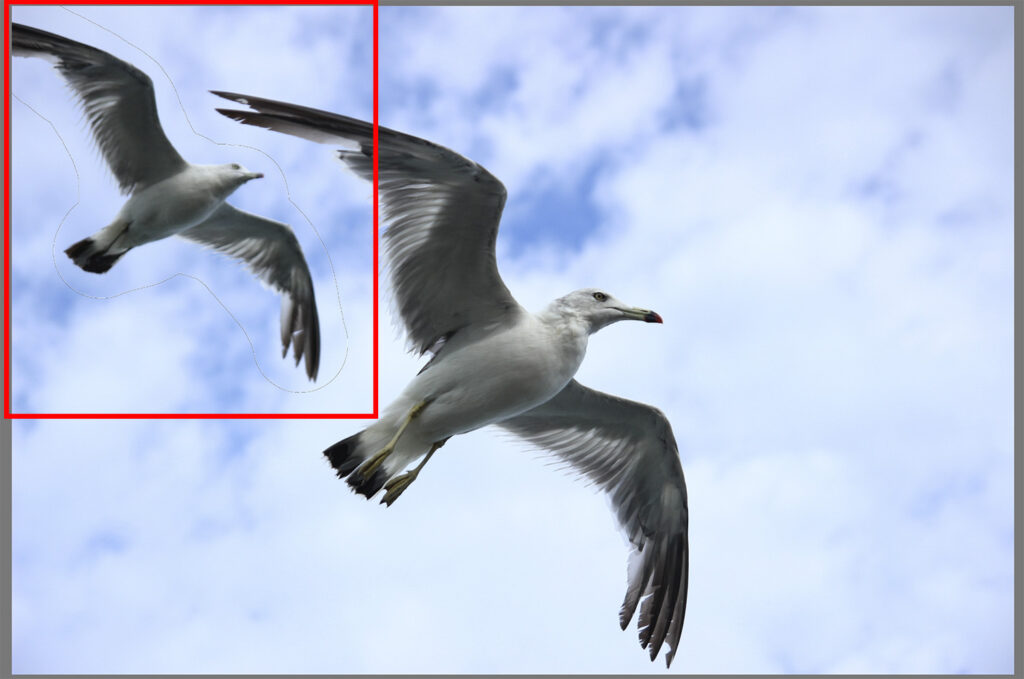
Lightroom will now remove the selected object for you. If you don’t like how this turned out, you can press ‘refresh‘. Lightroom will then update the selected spot with different content. You can do this until you’re happy with the way it looks.
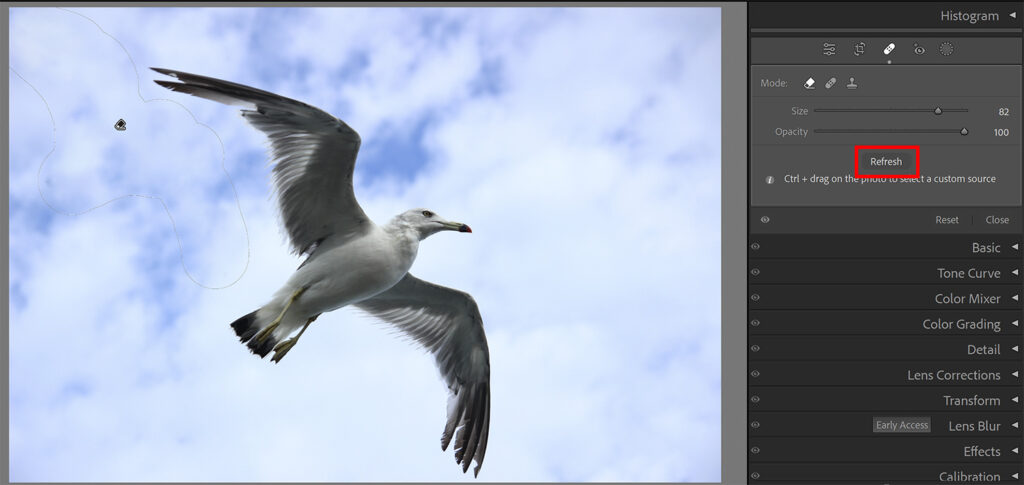
And that’s how you remove something from a photo in Adobe Lightroom!
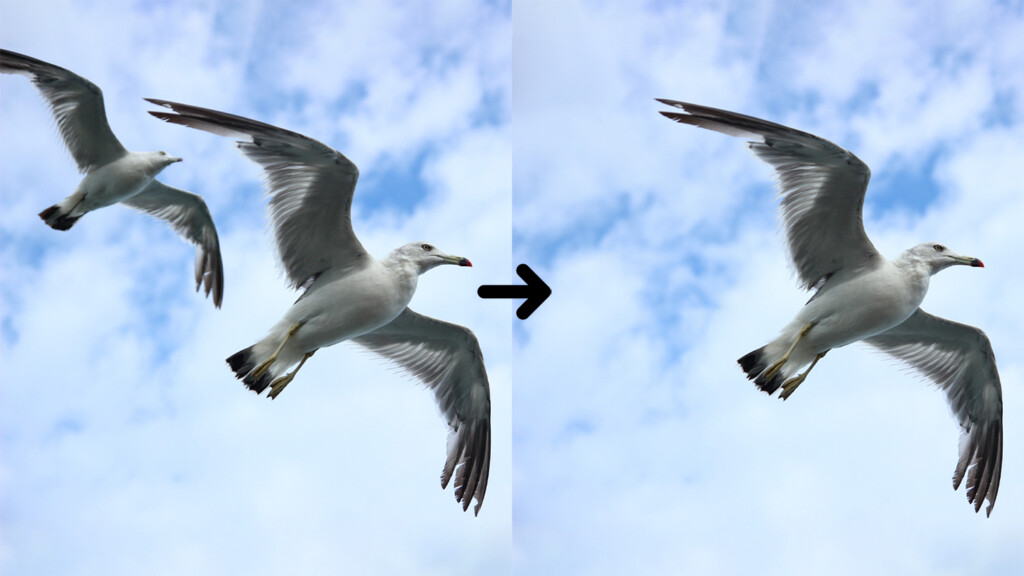
Learn more about Lightroom
Want to learn more about editing in Adobe Lightroom? Check out my other blogs or take a look at my YouTube Channel.
You can also follow me on Facebook to stay updated about new blogs and tutorials!
Photoshop
Basics
Photo editing
Creative editing
Camera Raw
Neural filters
Text effects