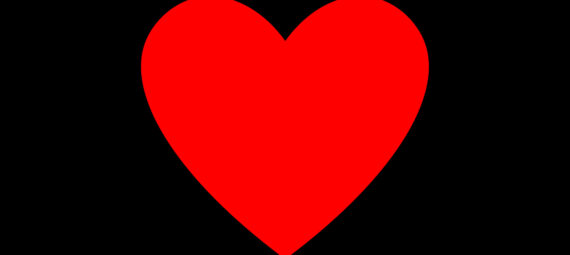Published on December 17, 2023
Heart shape with the curvature pen tool
In this blog I will show you a simple and fast method to create a heart shape with the curvature pen tool in Adobe Photoshop.
Rather watch the video with instructions? Then click here or scroll down to the end of this page.
Step 1: Preparations
First create a new square file. It doesn’t matter what size the file is (mine is 1080×1080 pixels). You can also pick a background color while creating the file.
Then navigate to ‘View > Guides > New guide layout‘. Create 8 columns and 8 rows. The gutter should be 0px.
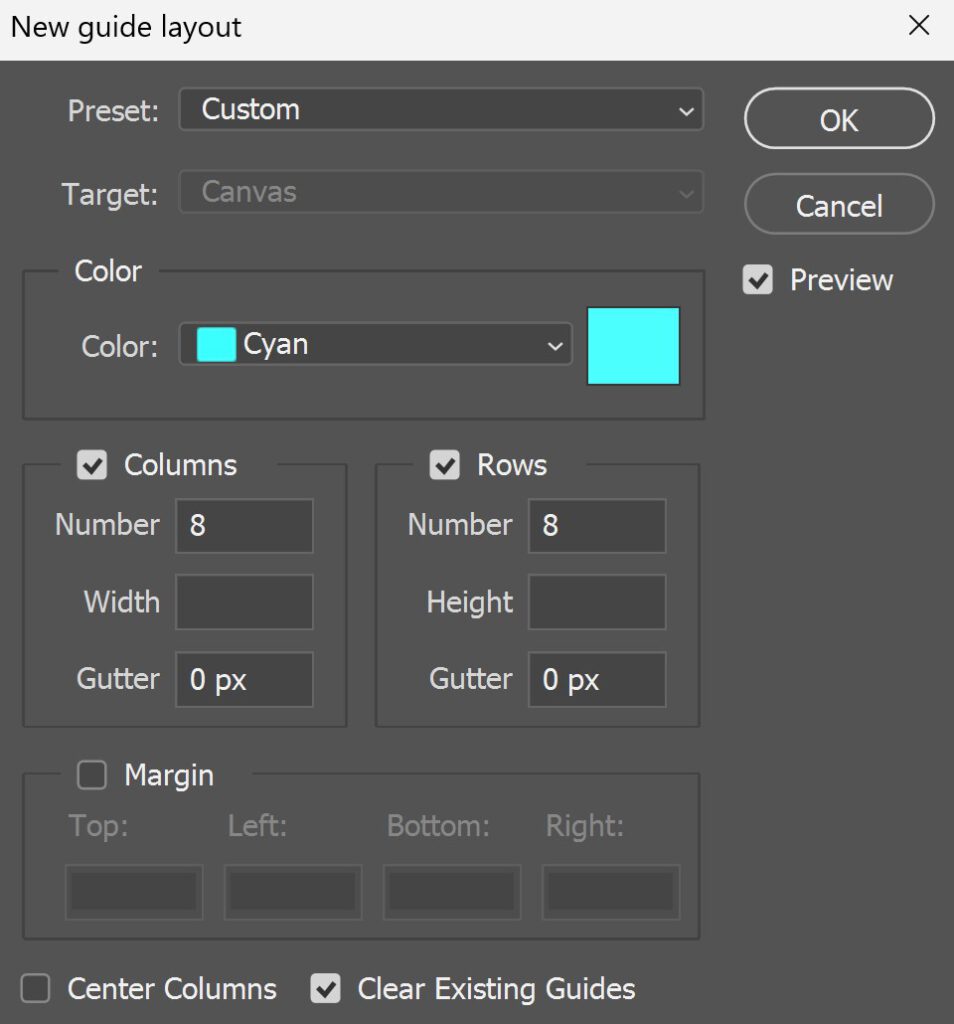
Step 2: Create heart shape
Select the curvature pen tool. Use the following settings:
- Select ‘shape’
- Fill: Pick a color (this will be the color of the heart)
- Stroke: No color
Create points in the places shown in the image below. Make sure you close the shape by ending at the point where you started.
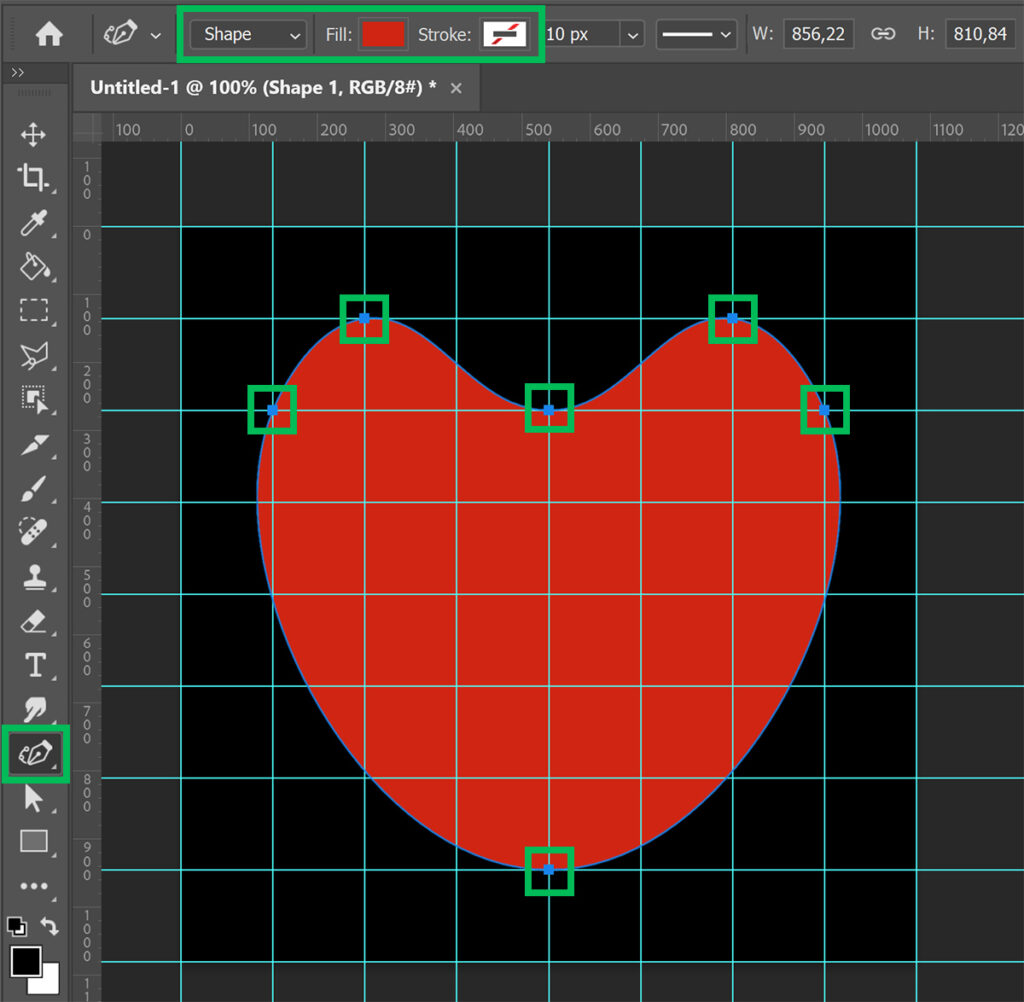
Double click on the middle points on the bottom and the top (see image below). This will make the shape look like a heart.
You can also move the other points to adjust the shape of the heart (make it wider, for example).
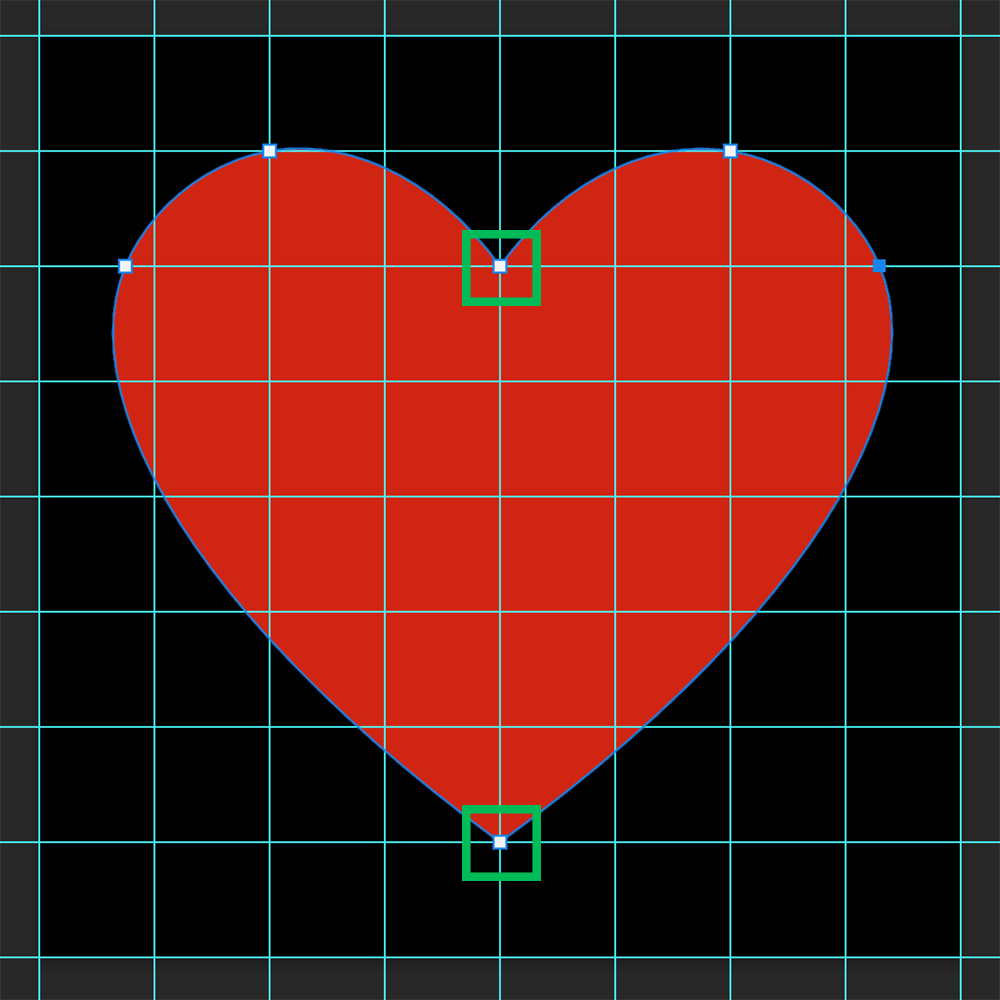
If you want to resize the heart, it is best to rasterize the layer first. By doing this, you ensure that the heart keeps the correct shape. You can’t adjust the shape of the heart after you rasterize the layer. So make sure it has the correct shape before you do this.
Right click on the shape layer and select ‘rasterize layer‘. Then press CTRL+T to activate free transform. You can now resize and/or move the heart.
And that’s how you create a heart shape in Adobe Photoshop!

Learn more about Photoshop
Check out my other blogs or my YouTube channel if you want to learn more about editing in Adobe Photoshop!
You can follow me on Facebook if you want to stay updated about new blogs and tutorials!
Photoshop
Basics
Photo editing
Creative editing
Camera Raw
Neural filters
Text effects