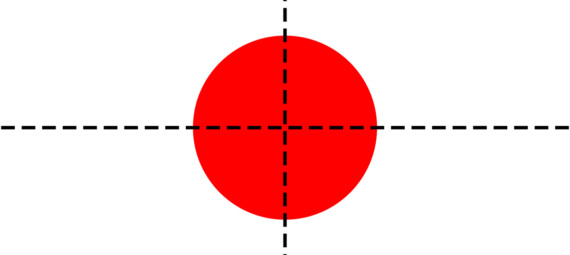Published on February 13, 2023
Align or center things in Photoshop
In this blog I will show you a simple trick to center or align something in Adobe Photoshop!
Rather watch the video with instructions? Then click here or scroll down to the end of this page.
Fir this explanation I’ve created a new file. Then I used the ellipse tool to create a circle. This layer has a transparent background. It’s important that the layer with the object you want to center/align has a transparent background.
I will show you how to align and center that circle. Of course you can also do this with other things than circles and shapes.
Center something
Select the layer with the object you want to center. Then navigate to ‘Select > All‘ (or press CTRL+A) to select the entire file. You can tell it’s selected by the dotted line around it.
Then select the move tool. You will see some icons now that you can use to align your object. Select ‘align horizontal centers‘ and ‘align vertical centers‘. Your object is now centered!
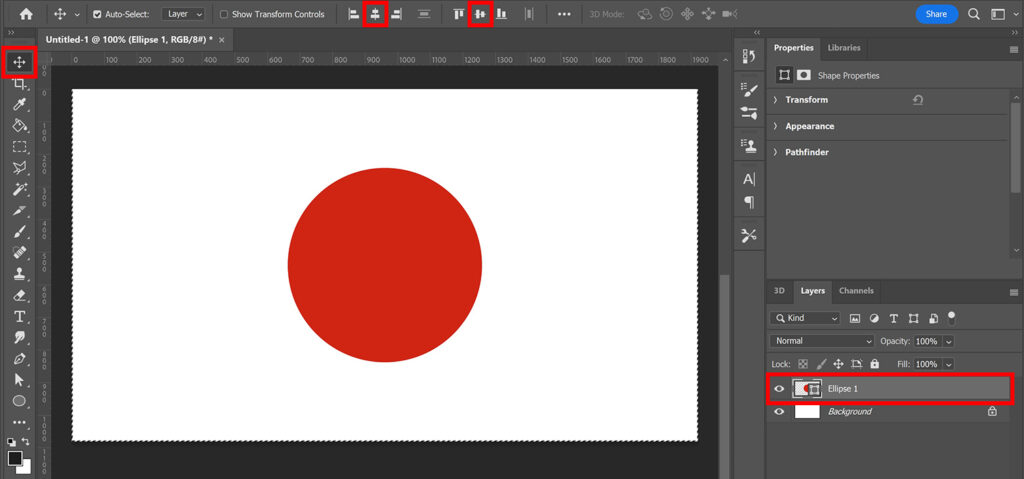
Align something
To align something, also select the layer with the object you want to align. Again navigate to ‘Select > All‘ (if haven’t done that yet).
Select the move tool. You can use the same icons to align something on the left, center or right and then on the top, center or bottom.
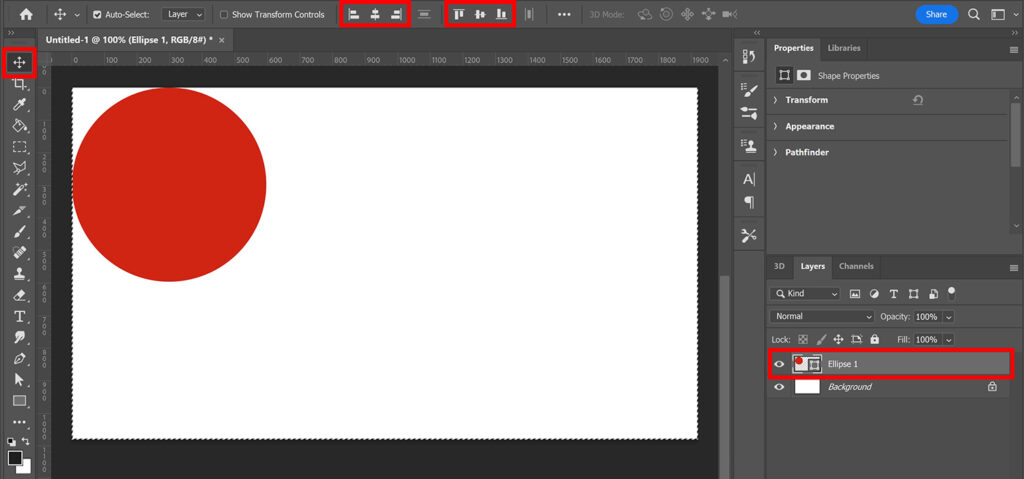
As you can see in the image above, the circle is now touching the edge of your file. That’s because Photoshop uses the selection to determine how to align your object. Because we’ve selected the entire file, the circle is aligned in the corner.
To change that, navigate to ‘Select > Transform selection‘. You can now adjust the size and the position of the selection.
When you’re done adjusting the selection, click on the ✓ icon.
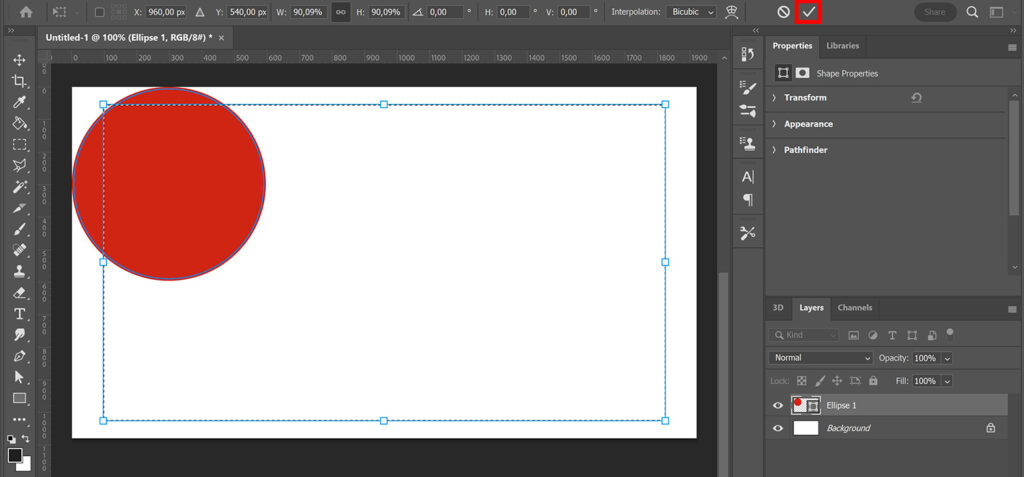
If you use the icons to align the object now, you will see that Photoshop uses the ‘new’ selection to align it.
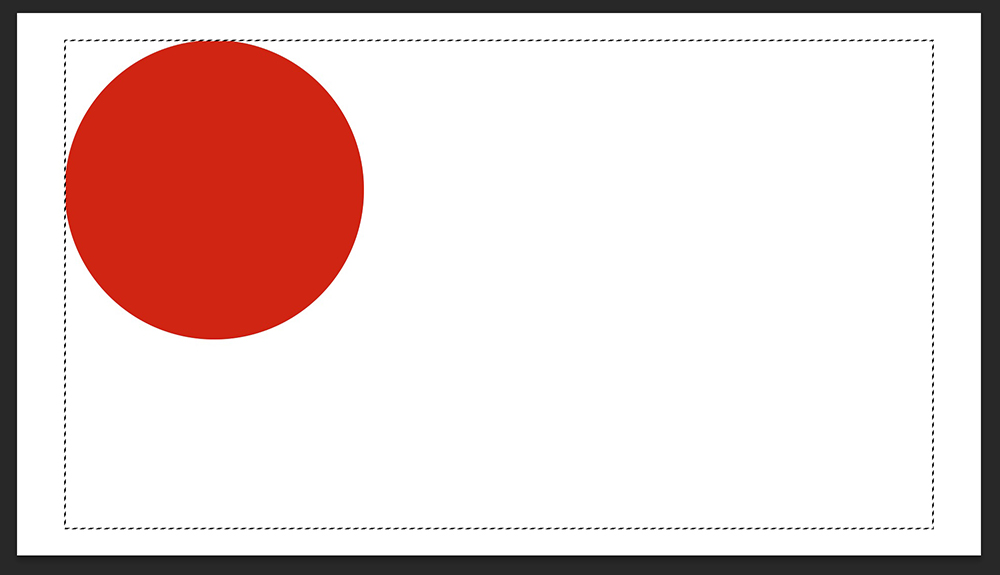
When you’re done, press CTRL+D to deselect.
And that’s how you can easily center or align something in Adobe Photoshop!
Learn more about Photoshop
Want to learn more about editing in Adobe Photoshop? Check out my other blogs or take a look at my YouTube channel.
Follow me on Facebook to stay updated about new blogs and tutorials! You can find the YouTube video with instructions below.
Photoshop
Basics
Photo editing
Creative editing
Camera Raw
Neural filters
Text effects