Published on February 13, 2022
Change eye color
In this blog I’ll show you a fast and simple method to change eye color in Adobe Photoshop.
If you want to download the image I used, click here.
Step 1: Masking
Open the image you want to edit. Then add a hue/saturation adjustment layer.
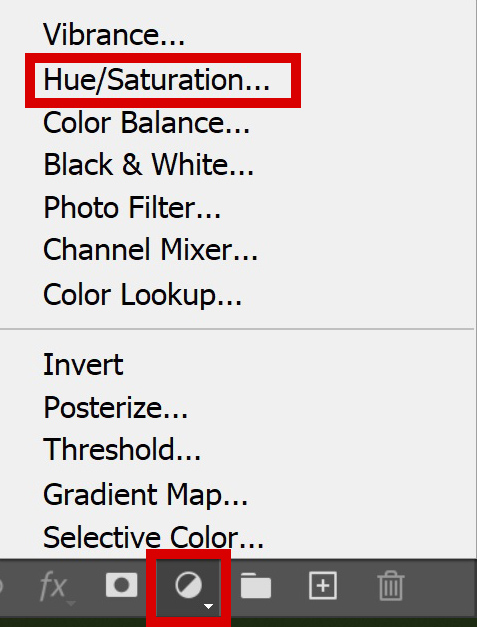
If you change the hue now, the entire image will change in color. You only want the eyes to change in color though.
To fix that, select the layer mask of the Hue/Saturation layer (click on the white thumbnail of that layer). Navigate to ‘Image > Adjustments > Invert‘ or press CTRL+I to invert the layer mask. The layer mask should now be black.

Select the brush tool and make sure the foreground color is white. I use a soft round brush, opacity 100%.
Change the hue. This doesn’t have to be the final color. Just pick a random color, this makes it easier to select the eyes.
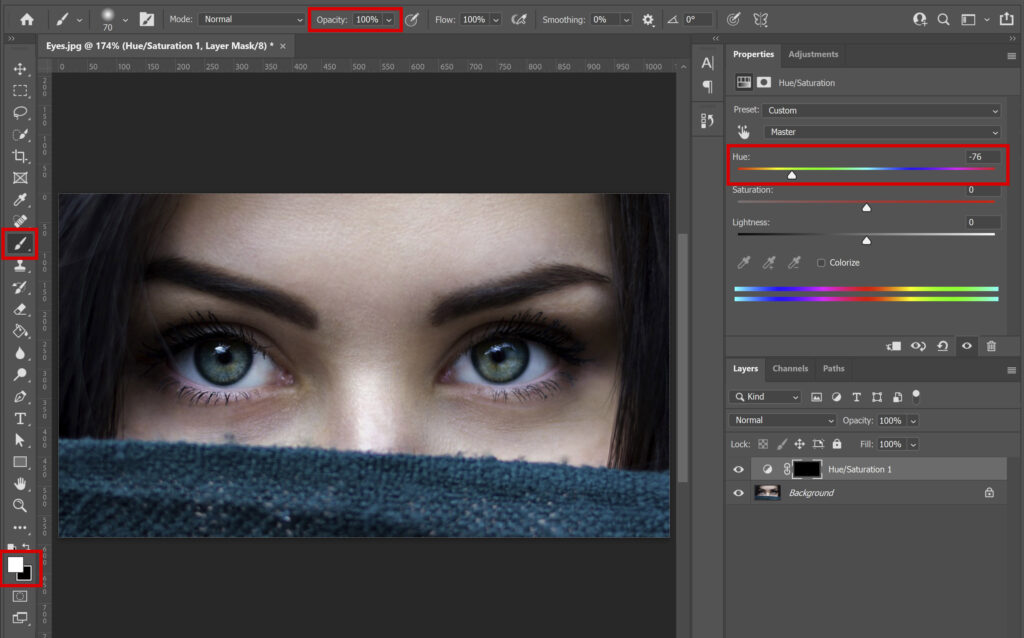
Make sure the layer mask is still selected. Now brush over the colored parts of the eyes. Because you changed the hue, you should see the eyes change in color.
If you look at the layer mask in the image below, you’ll see two white dots. These are the eyes that you just masked by brushing over them (the adjustments only apply to the white areas of the layer mask).
If you accidentally brush over the wrong area, change the foreground color to black and brush over it again. This will bring back the original colors.
Tip: use the [ and ] keys to adjust the brush size.
Step 2: Change eye color
Once you did that, you can change the hue into the color you like. You can also adjust the saturation and lightness.
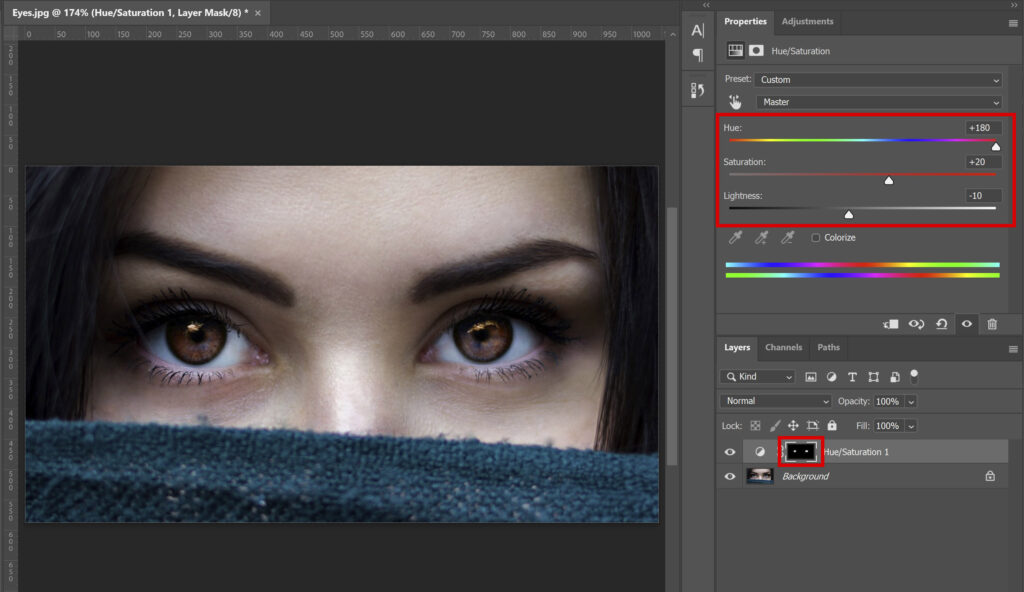
If you want to adjust the colors separately, click on the hand icon. Then click on the color inside of the eye that you want to change. You can then adjust that color (the yellows, in this case).
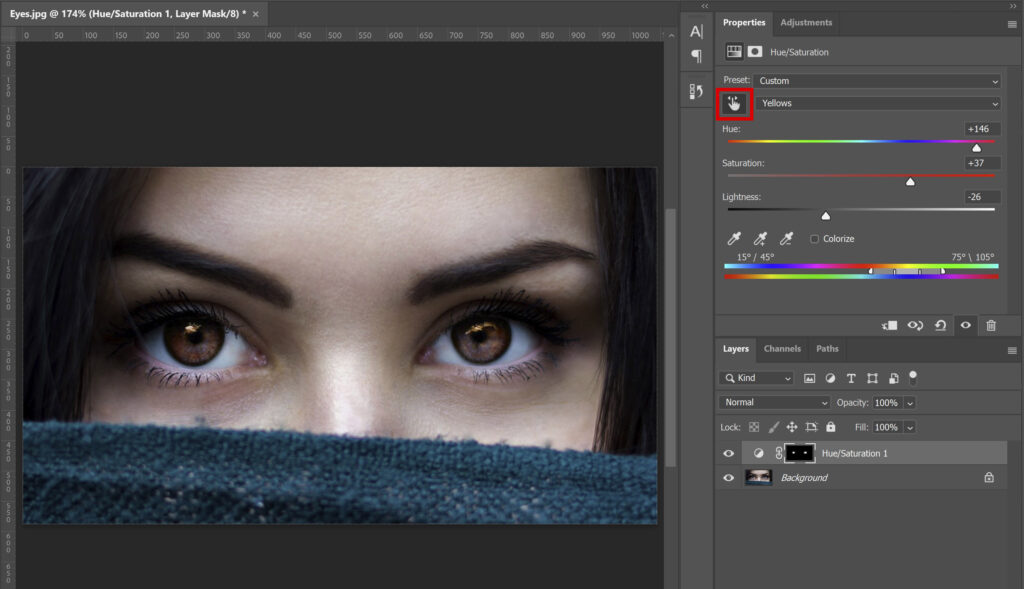
Continue this until you’re happy with the color of the eyes. And that’s how you change eye color in Adobe Photoshop! The left eye is the original and the right eye the edited one.

Want to learn more about editing in Adobe Photoshop? Check out my other blogs or take a look at my YouTube channel.
Also follow me on Facebook to stay updated!
Photoshop
Basics
Photo editing
Creative editing
Camera Raw
Neural filters
Text effects

