Published on March 8, 2024
Generate paintings and artworks
In this blog I will show you a super fast and simple method to create artworks and paintings with Generative Fill in Adobe Photoshop.
Rather watch the video with instructions? Then click here or scroll down to the end of this page!
Generative Fill
First create a new file. It doesn’t matter what size or color the file is.
Then activate the contextual task bar (Window > Contextual task bar).
Navigate to ‘Select > All‘ to select the entire canvas. Then select ‘generative fill‘ in the contextual task bar. Type in what you want to generate (for example ‘painting’) and select ‘generate’.
Photoshop will now give you 3 different variations. If you don’t like any of the variations, you can click ‘generate’ again with the same prompt. You will then get 3 new variations (you can do this until you find something you like).
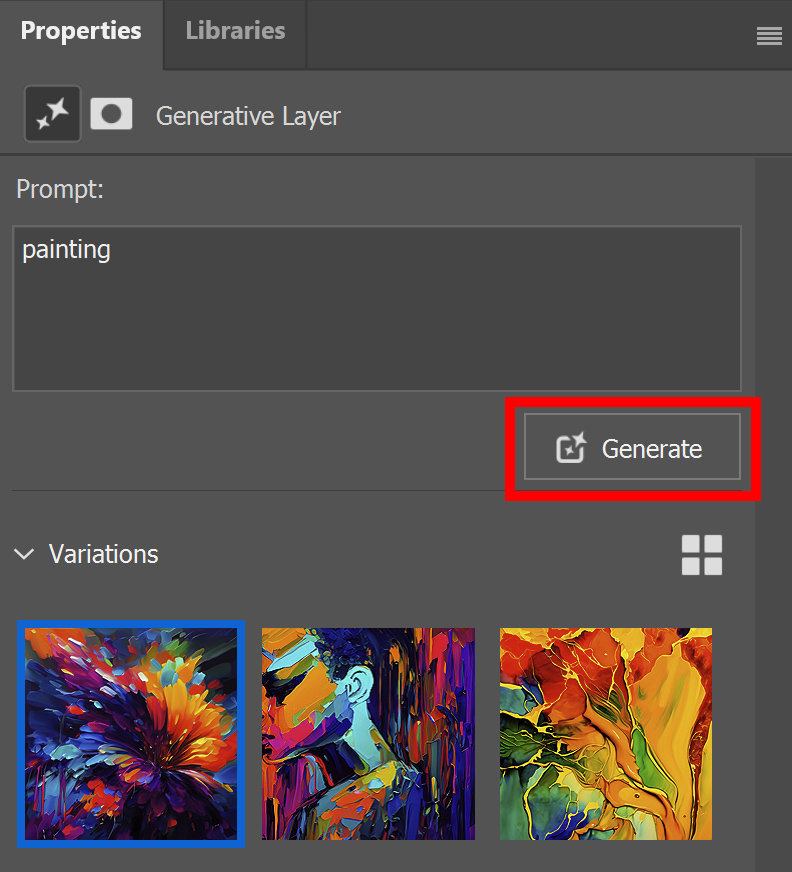
You can also make the prompt more specific. Describe what kind of style you want (watercolor painting, oil painting). You can also describe a certrain subject (for example ‘watercolor painting of a flower’).
You will get a different result every time you use Generative Fill, so you will probably get a different result than me, even if you use the same prompt.
Try different prompts or just keep generating new works witht the same prompt to see all the different options!
And that’s how you can create paintings and artworks with Generative Fill in Adobe Photoshop.
Learn more about Photoshop
Want to learn more about editing in Adobe Photoshop? Check out my other blogs or my YouTube channel!
You can follow me on Facebook if you want to stay updated about new blogs and tutorials!
Photoshop
Basics
Photo editing
Creative editing
Camera Raw
Neural filters
Text effects

