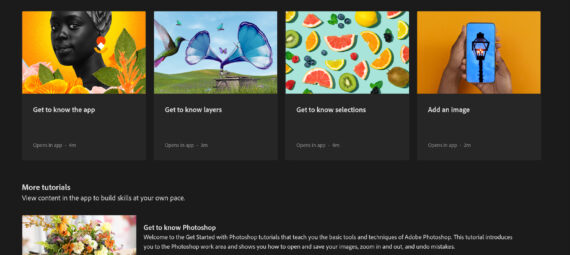Published on December 21, 2021
Did you know that you can find and follow tutorials within Adobe Photoshop? This is a great way to learn new things with an easy to follow step-by-step explanation.
Hands-on tutorials
When you open Photoshop, you’ll see the home screen. Your home screen might look a bit different, but Photoshop usually suggests one tutorial (in this case ‘get to know Photoshop step by step’). If you want to follow that tutorial, click ‘start tutorial‘.
If you want to see what other hands-on tutorials about photo editing Photoshop has to offer, click ‘browse tutorials‘.
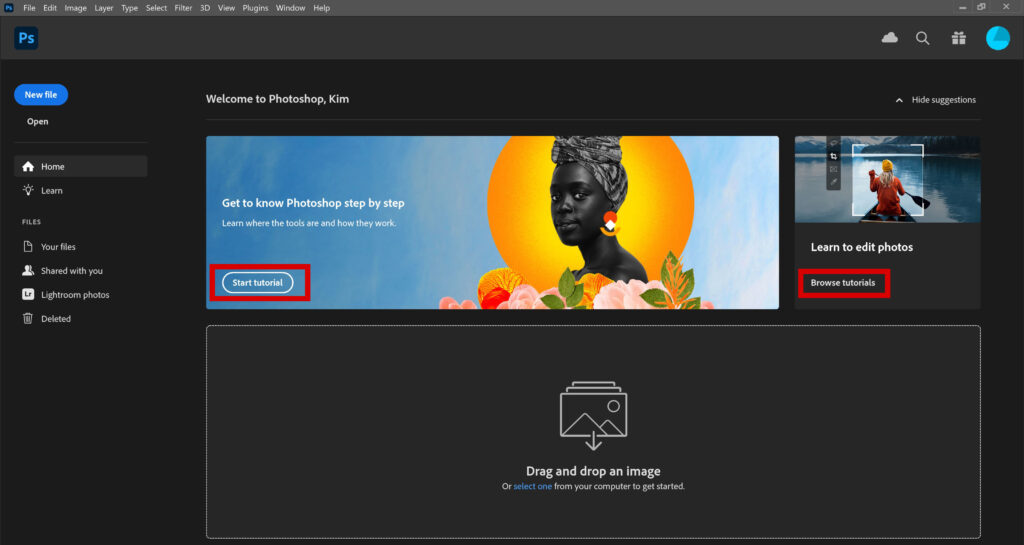
You’ll see a list of hands-on tutorials that you can follow. You can pick a category (photo editing, creative effects, orientation or ‘all categories’ if you want to see all the tutorials) and a skill level.
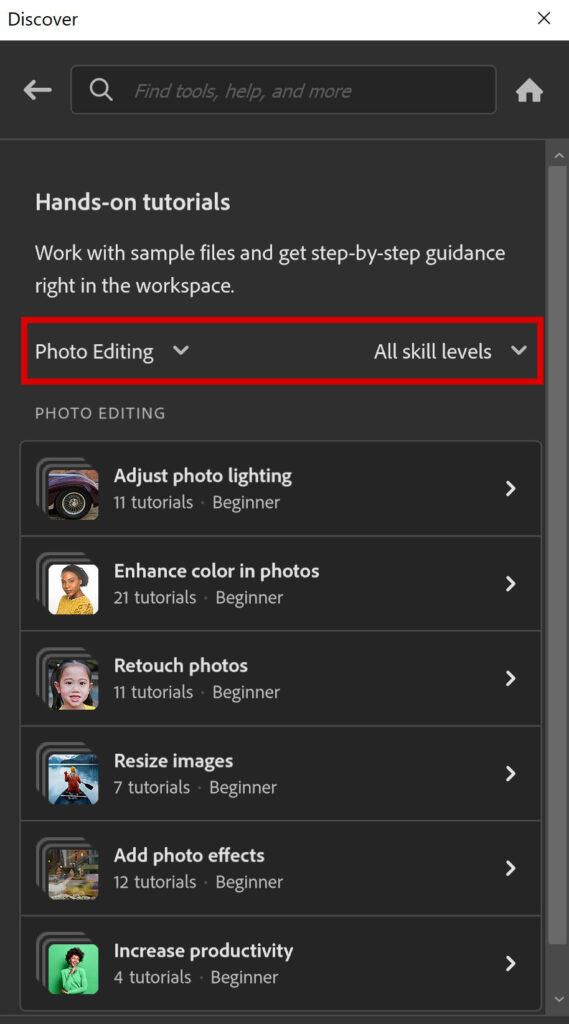
You can see in the image above that each topic has several tutorials. Pick one you like. I’ll just pick the first topic (adjust photo lighting) for now. You can see all the tutorials about lighting in the image below. You can find the skill level and the amount of time it will take to follow a tutorial next to each subject.
Select the tutorial that you’d like to follow. Again I’ll just pick the first one (brighten a dark photo to reveal details) to show you what it looks like.
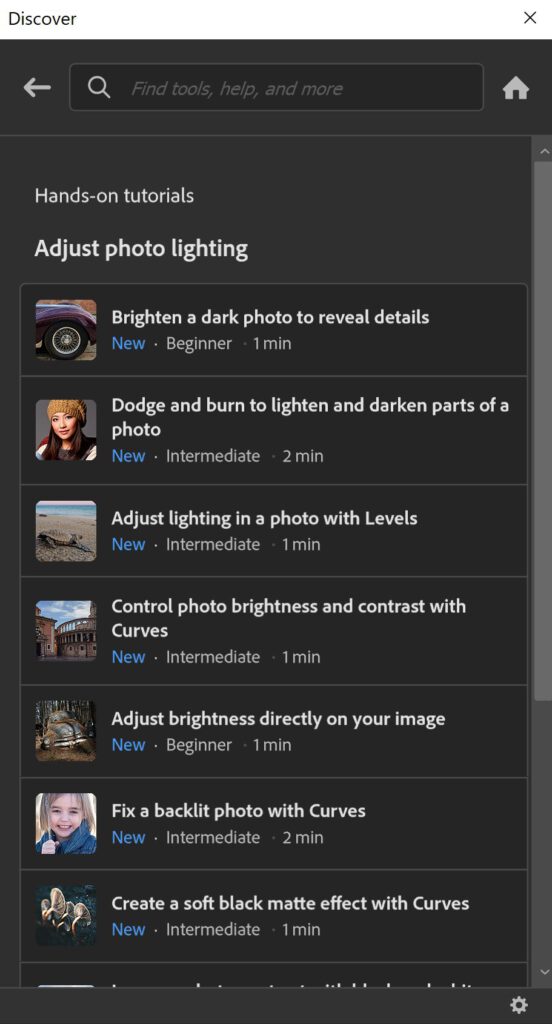
After you selected a subject, click ‘start tutorial’ to begin. Photoshop opens a file that you can work on. You can find the instructions with an explanation in the ‘discover’ panel. Photoshop also shows a blue text box showing you where to click and what to do.
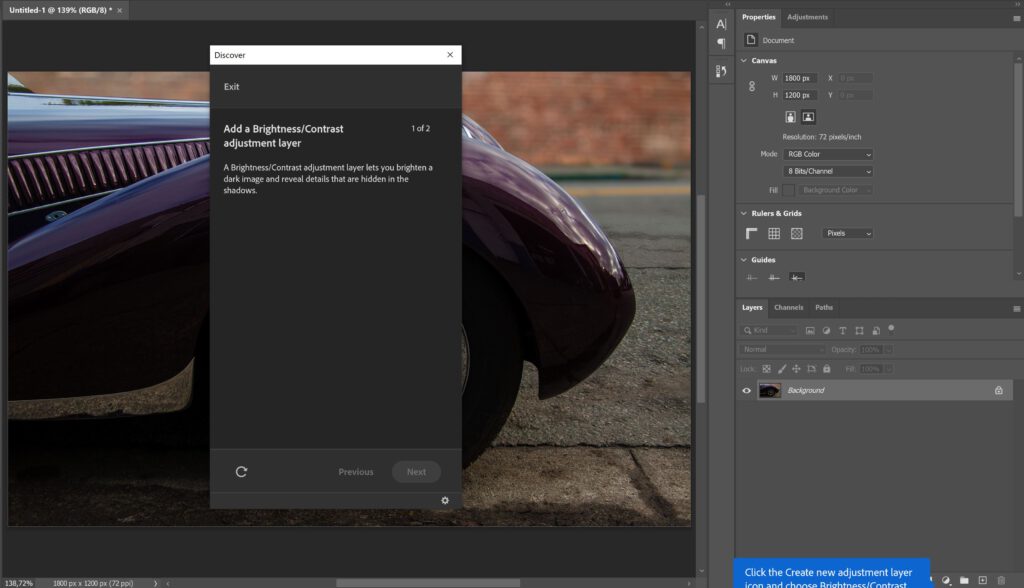
Follow all the steps. If you’re done and you want to follow another tutorial, you can go back to the home screen or you can navigate to ‘Help > Hands-on Tutorials‘.
More tutorials
We now discovered the hands-on tutorials. Those tutorials work with sample files and you’ll get a step-by-step guidance (as shown before).
Instead of browsing through those tutorials, you can also select ‘learn‘ (you can find this on the home screen). You’ll find more tutorials here. These tutorials don’t have the step-by-step guidance though.
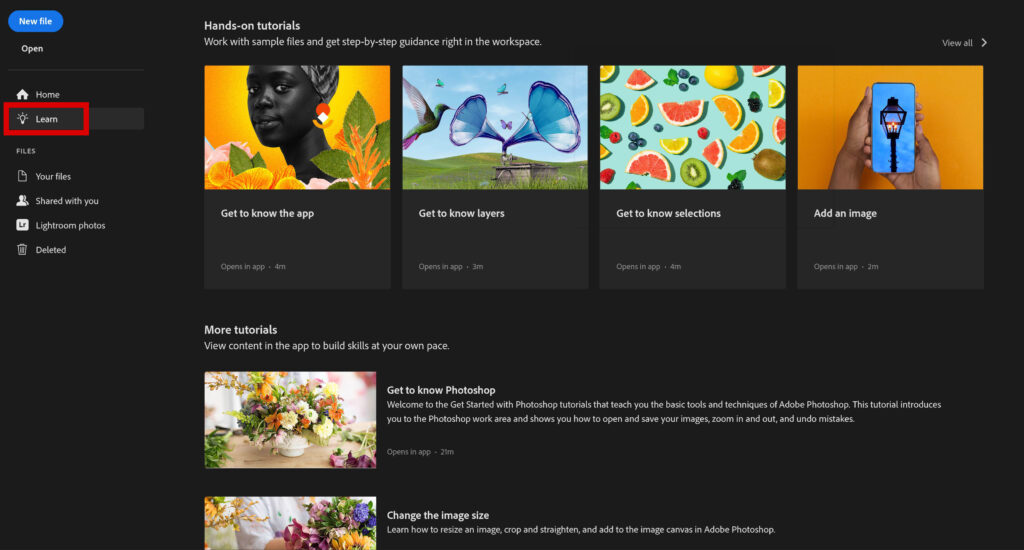
If you scroll down to the end of this page, you’ll see the ‘search for tutorials‘ button. If you click that, the window below will open. You will find the hands-on tutorials here again, but you can also search through the selection of ‘tutorials‘.
You’ll find two categories of tutorials here: photo editing and graphic design. Again there’s a whole list of topics. These are written tutorials (and sometimes there’s a video included). Unlike the hands-on tutorials, you won’t be able to follow a step-by-step tutorial here.
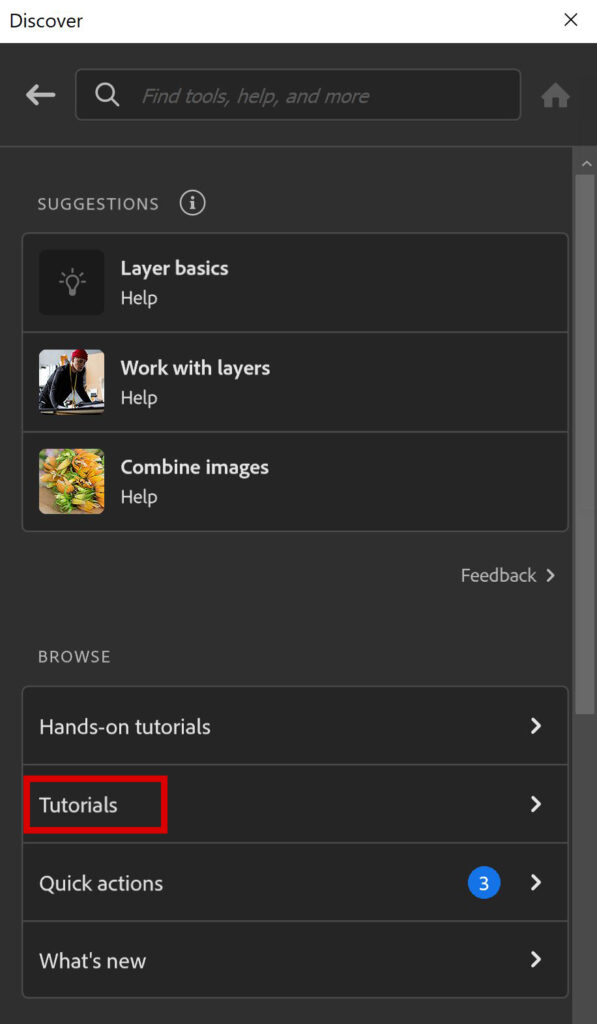
You might have noticed that Photoshop offers quite a lot of tutorials. So just scroll through it all to see if there’s something that interests you! If you like the step-by-step guidance, start with the hands-on tutorials. If you just want a written explanation, go to ‘learn’ for more tutorials.
Want to learn more about Photoshop? Check out my other blogs or take a look at my YouTube channel.
Photoshop
Basics
Photo editing
Creative editing
Camera Raw
Neural filters
Text effects