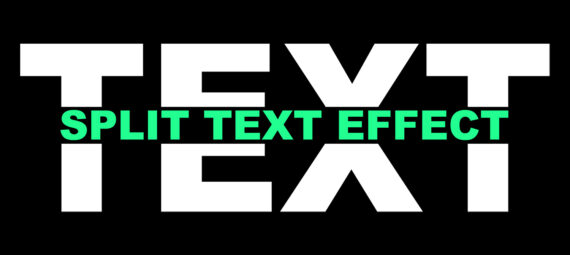Published on January 14, 2024
Split text in half
In this blog I will show you how to split a text in half and place another text in between using Adobe Photoshop!
Rather watch the video with instructions? Then click here or scroll down to the end of this page.
Step 1: Create and split text
First create a new file. It doesn’t matter what size the file is. My file is 1920 x 1080 pixels.
Select the horizontal type tool. Pick a color and font and type your text.
After you’re done with the text, click on the ✓ icon. Then press CTRL+T to activate free transform. You can now resize and/or move the text.
Right click on the text layer and select ‘rasterize type‘. Then select the rectangular marquee tool and select half of the text.
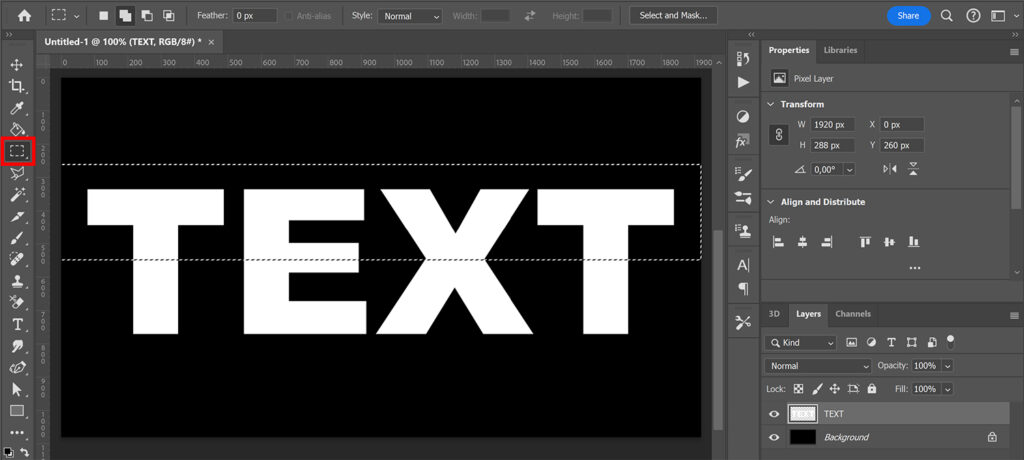
Press CTRL+X to cut the selected text. Then press CTRL+V to paste it back.
Select the move tool. Align the text and then move the top half up. I use my arrow keys to do this.
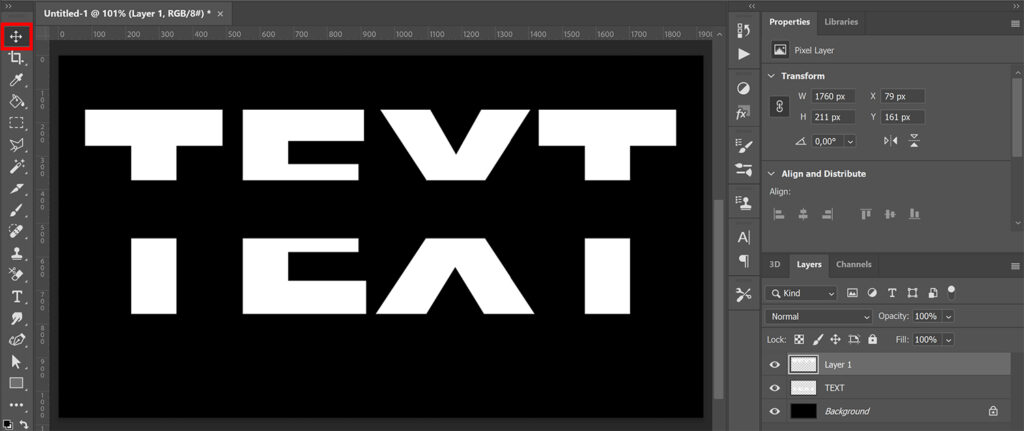
Step 2: Add second text
Select the horizontal type tool again. I use a different text color for the second text.
Type your text and click on the ✓ icon again. Press CTRL+T to resize and/or move the text. Place this new text in between the two parts of the text.
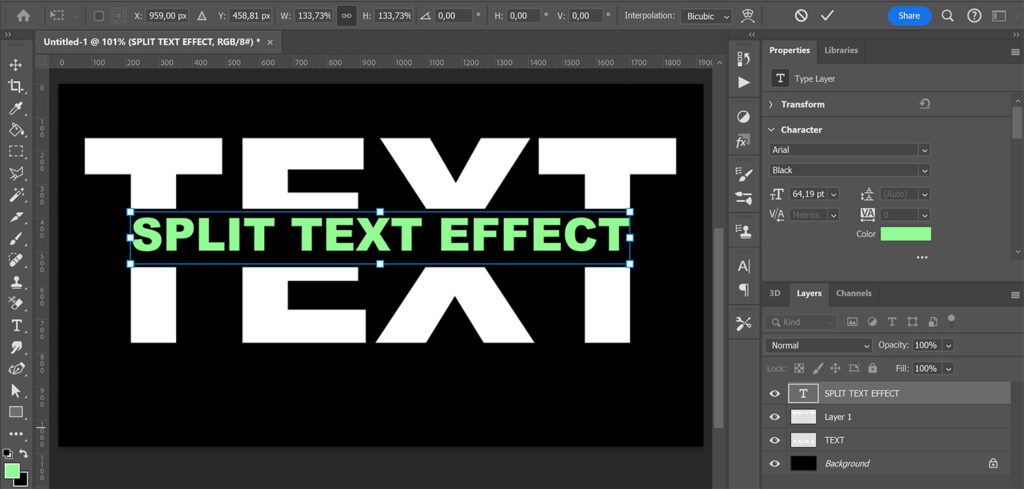
If you want to move the text closer together or further apart, you can do this with the move tool. Select the layer you want to move and use the arrow keys to move it up or down.
Do you want to resize or move the entire text? Then select all the text layers and press CTRL+T. You can now move and/or resize the whole text.
And that’s how you create this split text effect in Adobe Photoshop!
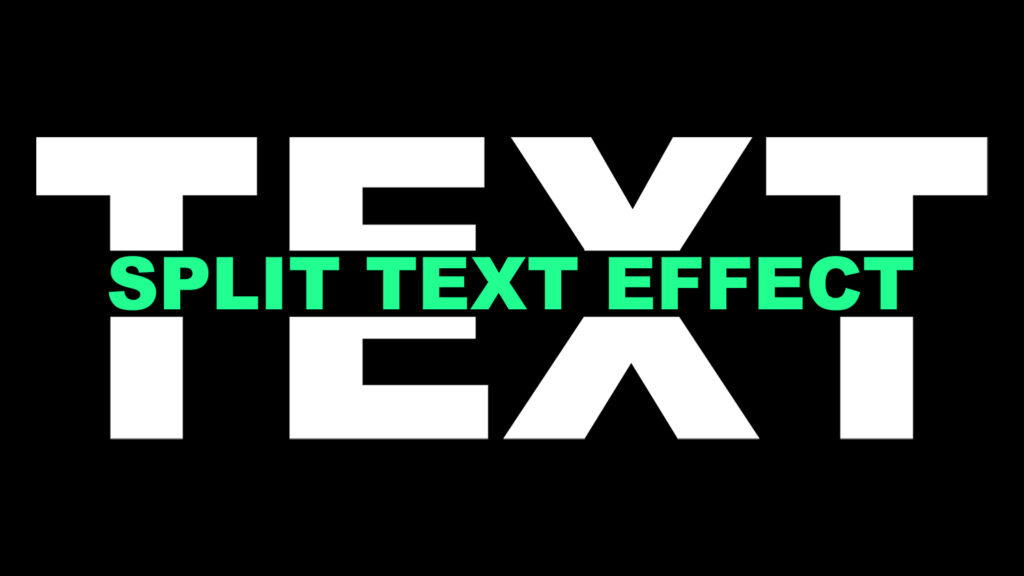
Learn more about Photoshop
Check out my other blogs or my YouTube channel if you want to learn more about editing in Adobe Photoshop!
You can follow me on Facebook if you want to stay updated about new blogs and tutorials!
Photoshop
Basics
Photo editing
Creative editing
Camera Raw
Neural filters
Text effects