Published on September 11, 2022
How can I straighten a building?
In this blog I’ll show you how to straighten a building in Adobe Photoshop.
Rather watch the video with instructions? Then click here or scroll down to the end of this page.
Click here to download the photo I used.
Step 1: Straighten a building
Right click on the background layer and select ‘convert to smart object‘.
Then navigate to ‘Edit > Perspective warp‘. Make two selections, one on each side of the building, and make sure they connect in the middle.
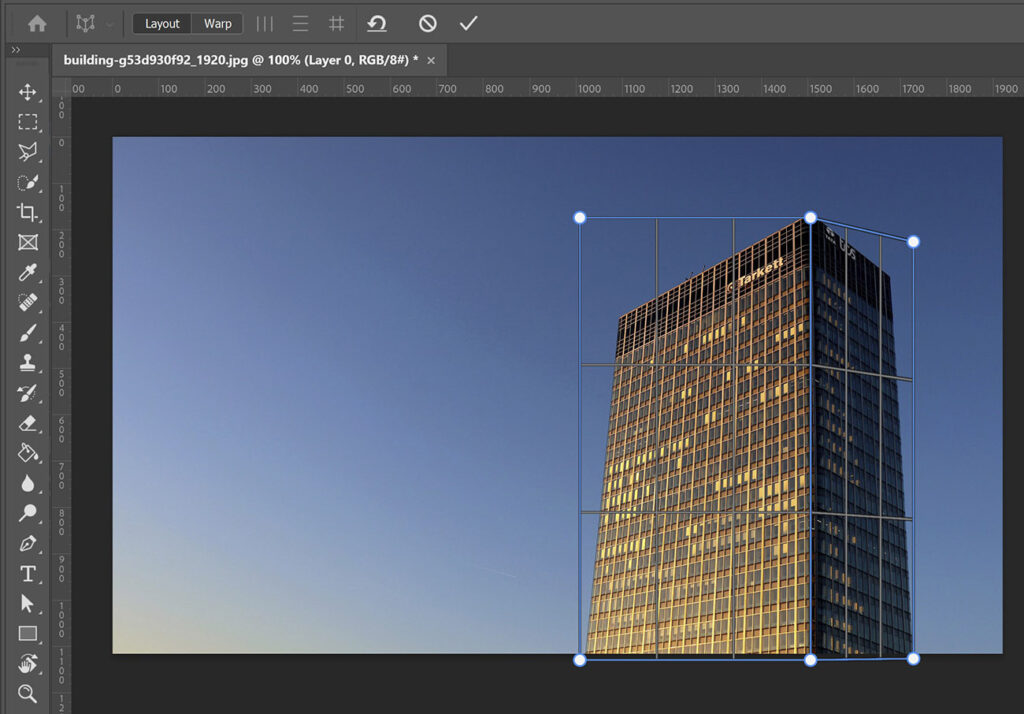
Align the corners of your selection with the corners of your building.
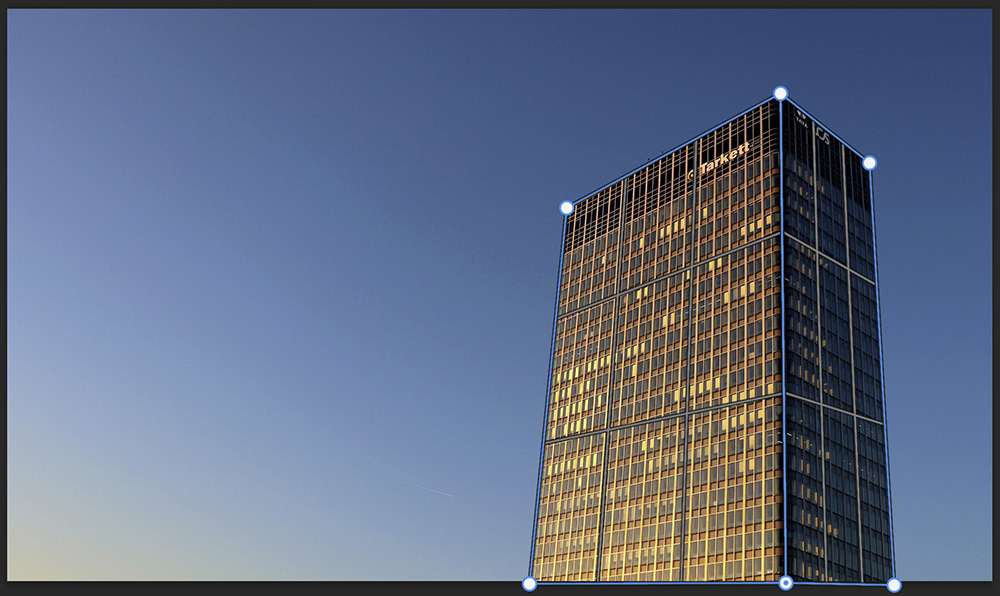
Once you did that, select warp. I use guidelines to make it easier to make the building straight (if you can’t see the rulers, press CTRL+R).
You can now move the corners of the selection to make the building straight. If you’re done, click ✓.
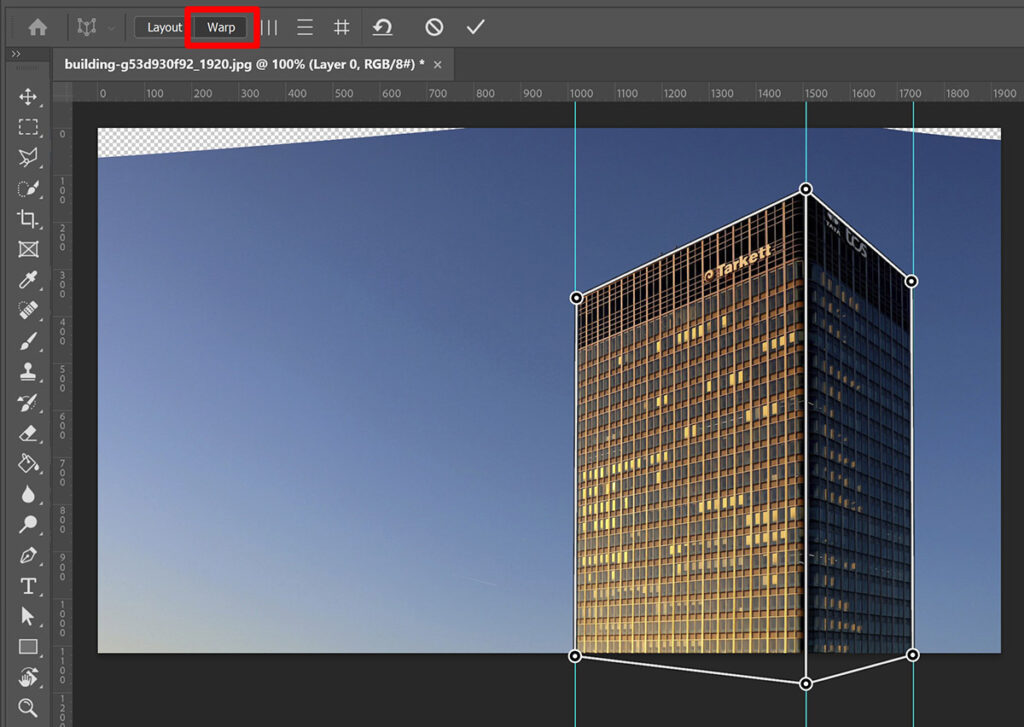
If the building isn’t straight, double click on the perspective warp layer to adjust it.
Step 2: Fill transparent areas
Right click on the layer with the photo of your building and select ‘rasterize layer‘. You can’t adjust the perspective of the building after doing this, so make sure your building is straight before you do this!
I use the polygonal lasso tool to select the transparent areas, but you can also use another tool if you want. Select add to selection and select all the transparent areas.
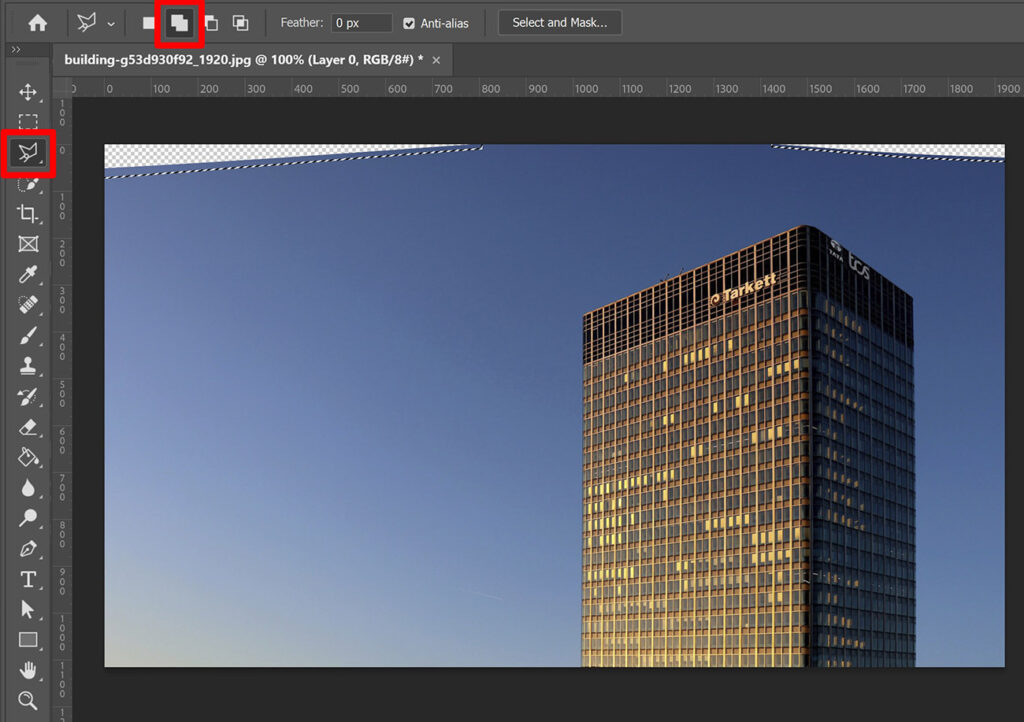
Navigate to ‘Edit > Fill‘. Select Content-Aware and click OK. Photoshop will now fill the selected areas.
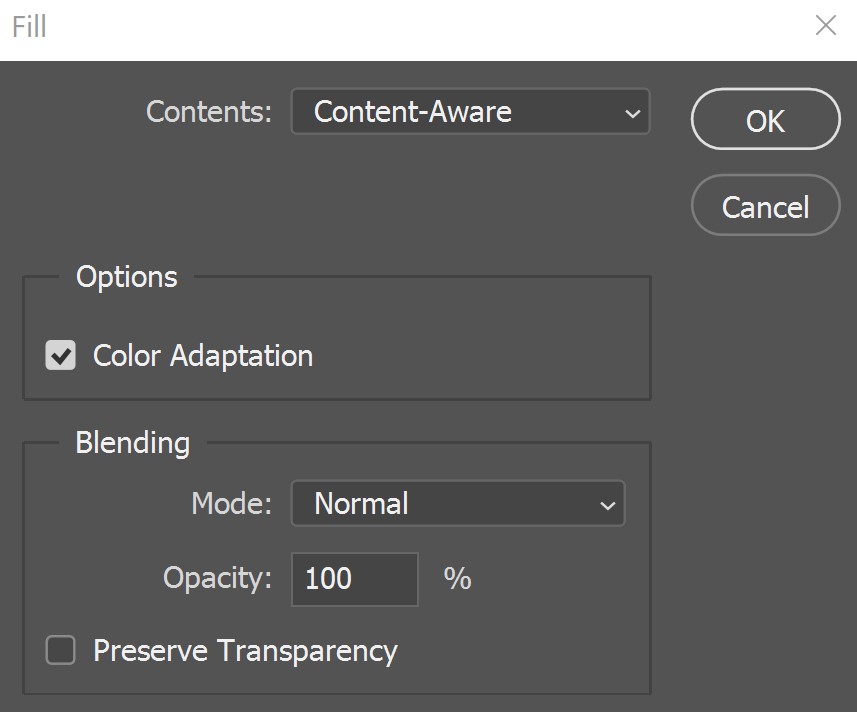
Press CTRL+D to deselect.
And that’s how you straighten a building in Adobe Photoshop! You can see the before and the after photo below!

If you want to learn more about editing, take a look at the other blogs I wrote about Photoshop and Lightroom or check out my YouTube channel.
Follow me on Facebook to stay updated! You can find the video tutorial below.
Photoshop
Basics
Photo editing
Creative editing
Camera Raw
Neural filters
Text effects

