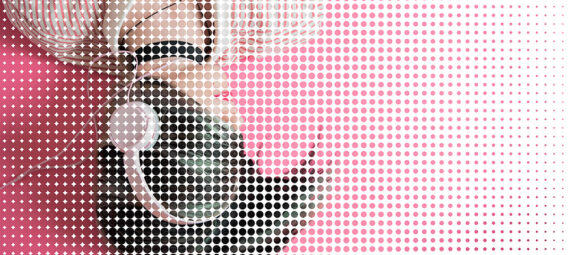Published on October 10, 2023
Gradient halftone effect (dotted portrait)
In this blog I’ll show you how to create a gradient halftone effect in Adobe Photoshop.
Rather watch the video with instructions? Then click here or scroll down to the end of this page.
You can download the photo I used here.
Step 1: Gradient
First open the photo you want to add the halftone effect to.
Then make the foreground color dark grey (#181818) and the background color white (#ffffff).
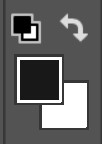
After doing that, create a gradient layer.
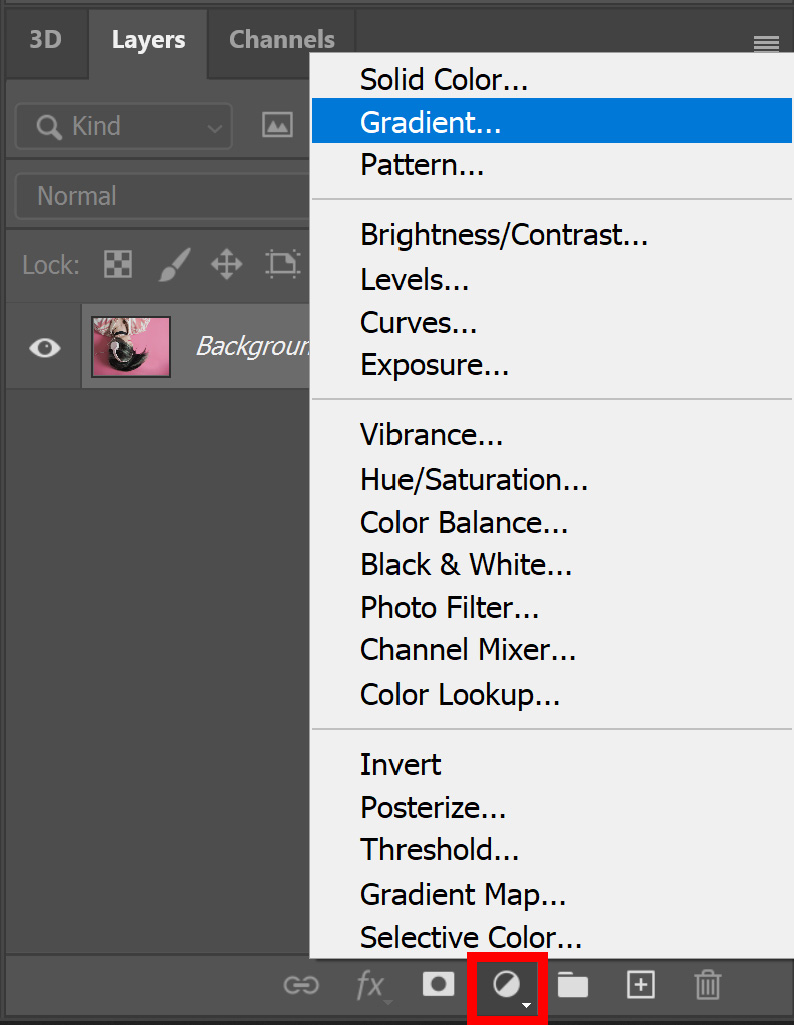
Select the foreground to background gradient. You can find this gradient under basics (hover over the gradient to see if it’s called ‘foreground to background’).
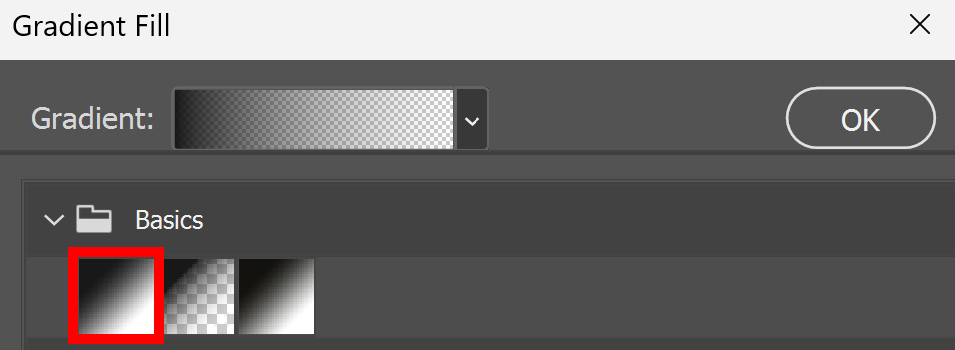
You can find the settings I used in the image below. Copy these settings.
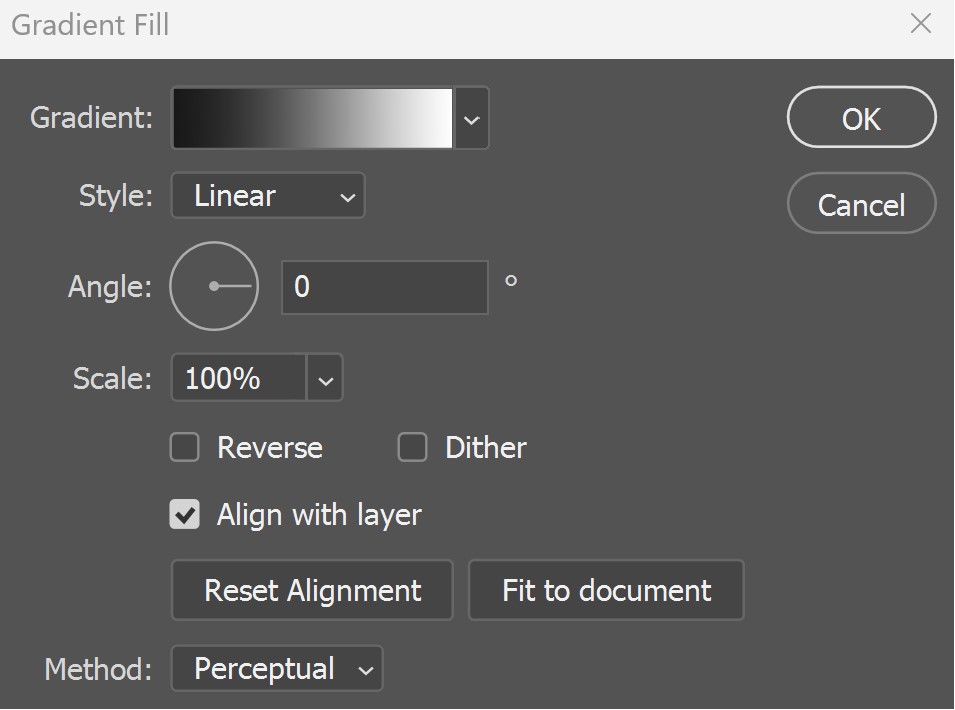
Right click on the gradient fill layer and select ‘convert to smart object‘.
Step 2: Halftone effect
Make sure the gradient fill layer is selected. Then navigate to ‘Filter > Pixelate > Color halftone‘.
The amount of pixels you have to use, depends on your file size. I use a max. radius of 50 pixels, but you might have to use a different amount. Just start with a max. radius of 50 pixels and I’ll explain how to find the correct amount later!
Use a screen angle of 0 for each channel.
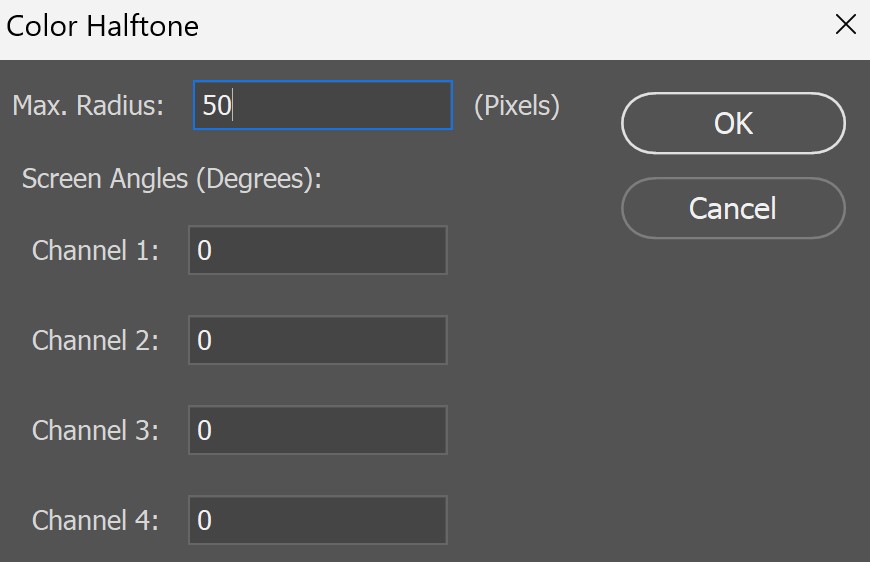
You’ll now have a black and white dotted pattern. Change the blend mode of the gradient fill layer to lighten. You’ll now see your photo inside of the dots!
Your dots might be smaller or larger than mine. To change the size of the dots, double click on the ‘color halftone’ layer.
You can now adjust the max. radius. A lower amount makes the dots smaller and a higher amount makes the dots larger. Try out some different settings to find the right size!
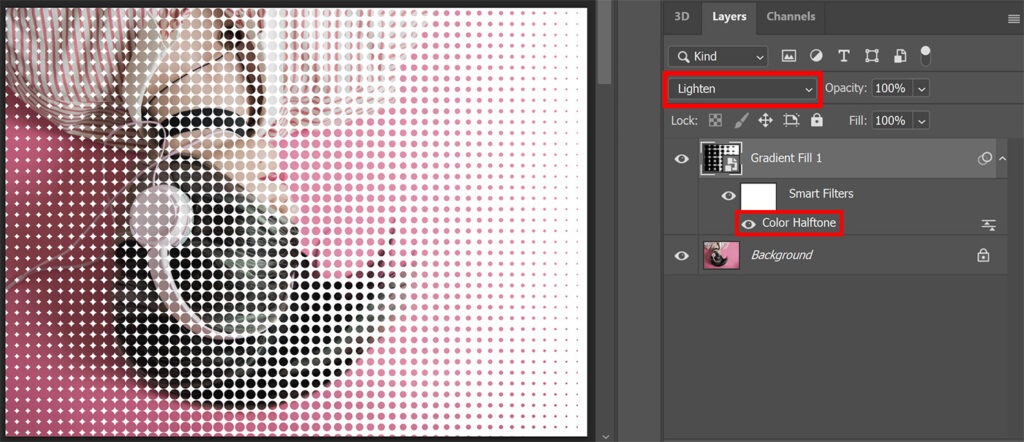
And that’s how you create this gradient color halftone effect in Adobe Photoshop!
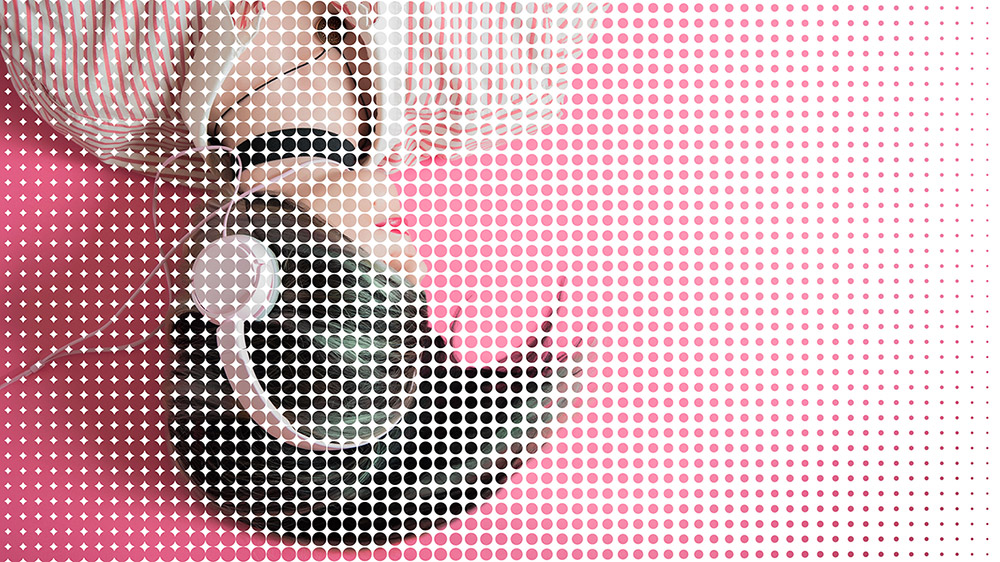
Learn more about Photoshop
Check out my other blogs and my YouTube channel if you want to learn more about editing in Adobe Photoshop!
You can follow me on Facebook if you want to stay updated about new blogs and tutorials!
Photoshop
Basics
Photo editing
Creative editing
Camera Raw
Neural filters
Text effects