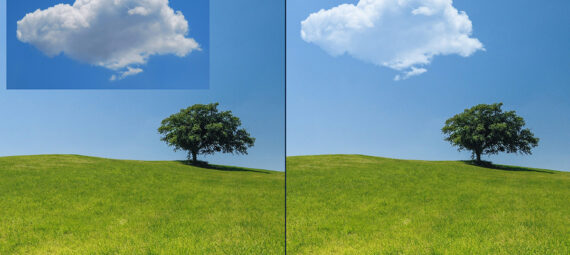Published on June 8, 2024
Add clouds to sky
In this article I will show you a super fast and simple method to blend a cloud with a sky in Adobe Photoshop!
Would you rather watch the video with instructions? Then click here to open the YouTube video or scroll down to the end of this page.
You can download the photos I used here:
Landscape
Cloud
Step 1: Add cloud to sky
Open the photo you want to add the clouds to. Then navigate to ‘File > Place embedded‘ and select the photo of the cloud you want to use.
Resize the cloud layer and pick the correct position for the cloud.
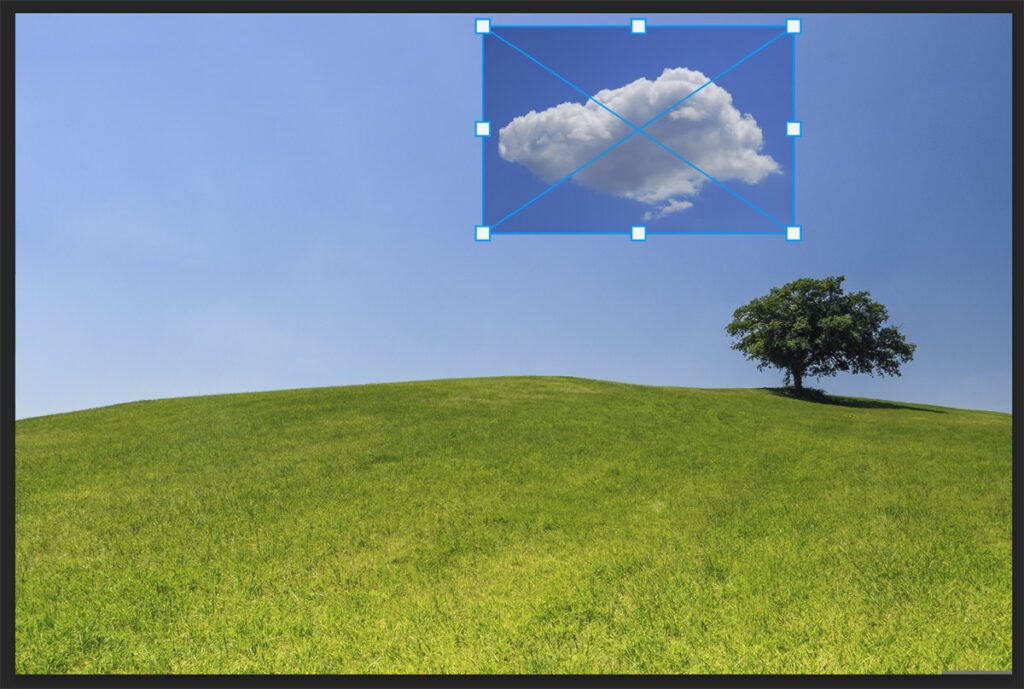
Step 2: Blend clouds with sky
Change the blending mode of the cloud layer to ‘screen‘.
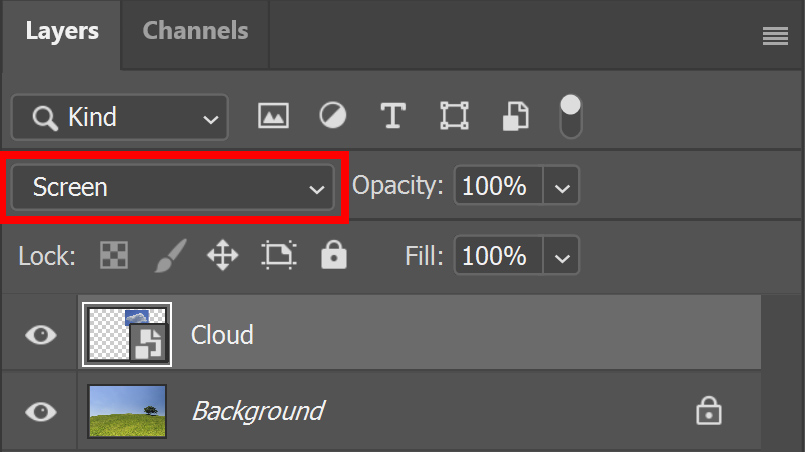
Then add a black & white layer.
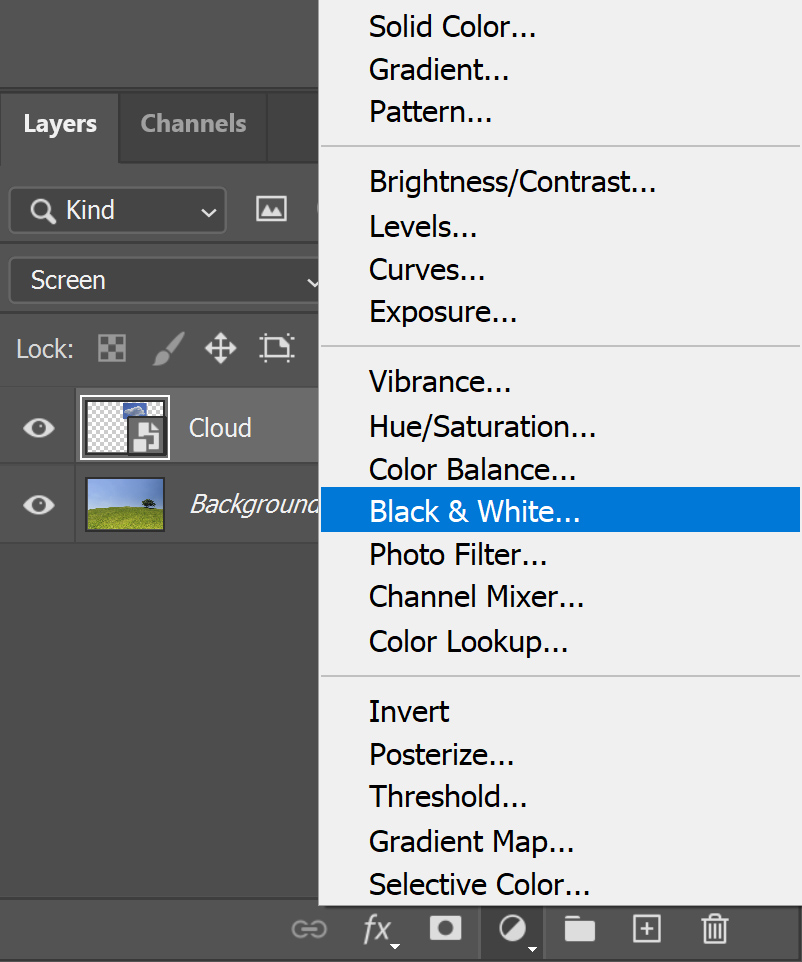
Right click on the black & white layer and select ‘create clipping mask‘.
Then adjust the cyans and the blues until the cloud is blended with the sky.
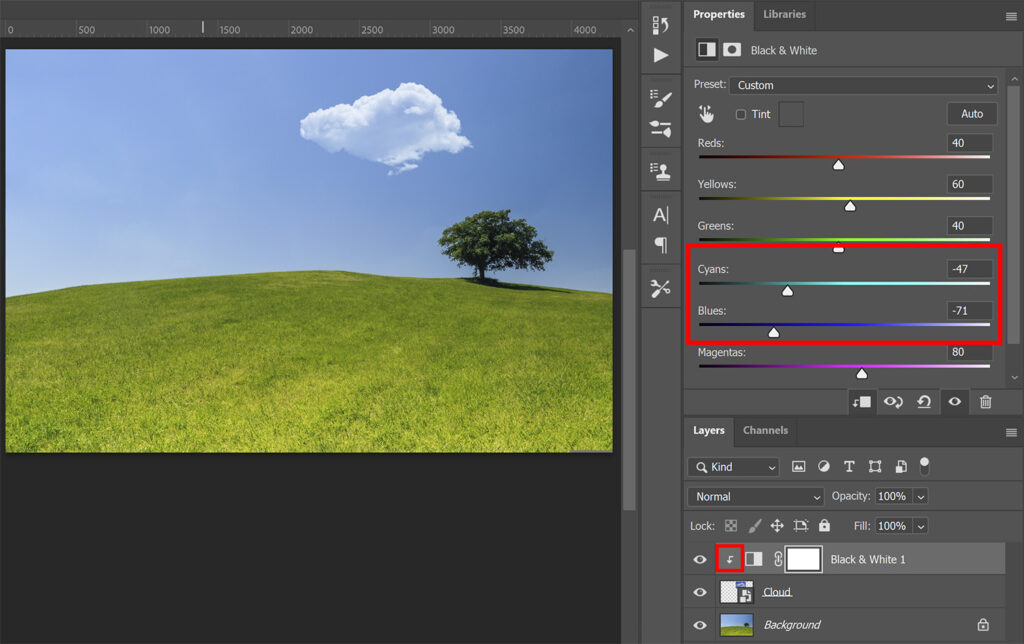
And that’s how you can easily add a cloud to your sky in Adobe Photoshop!
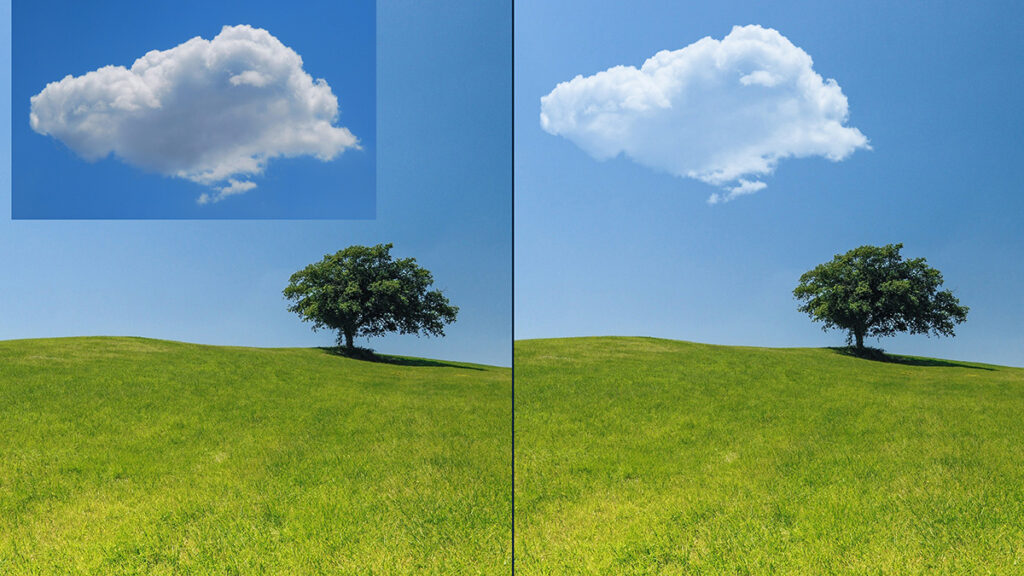
Learn more about Photoshop
Check out my other blogs and my YouTube channel if you want to learn more about editing in Adobe Photoshop!
You can also follow me on Facebook if you want to stay updated about new blogs and tutorials!
Photoshop
Basics
Photo editing
Creative editing
Camera Raw
Neural filters
Text effects