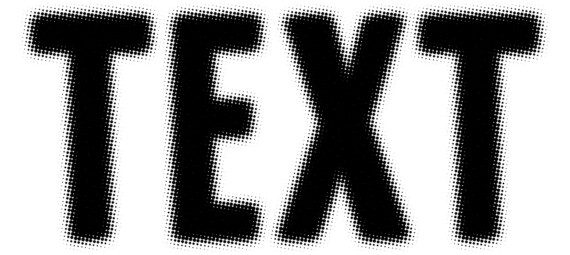Published on March 1, 2023
Blurred dotted text (halftone effect)
In this blog I’ll show you how to create a blurred dotted text effect in Adobe Photoshop.
Rather watch the video with instructions? Click here or scroll down to the end of this page.
Step 1: Create file and text
Create a new file. It doesn’t matter what size your file is (mine is 1920 x 1080 pixels, resolution 150). Also pick a background color while creating the new file. I make the background white.
Select the horizontal type tool. Pick a font and text color and type your text.
Then press CTRL+A to select the entire text. Increase the tracking to 50, so the letters aren’t too close to eachother. If they are, they might touch if you add the halftone effect.
Click on the ✓ icon when you’re done.
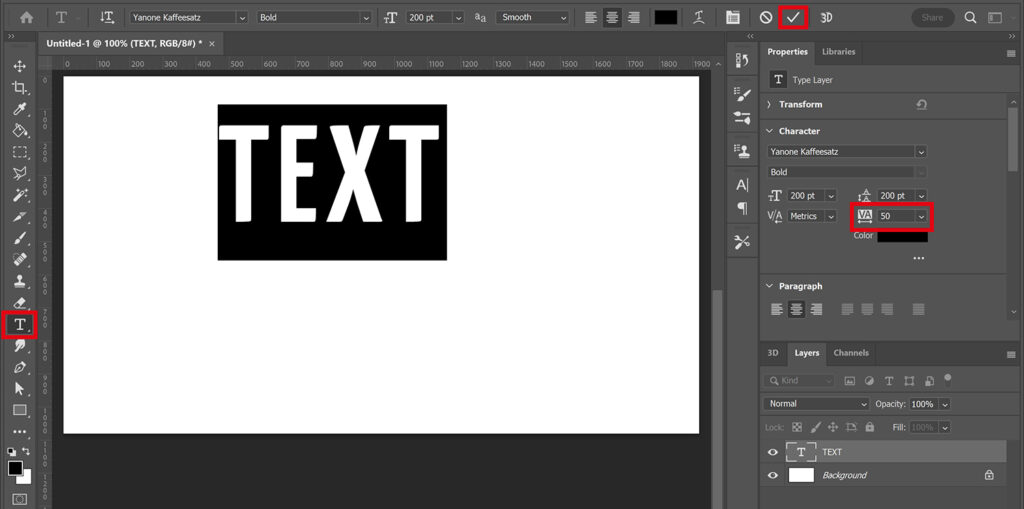
Press CTRL+T to activate free transform. You can now resize and move the text.
Again click on the ✓ icon (or press ENTER) when you’re done.
Step 2: Blurred dotted text (halftone effect)
Navigate to ‘Filter > Blur > Gaussian blur‘. You will see a notification that you have to rasterize or convert your layer to a smart object before proceeding. Select ‘Convert to smart object’.
Use a radius of 15 pixels. Click OK.
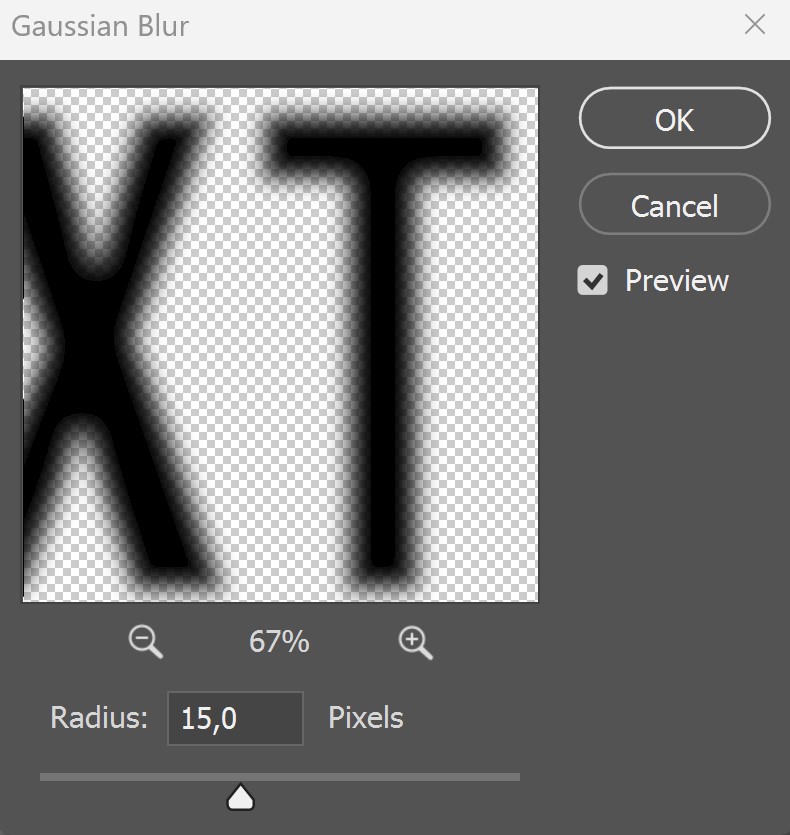
Press CTRL+J two times to duplicate the text layer twice. You should have three text layers now.
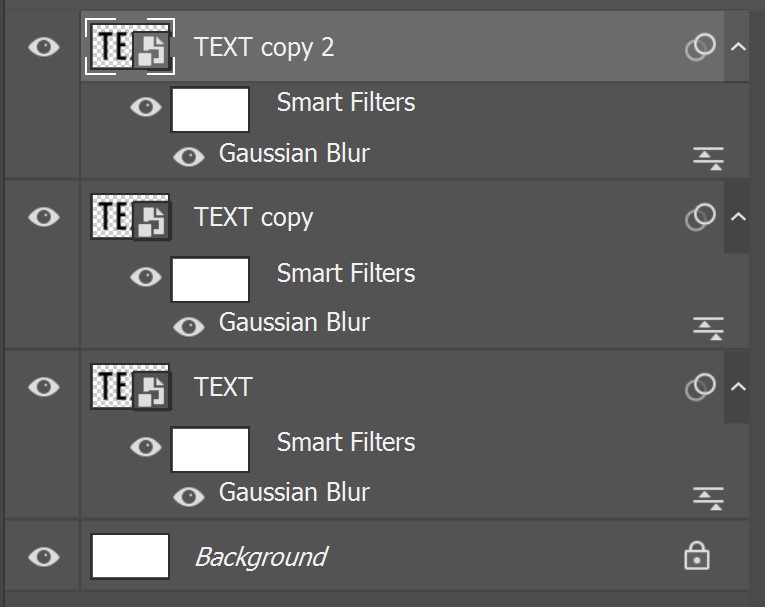
Select all the layers (including the background layer). Right click on one of the selected layers and select ‘Convert to smart object‘. You only have one layer left now.
Then navigate to ‘Filter > Pixelate > Color halftone‘. I start with a Max. Radius of 6 pixels and I use 100 for all the channels.
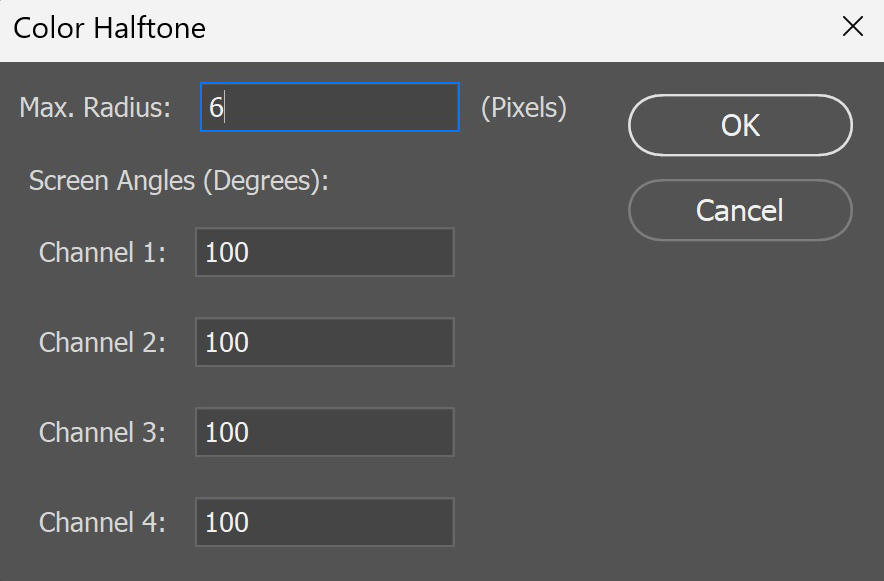
Click OK to apply the adjustments. You’ll see the dots now!
If you want to adjust the size of the dots, double click on the ‘color halftone’ layer and adjust the Max. Radius. A higher amount of pixels gives you larger dots and a smaller amount of pixels gives you tiny dots. So try out some different settings to see what you like!
And that’s how you create a blurred dotted (halftone) text effect in Adobe Photoshop!
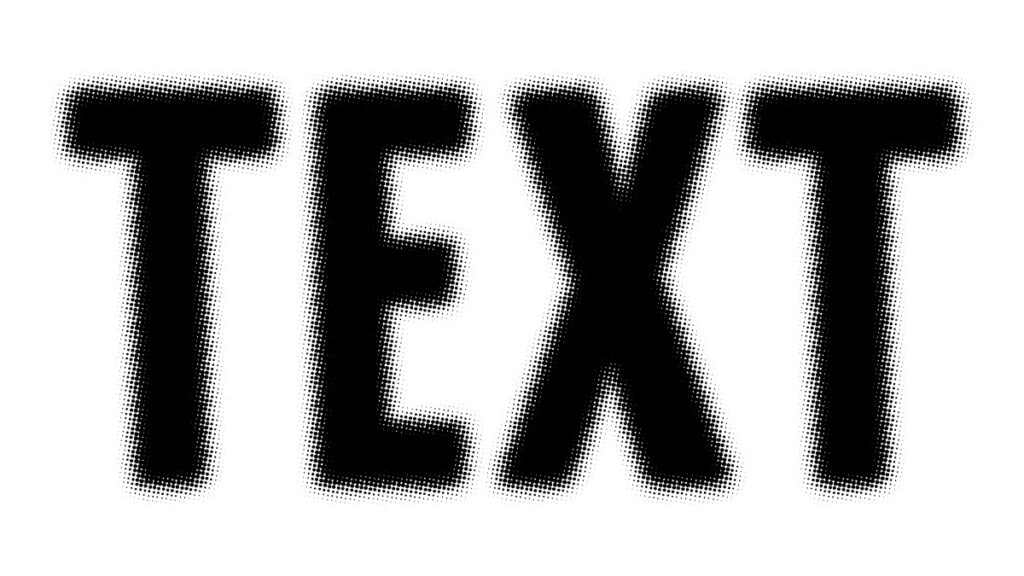
Learn more about Photoshop
Check out my other blogs or take a look at my YouTube channel if you want to learn more about Adobe Photoshop!
Follow me on Facebook to stay updated about new blogs and tutorials! You can find the YouTube video with instructions below.
Photoshop
Basics
Photo editing
Creative editing
Camera Raw
Neural filters
Text effects