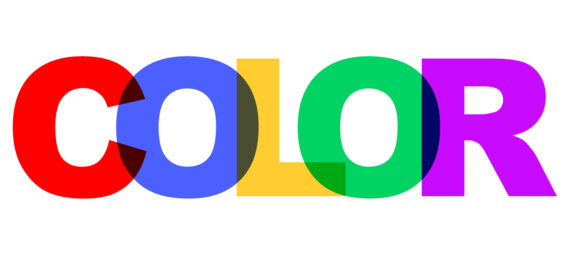Published on December 12, 2023
Create a colorful overlapping text
In this blog I will show you how to create a colorful overlapping text effect in Adobe Photoshop.
Rather watch the video with instructions? Then click here to watch the tutorial or scroll down to the end of this page.
Step 1: Create text
First create a new file with a white background. It doesn’t matter what size the file is.
Then select the horizontal type tool. Pick a font, for now it doesn’t matter what color the text is. Then create a new text layer for each letter of the word you want to create. You do this by clicking on the ✓ icon after typing each letter.
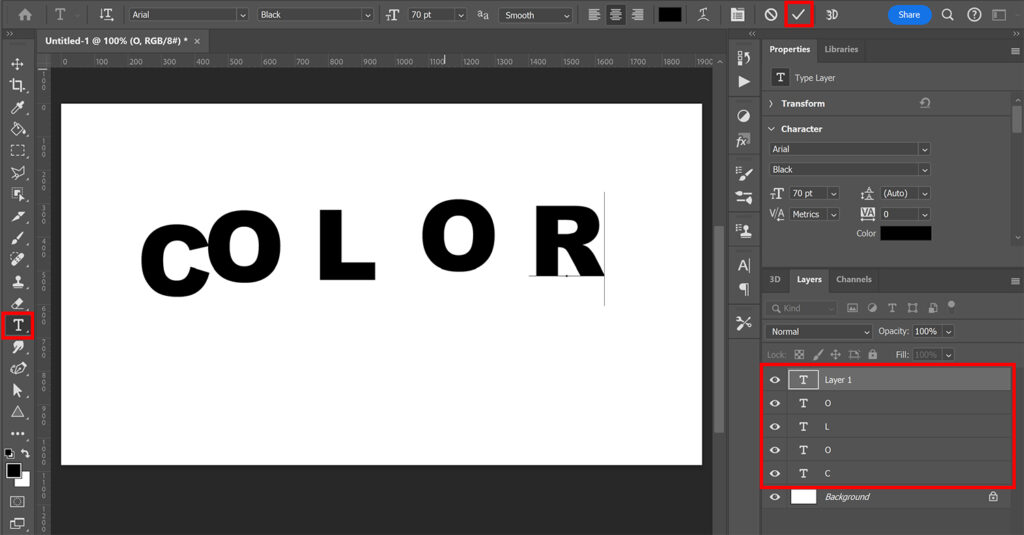
Then select all the text layers. Select the move tool and navigate to ‘Select > All‘ (or press CTRL+A). Then align the vertical centers. The text is now in the center of the canvas. After doing that, press CTRL+D to deselect.
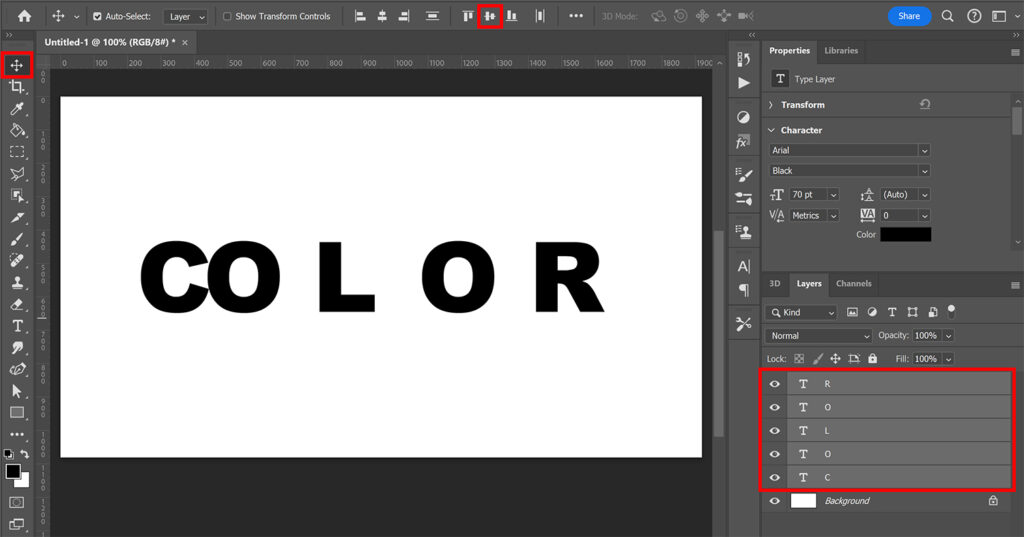
Now move the letters to make them overlap.
Tip: If you press and hold SHIFT while moving the letters, they will only move left and right. This way the text stays aligned. You can also move the letters with the arrow keys if you prefer that.
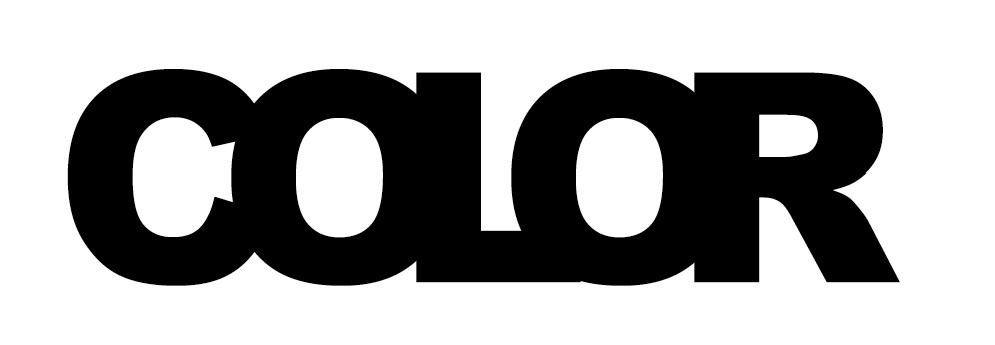
Step 2: Colorful overlapping text
Select all the text layers and change the blend mode to multiply.
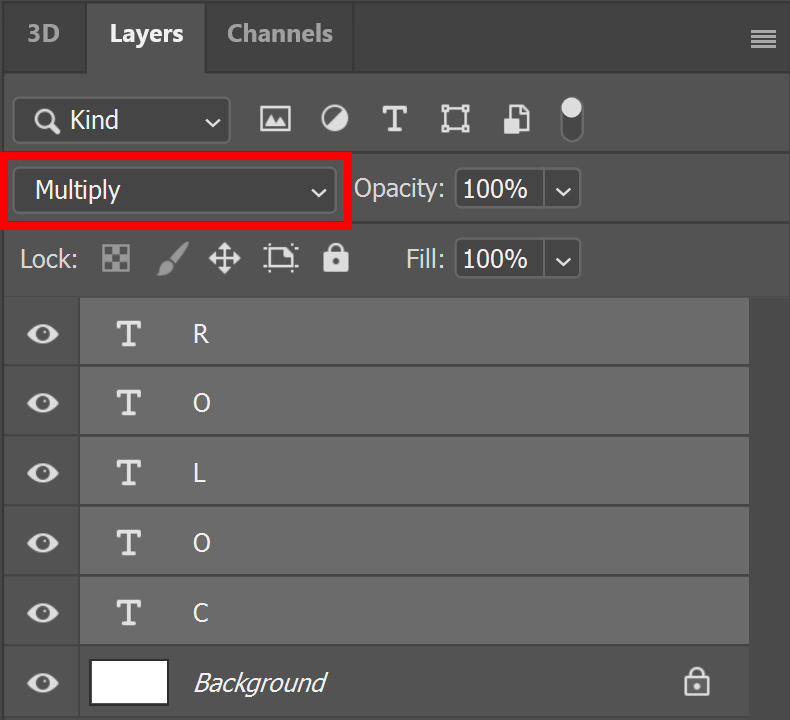
You can now adjust the color of all of the letters. Select one of the text layers and click on the color box.
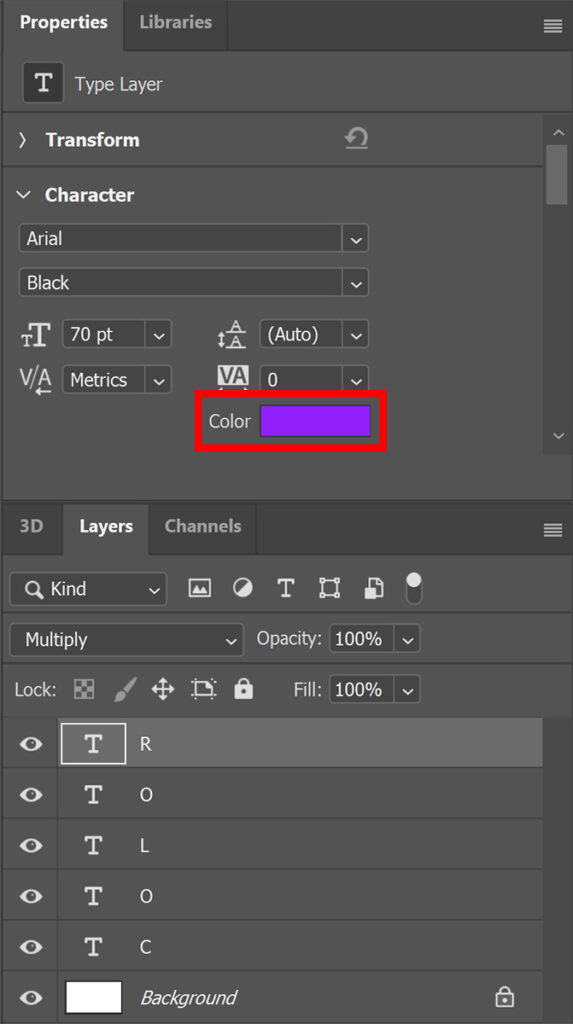
You can still adjust the position of the letters so that they overlap nicely. Select the move tool and select the letter you want to move. Then use your arrow keys to move the letter to the left or right.
When the text is done, you can resize and move it. To do this, you select all the text layers. Then you press CTRL+T to activate free transform. You can then resize and/or move the entire text.
And that’s how you create this colorful overlapping text in Adobe Photoshop!
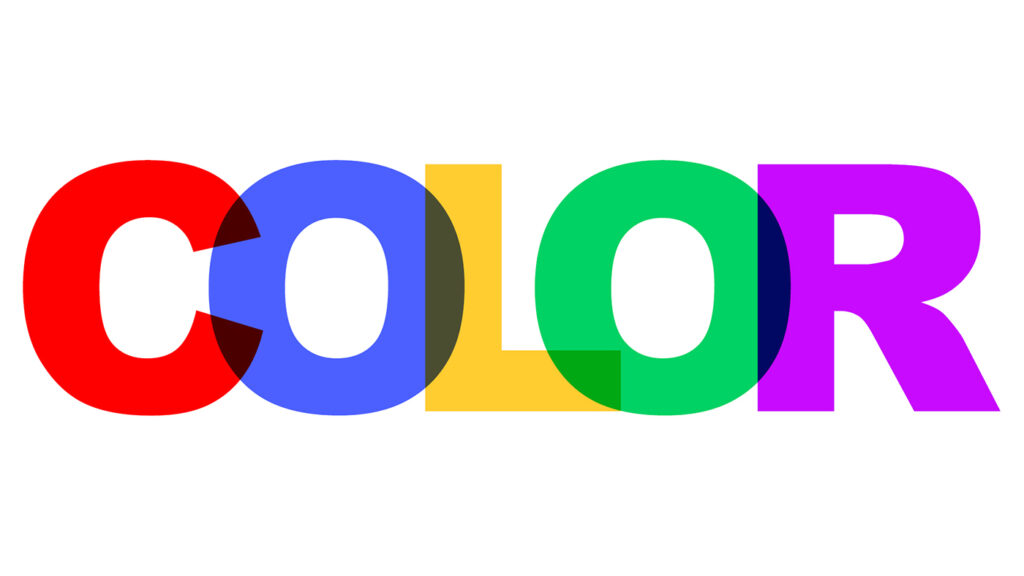
Learn more about Photoshop
Check out my other blogs and my YouTube channel if you want to learn more about editing in Adobe Photoshop!
You can follow me on Facebook if you want to stay updated about new blogs and tutorials!
Photoshop
Basics
Photo editing
Creative editing
Camera Raw
Neural filters
Text effects