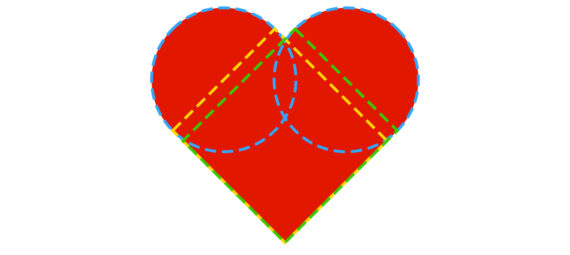Published on April 1, 2023
Create a heart shape
Use the rectangle tool and the ellipse tool to make a heart shape in Adobe Photoshop!
Rather watch the video with instructions? Click here or scroll down to the end of this page.
Step 1: Create shapes
First create a new file. My file is 1920 x 1080 pixels (resolution 150).
Then select the rectangle tool. Use the following settings:
- Select ‘Shape’
- Fill: Pick a color (this will be the color of the heart)
- Stroke: No color
Then create the rectangle. It doesn’t matter what size it is, we’ll change that next.
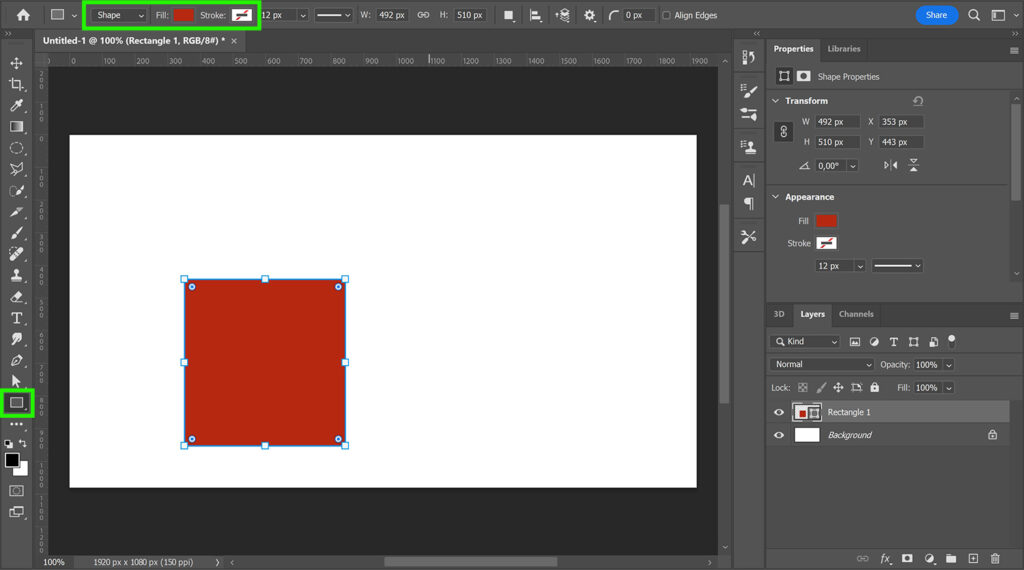
Then disconnect the width and the height. You can use the chain icon to do that.
Make the width 500px and the height 550px.
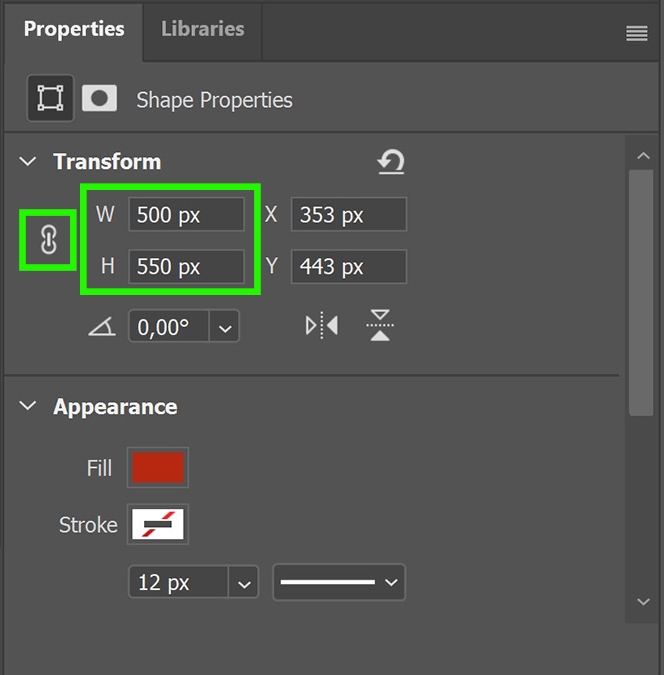
I’ll create some guidelines around my rectangle so you can clearly see what I’m doing next. You don’t have to do that.
Then create a new layer.
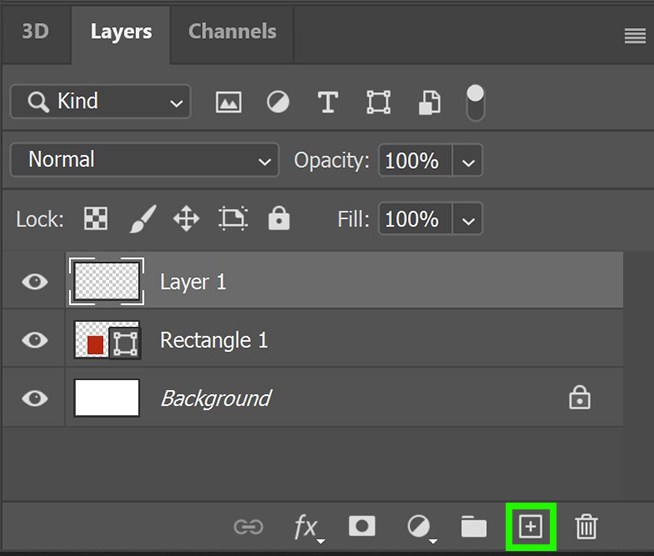
Select the ellipse tool. Use the same settings you used for the rectangle (shape, fill and stroke).
Create a circle. Press and hold SHIFT while creating the shape to make a perfectly round circle.
Connect the width and height again (with the chain icon). Then make the width 500px. Both the width and the height should be 500px now (because you connected them).
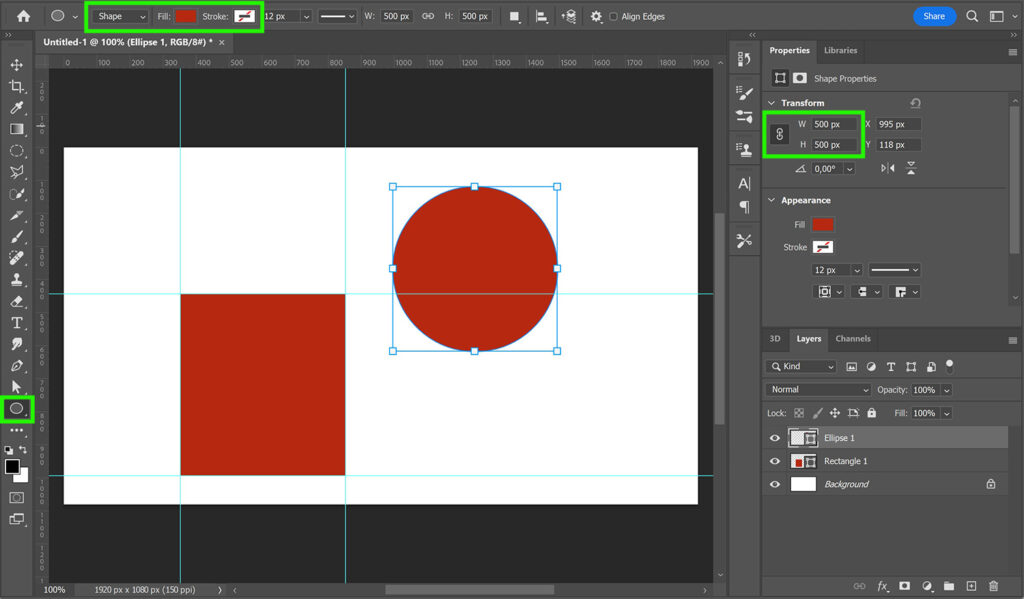
Now select the move tool. Press CTRL+T to activate free transform. Then place the circle over the rectangle. The middle of the circle should touch the top of the rectangle. You can see that this is the case if you look at the guidelines around my rectangle.
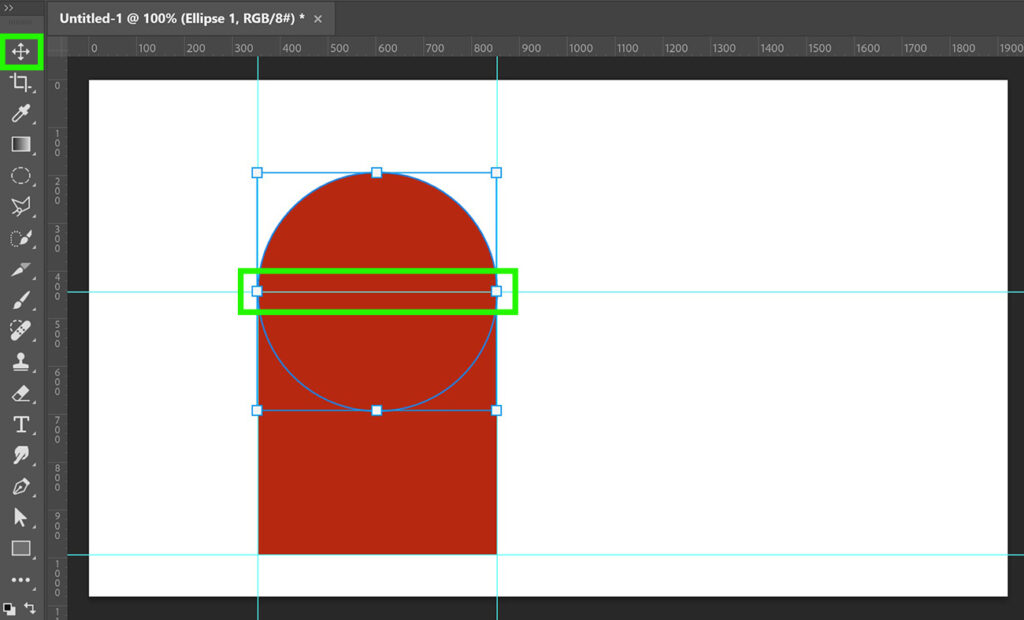
Select both shape layers. Right click on them and select ‘Rasterize Layers‘.
Then right click on them again and select ‘Merge Layers‘. You now have 1 layer with a shape left.
Step 2: Create heart shape
Press CTRL+J to duplicate the layer with the shape.
Then press CTRL+T to activate free transform. Rotate this layer 90°.
Place the lower left corner of this shape in the lower left corner of the other shape. You can already see the heart shape now.
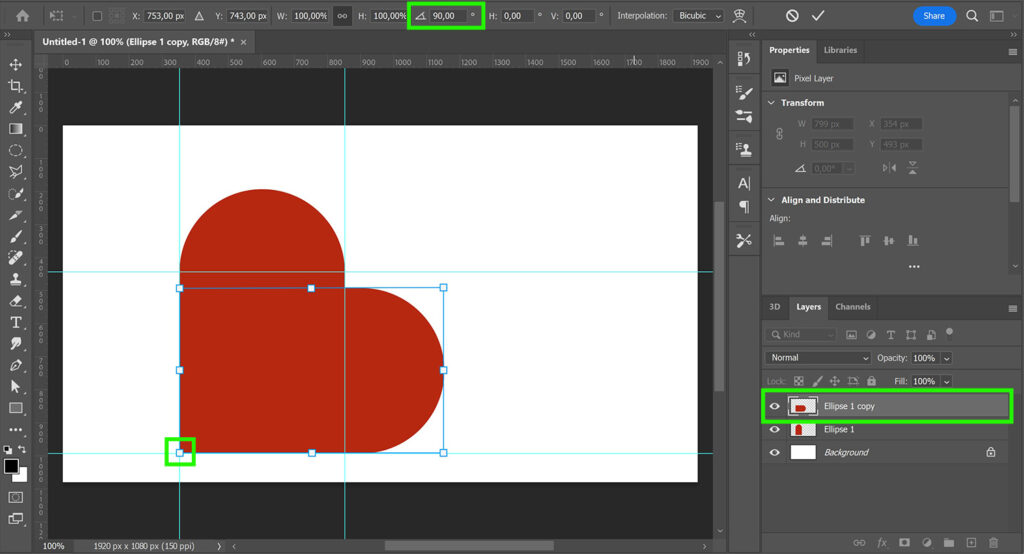
Again select both layers with a shape. Right click on them and select ‘Merge Layers‘. You now have 1 layer with a shape left.
Press CTRL+T again. This time rotate the layer -45°. You can also move and/or resize the heart now.
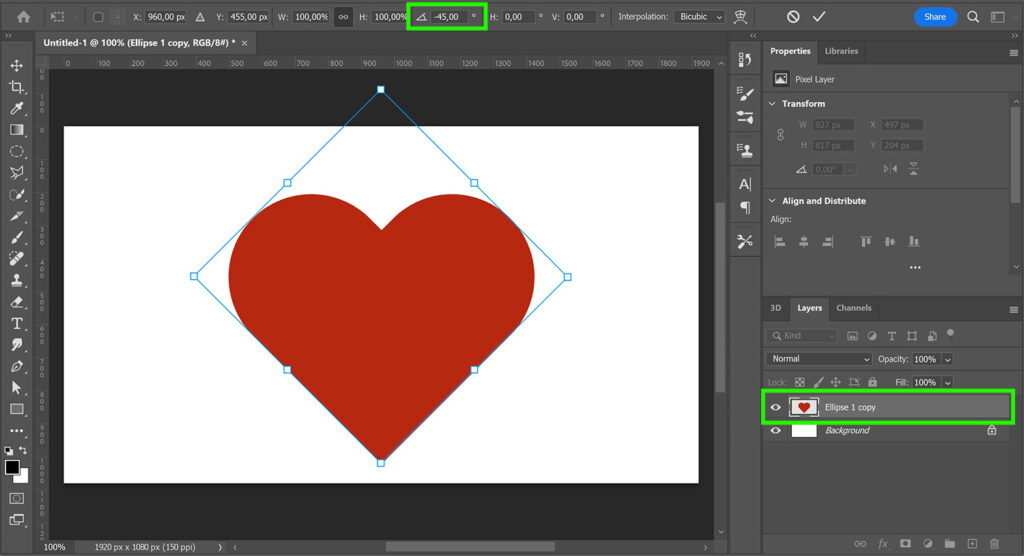
And that’s how you create a heart shape in Adobe Photoshop! If you look at the image below, you can see how the rectangles and circles form the heart shape.
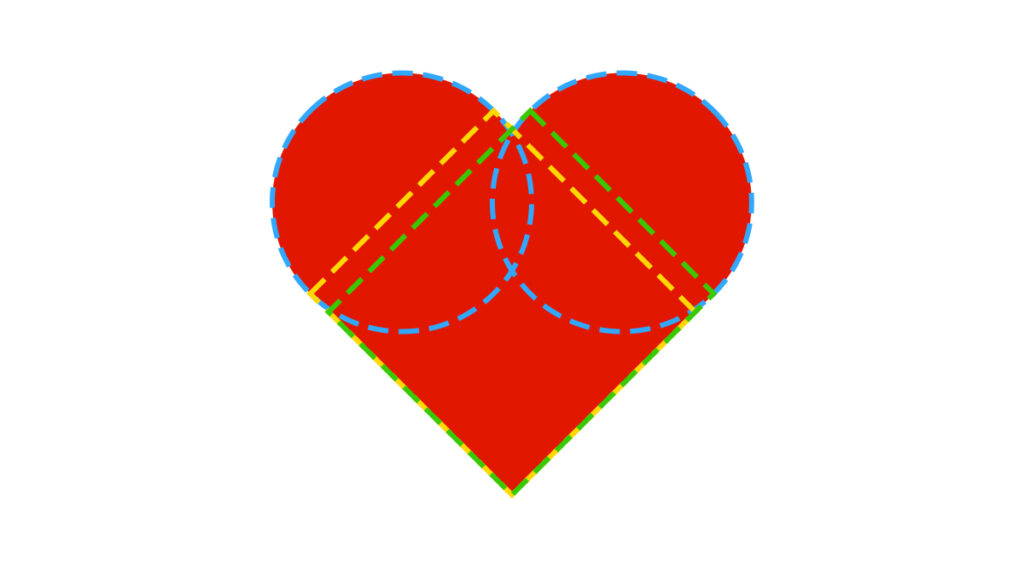
I now showed you how to create a heart shape with the rectangle and ellipse tool, but you can also use the pen tool. For more information about this method, you can watch this tutorial.
Learn more about Photoshop
Want to know more about editing in Adobe Photoshop? Check out my other blogs or take a look at my YouTube channel.
Follow me on Facebook if you want to stay updated about new blogs and tutorials! You can find the YouTube tutorial below.
Photoshop
Basics
Photo editing
Creative editing
Camera Raw
Neural filters
Text effects