Published on March 28, 2023
Fisheye lens effect
In this blog I’ll show you a quick method to create a fisheye lens effect in Adobe Photoshop.
Rather watch the video with instructions? Scroll down to the end of this page or watch the tutorial here.
You can download the photo I used here.
Step 1: Fisheye lens effect
Open the photo you want to edit. Then press CTRL+J to duplicate the background layer.
Make sure the layer copy (Layer 1) is selected. Then navigate to ‘Edit > Transform > Warp‘.
Select ‘Fisheye‘. You can use the point in the middle to adjust the fisheye effect. When you’re done, click on the ✓ icon.
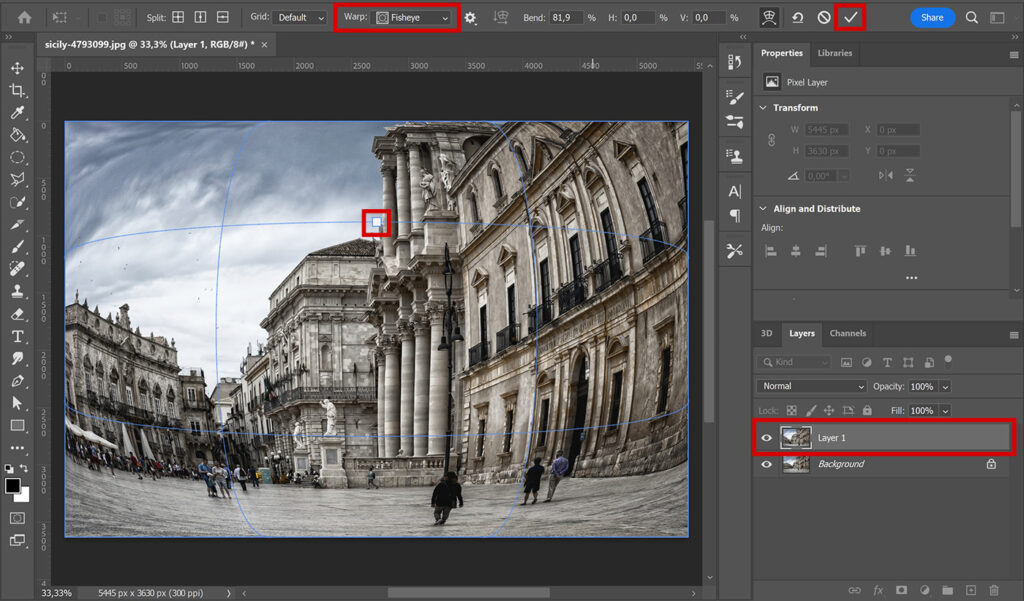
If you like this effect, you can stop now. In the next step I’ll show you how to create the black edges (the vignette).
Step 2: Black edges
Select the elliptical marquee tool. Make a selection. Press and hold SHIFT while making the selection to create a perfectly round circle.
Then navigate to ‘Select > Transform selection‘. You can now adjust the size of the selection. Everything outside of the selection will be black. It’s up to you to decide how big you make the selection. Place the selection in the middle.
Click on the ✓ icon (or press ENTER) when you’re done adjusting the selection.

Make sure the layer with the fisheye effect (Layer 1) is selected. Then add a mask.
If you look at the mask, you’ll see that the middle is white and the edges are black. That’s because of the selection you made.
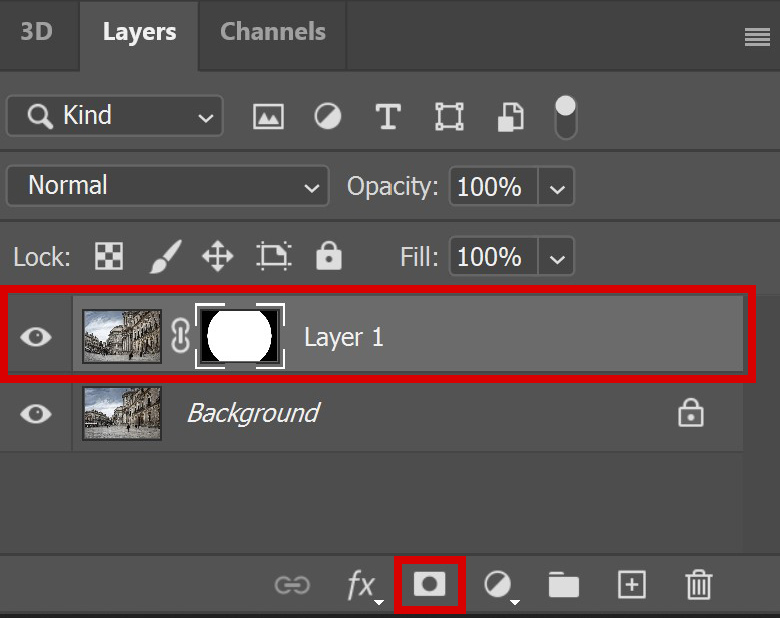
To make the edges black, you have to add a solid color layer.
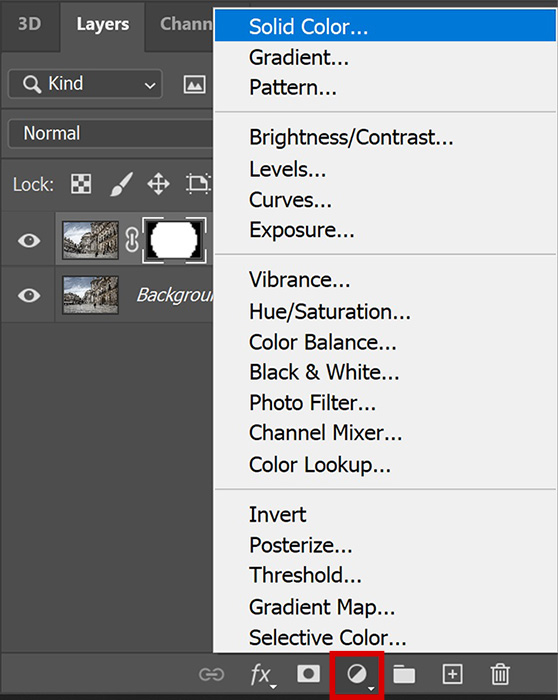
Make it black and click OK. Then place the color fill layer below the fisheye layer (the masked layer).

To make the transition between the photo and the black background smoother, select the layer mask. Then increase the feather.
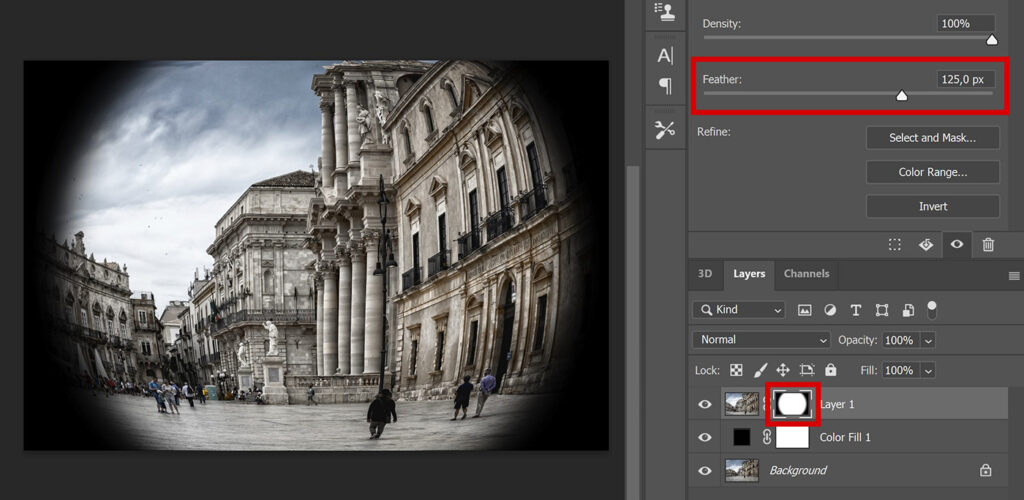
And that’s how you create this fisheye lens effect!

I now showed you this quick method to create a fisheye lens effect, but you can also use another method. If you want to know more about this other method, read this blog I wrote about that.
Learn more about Photoshop
Want to know more about editing in Adobe Photoshop? Check out my other blogs or take a look at my YouTube channel.
Follow me on Facebook if you want to stay updated about new blogs and tutorials! You can find the YouTube tutorial below.
Photoshop
Basics
Photo editing
Creative editing
Camera Raw
Neural filters
Text effects

