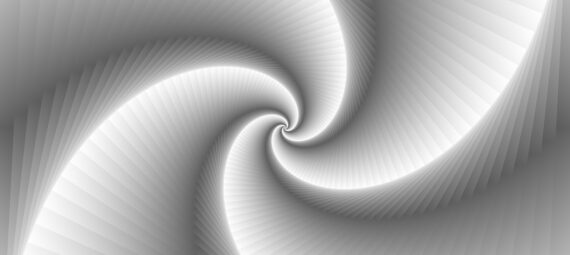Published on June 2, 2023
Create an abstract gradient spiral
In this blog I will show you how to create a gradient spiral effect in Adobe Photoshop!
Rather watch the video with instructions? Then click here or scroll down to the end of this page!
Step 1: Preparations
First create a new square file. It doesn’t matter what size the file is, as long as it’s square. My file is 2000 x 2000 pixels (resolution 300).
Then create a gradient layer.
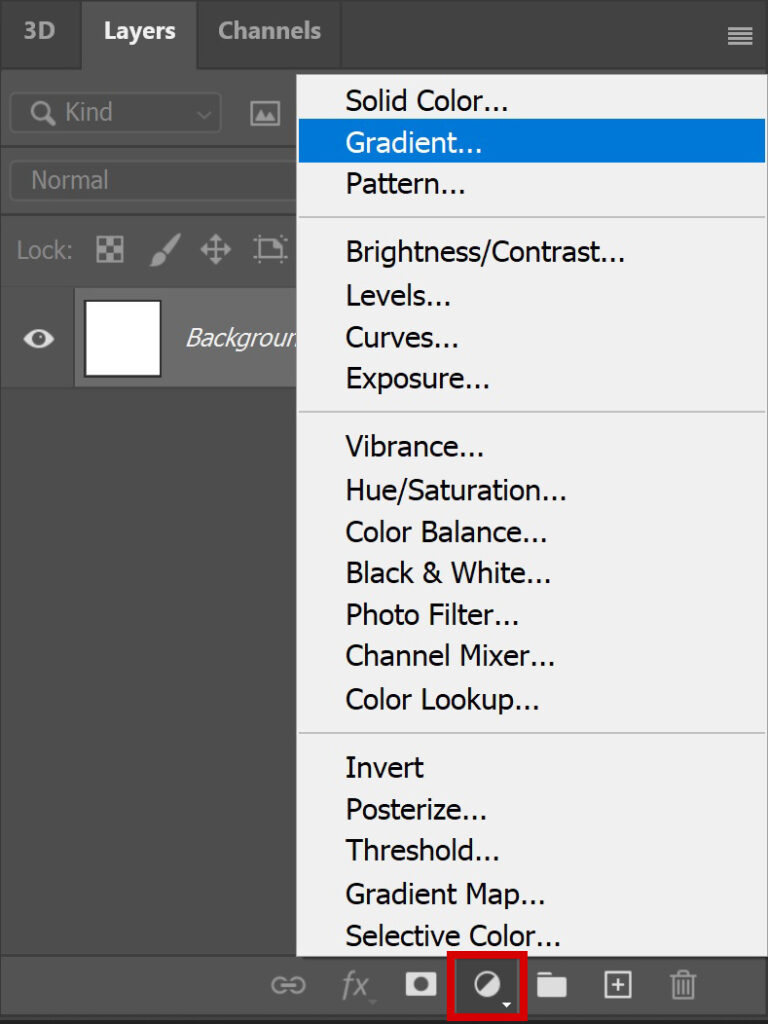
Pick a gradient with two colors. I picked the black to white gradient, but you can also use different colors! To get the best effect, I would suggest using a dark and a light color.
You can find the settings I used in the image below. Copy these settings.
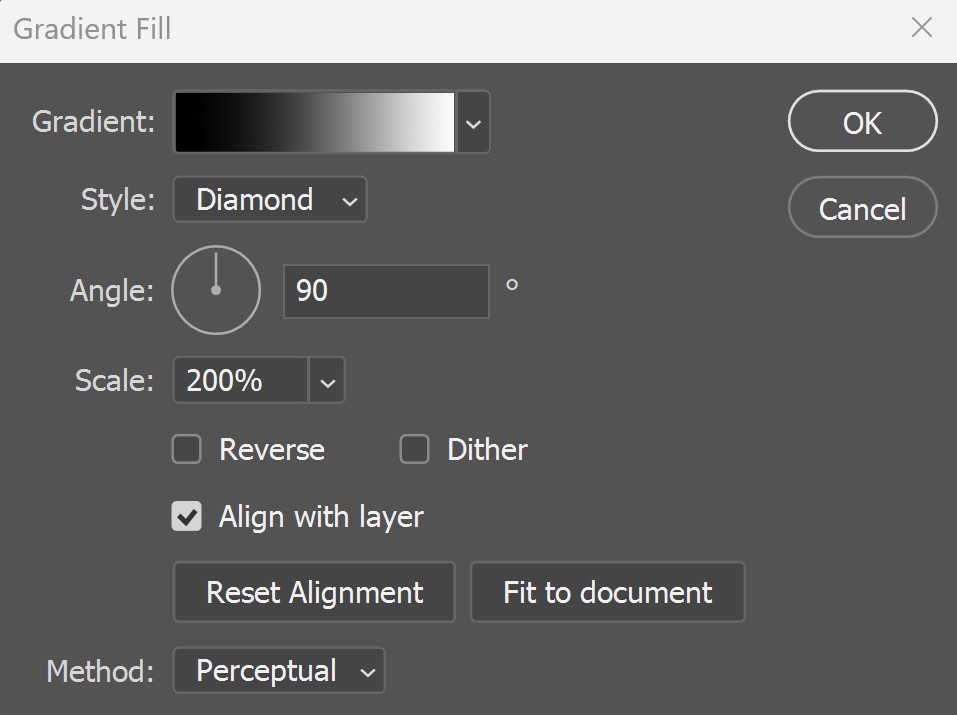
Step 2: Gradient spiral
Right click on the gradient fill layer and select ‘flatten image‘. You now have one layer left, the background layer. Unlock this background layer (click on the lock icon).
Press CTRL+J to duplicate this layer. Then press CTRL+T to activate free transform.
Connect the width and height (with the chain icon). Then lower the width to 95%. The height should be 95% too now (because it’s connected).
Rotate the layer 3°. Then click on the ✓ icon.
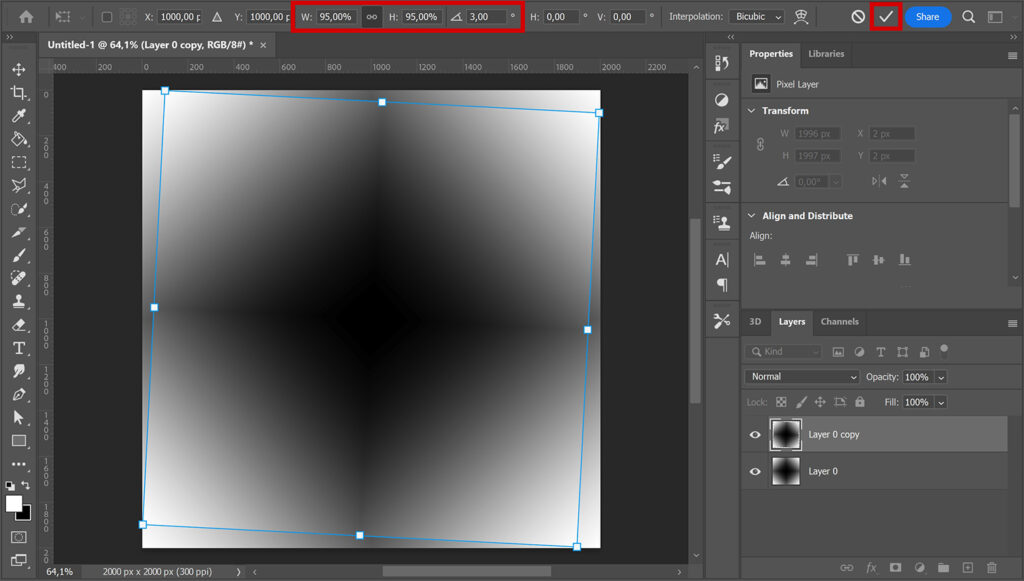
Now press CTRL+ALT+SHIFT+T to repeat the last action (resizing and rotating the layer) in a new layer.
Keep pressing CTRL+ALT+SHIFT+T until the spiral is finished. I ended up with 140 layer copies.
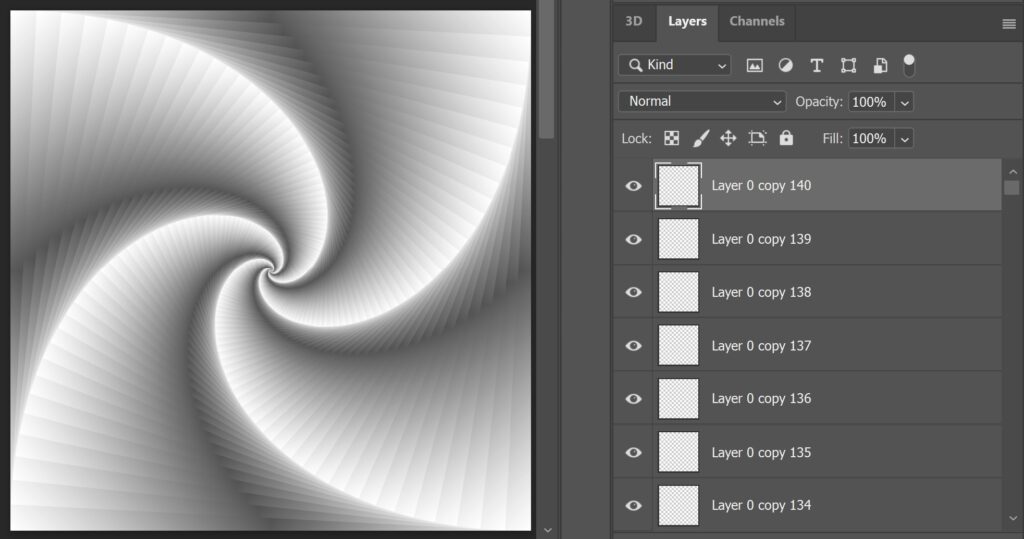
You have a lot of layers now. To keep your layer panel clear, you can group these layers.
Select all the layers, then navigate to ‘Layer > Group Layers‘ (or press CTRL+G). All the gradient layers are now in one group.
And that’s how you create this gradient spiral effect in Adobe Photoshop!
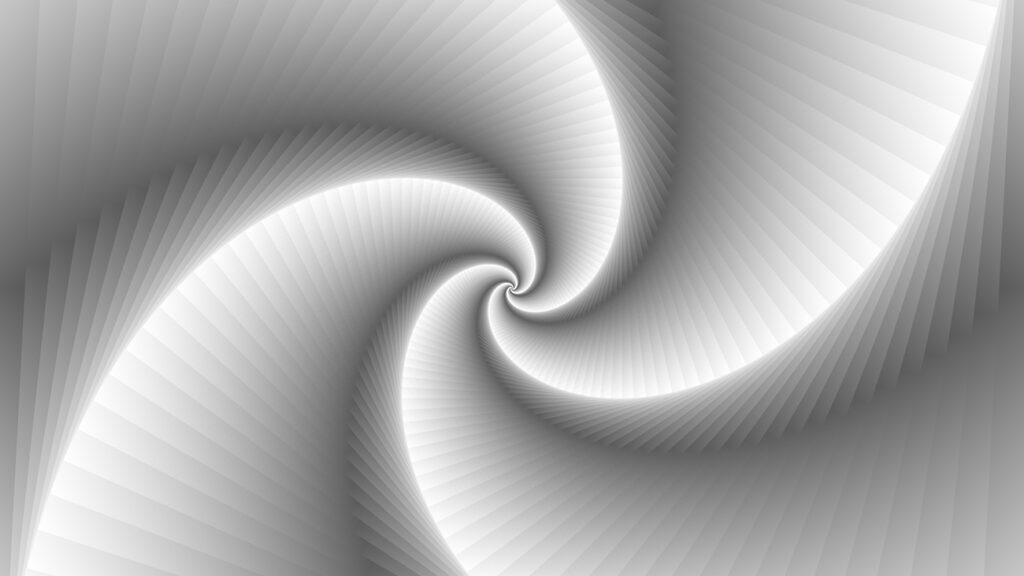
Learn more about Photoshop
Check out my other blogs and my YouTube channel if you want to learn more about editing in Adobe Photoshop!
You can also follow me on Facebook if you want to stay updated about new blogs and tutorials!
Photoshop
Basics
Photo editing
Creative editing
Camera Raw
Neural filters
Text effects