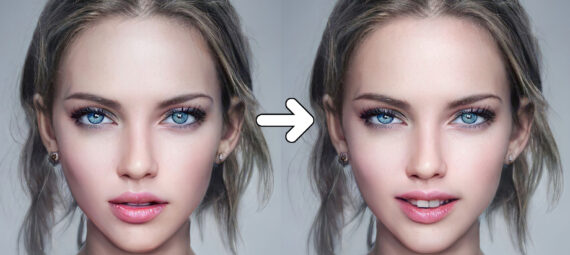Published on October 17, 2021
Edited on March 5, 2022
Make someone smile (Neural Filter)
Want to change someone’s facial expression and make them smile? You might want to check out the Neural Filters in Adobe Photoshop then!
Note: The Neural Filters were added to Photoshop in October 2020. If you haven’t updated Photoshop since then, the Neural Filters probably won’t be available.
If you want to download the photo I’m using for this explanation, click here. Let’s start editing!
Smart portrait
Click ‘Filter > Neural Filters‘ in the top menu bar. We need the ‘Smart Portrait‘ filter to change facial expressions. If you’re using this filter for the first time, you might have to download it first (click the cloud icon to start the download).
If you downloaded the filter, make it active by clicking on the icon next to it.
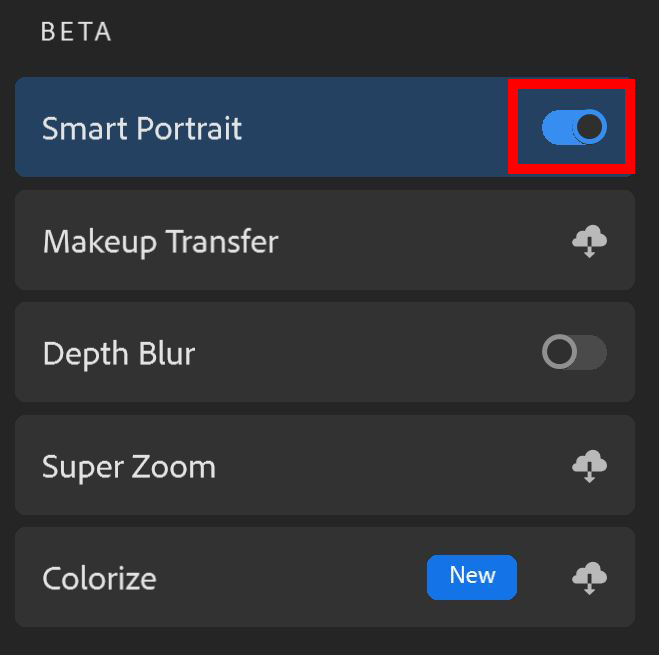
Make someone smile
To make someone smile, we need the ‘happiness‘ filter. Photoshop processes image data in the cloud to adjust your image. This might not always look good. Some photos might look unrealistic after using this filter, but you’ll find that out by doing.
One method to make sure it looks realistic, is by not going too far. Changing the happiness to +10 already gives you a nice smile.
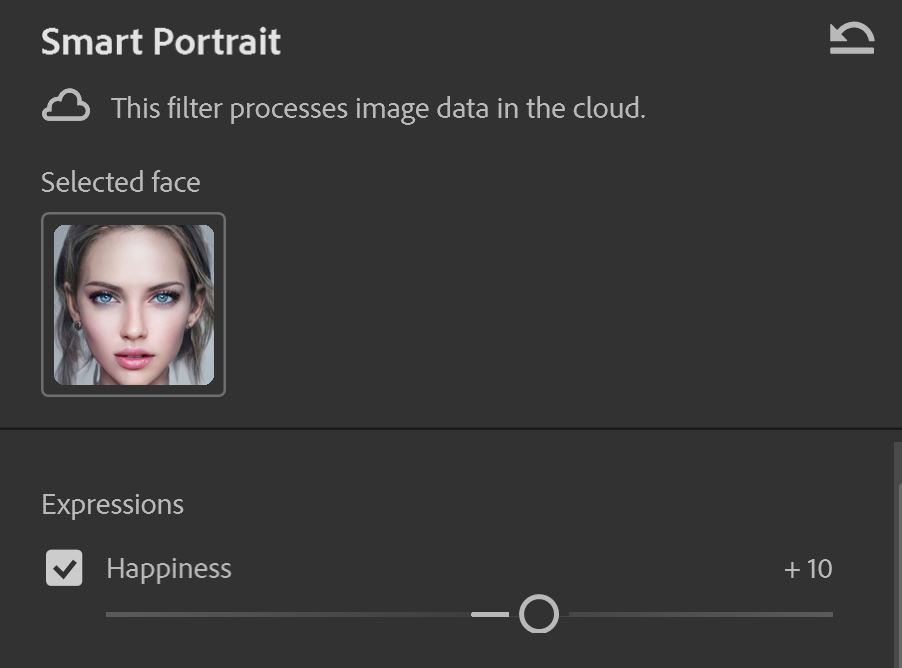
In the images below, I’ll show how the smile looks if you use different settings.
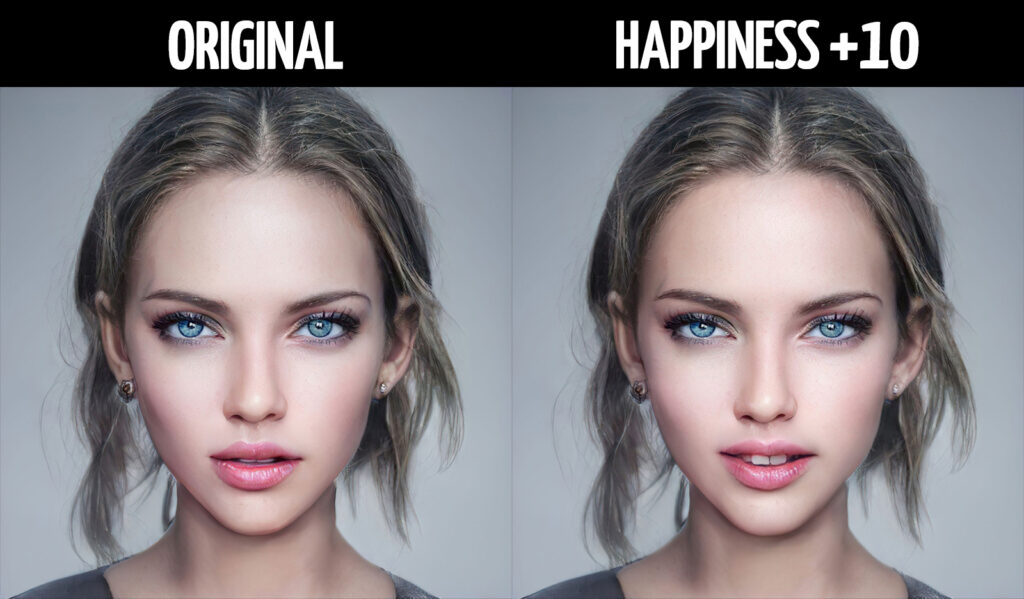


As you can see, adjusting the happiness to the maximum amount of +50 doesn’t look very realistic (at least not for this image). It’s up to you to decide what you want your image to look like, but my advice is ‘less is more’.
If you want to see the difference between your original and edited image while working on it, you can click the icon shown in the image below.

Output options
If you’re done editing, you can choose from a variety of output options:
- Current Layer: Applies the adjustments to the layer you’re working on.
- New Layer: Creates a new layer with the adjustments.
- New Layer masked: Creates a new layer and applies the adjustments as a mask.
- Smart Filter: Applies the adjustments as a smart filter.
- New Document: Opens the adjusted image in a new document.
It’s up to you which option you pick.
More facial expressions
You can also make someone less happy by sliding the happiness to the left. I’ll show an example below.

Apart from adjusting the happiness, you can also use the smart portrait filter to make someone look surprised or angry. This works similar to adjusting the happiness.
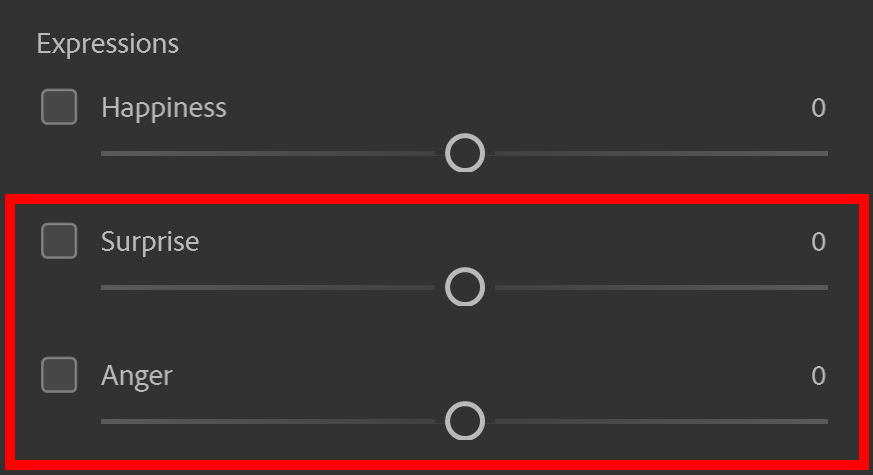
And that’s how you use the Neural Filters to change someone’s facial expression. Try out how this works with some different photos and settings to see what Photoshop can do. And have fun editing!
If you want to learn more about Adobe Photoshop, check out my other blogs or take a look at my YouTube channel.
Photoshop
Basics
Photo editing
Creative editing
Camera Raw
Neural filters
Text effects