Published on March 25, 2023
Photo with rounded corners
In this blog I will show you how to make a photo with round corners in Adobe Photoshop.
Rather watch the video with instructions? Click here to watch the tutorial or scroll down to the end of this page.
You can download the photo I used here.
Step 1: Create rectangle
Open the photo you want to edit. Then select the rectangle tool.
Select ‘shape‘. Pick a random color for the fill and select ‘no color’ for the stroke.
Create the rectangle. Then make the rectangle the same size as the photo (use the anchor points to adjust the size). The rectangle should cover the entire photo.
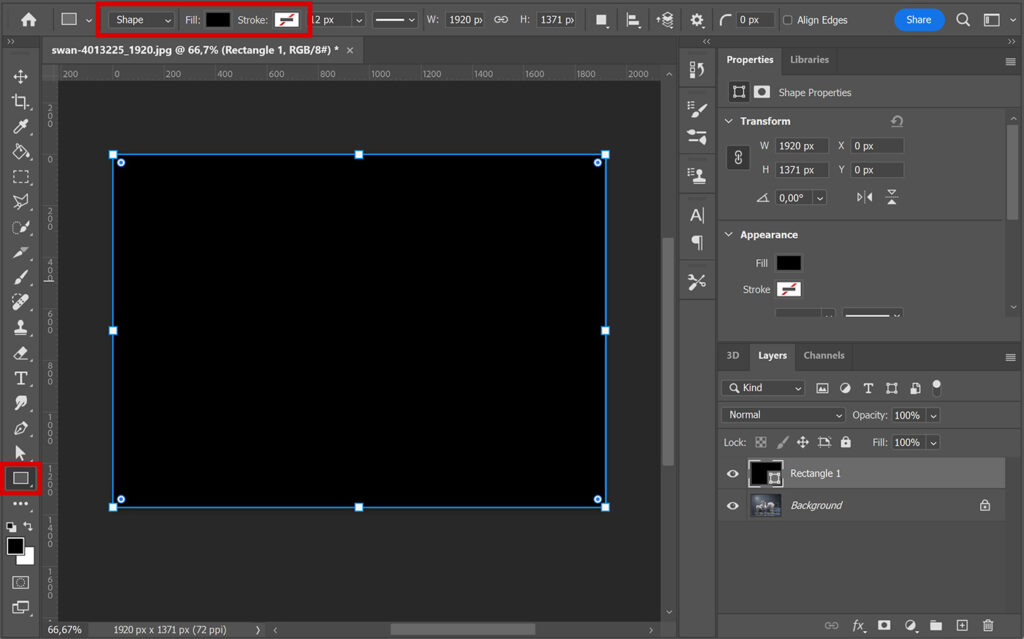
Unlock the background layer (click on the lock icon). Then place this layer above the rectangle layer.
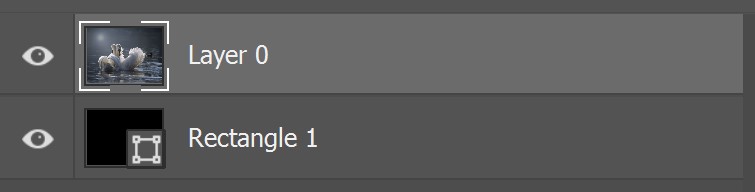
Make sure the layer with the photo is selected (Layer 0). Then navigate to ‘Layer > Create clipping mask‘ (or press ALT+CTRL+G). You won’t see a difference now, but you will after the next step.
Step 2: Photo with round corners
Select the rectangle layer. The corner radius for each corner is 0 px right now.
Click on the chain icon to link together the corner radius values.
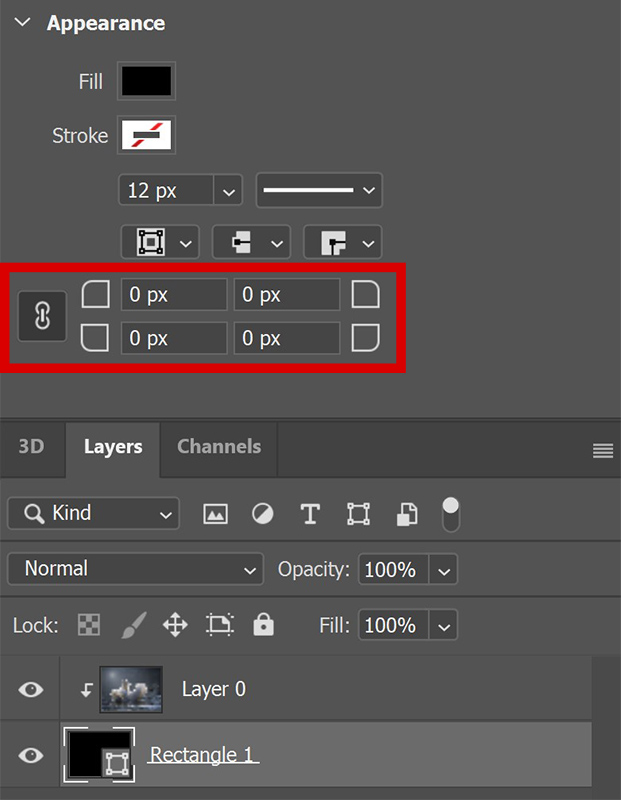
Increase the amount of pixels for one of the corners. Because you linked them, this will also change the amount for the other corners.
The higher the amount of pixels, the rounder the corner. Try out some different settings to see what looks good. I use a corner radius of 140 px.
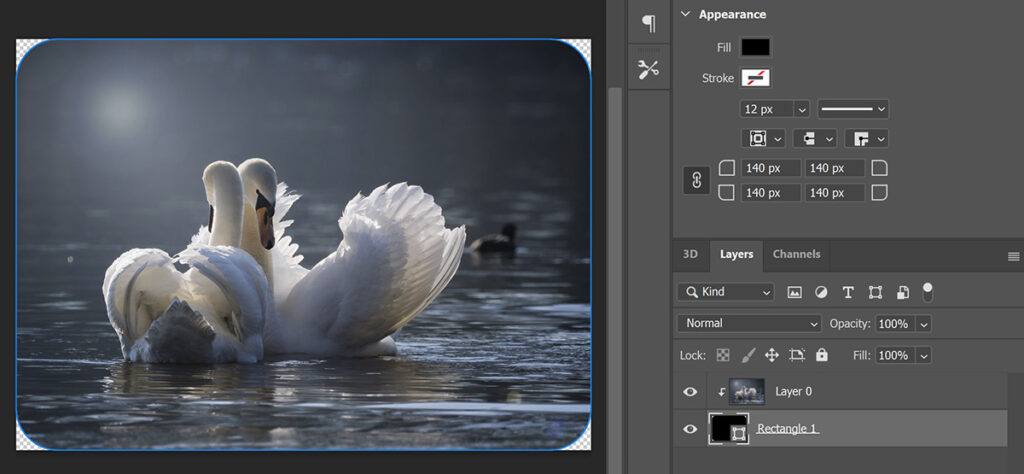
Step 3: Add background
As you can see, the corners are transparent now. To add a background, create a solid color layer.
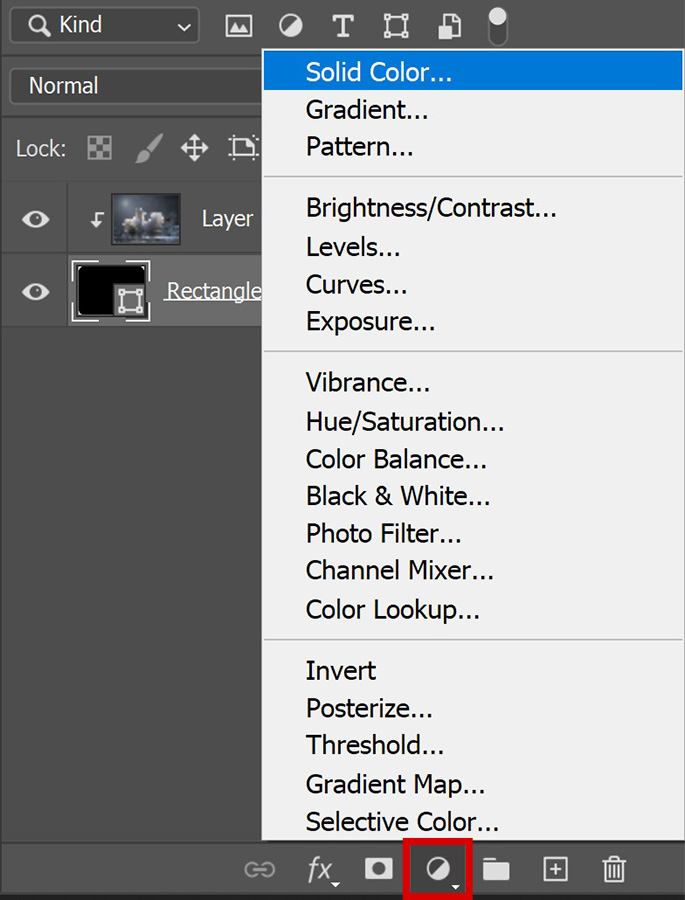
Pick a background color. Then drag the color fill layer below the rectangle layer.
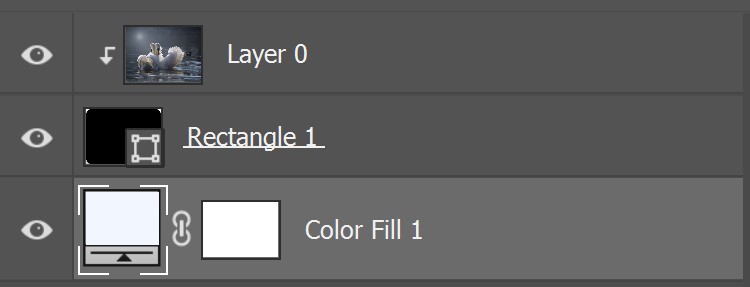
If you want to adjust the size of the photo, select both the rectangle layer and the photo layer (Layer 0). Then press CTRL+T to activate free transform. You can then resize and/or move the photo.
To adjust the roundness of the corners, select the rectangle layer. Then adjust the corner radius (change the amount of pixels, see step 2).
And that’s how you create a photo with round corners in Adobe Photoshop!
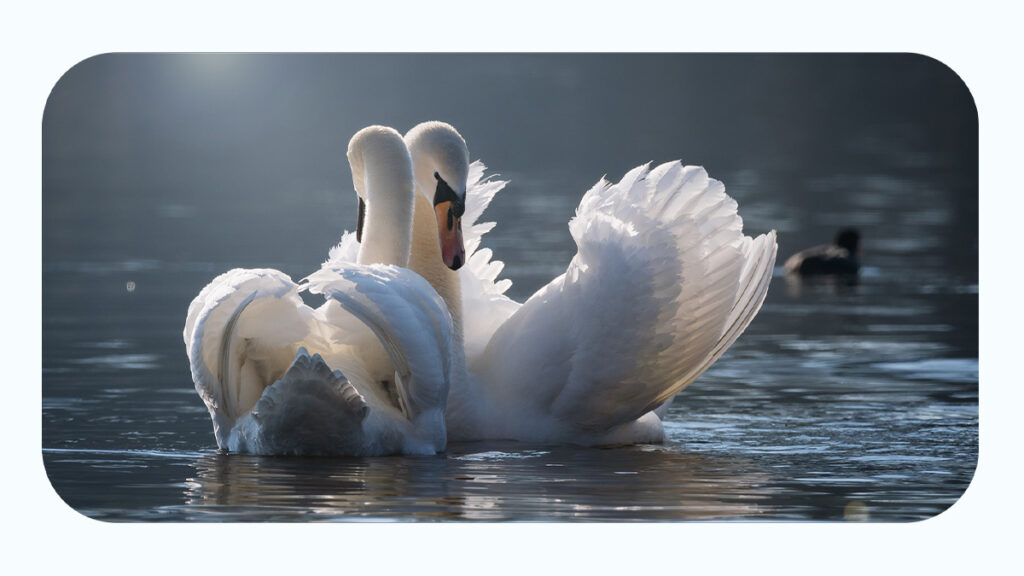
Want to know more about editing in Adobe Photoshop? Check out my other blogs or take a look at my YouTube channel.
Follow me on Facebook to stay updated about new blogs and tutorials! You can find the YouTube tutorial below.
Photoshop
Basics
Photo editing
Creative editing
Camera Raw
Neural filters
Text effects

