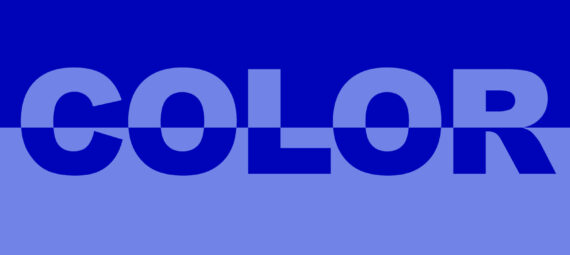Published on December 12, 2021
Split color text effect in Photoshop
In this blog I’ll show you how to create a split color text (and background) effect in Adobe Photoshop!
If you’d rather watch the video tutorial of this process, click here or scroll down to the end of this page.
Step 1: Create the background
Create a new file, you can use any file size you want. Select the paint bucket tool and pick the first color. Then paint the background layer this color.
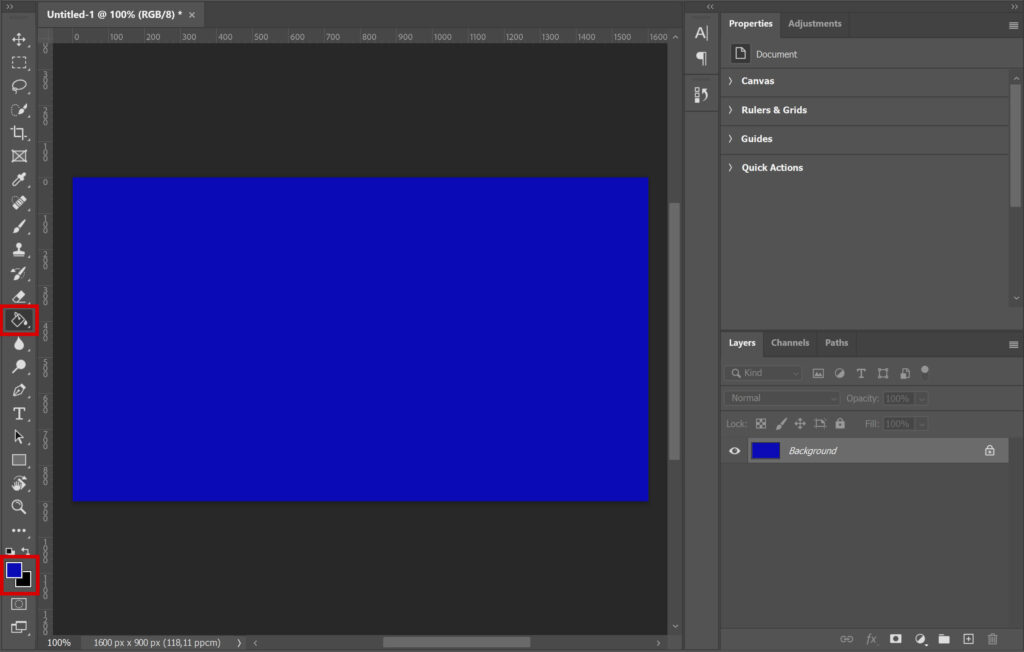
Now create a new layer and pick a second color. Use the paint bucket tool to paint this layer too.
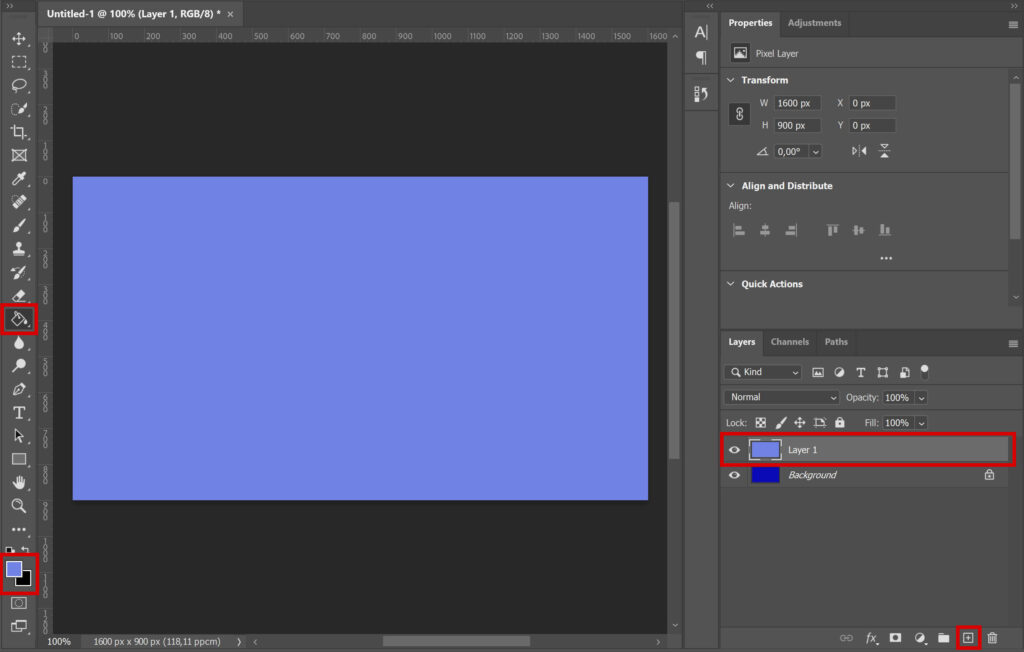
Navigate to ‘view > new guide layout‘. We need 2 rows, the rest should be empty. These guidelines will divide the image in two equal parts.
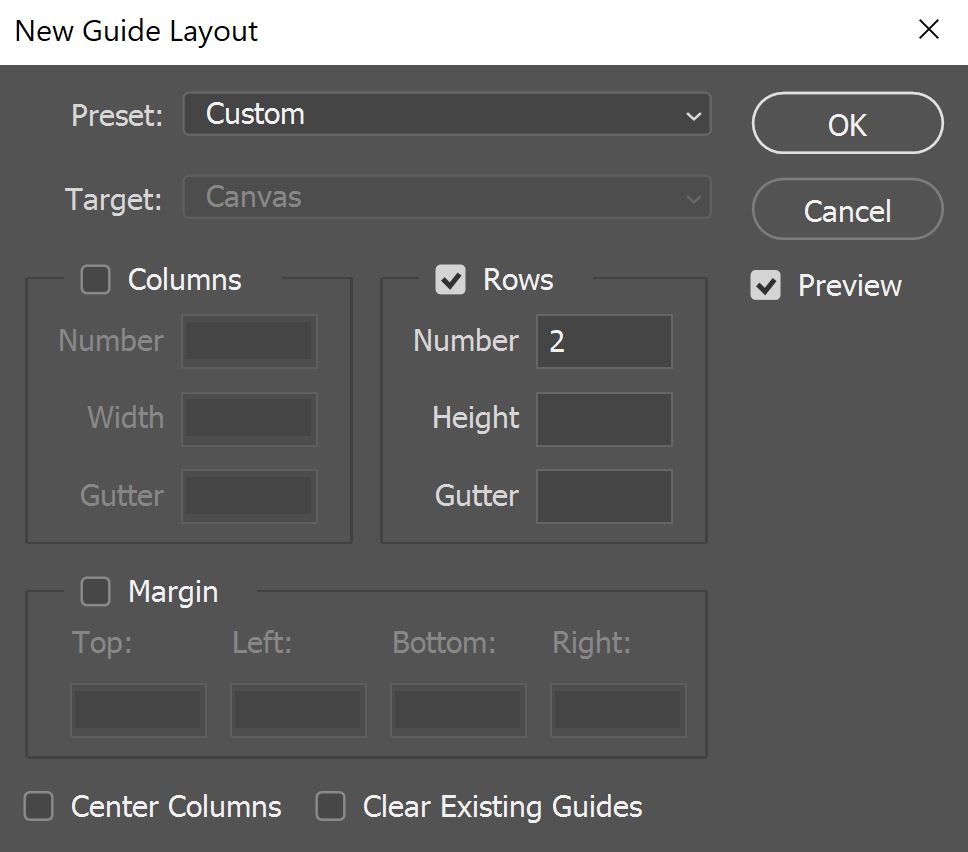
Select the rectangular marquee tool and select the top part of layer 1. Because of these guidelines, you’ll be able to select half of the layer.

Press the delete or backspace key to remove this selected area. Then press CTRL+D to deselect. Select the move tool and drag the guidelines out of sight. Layer 1 is now half transparent (as you can see in the image below).
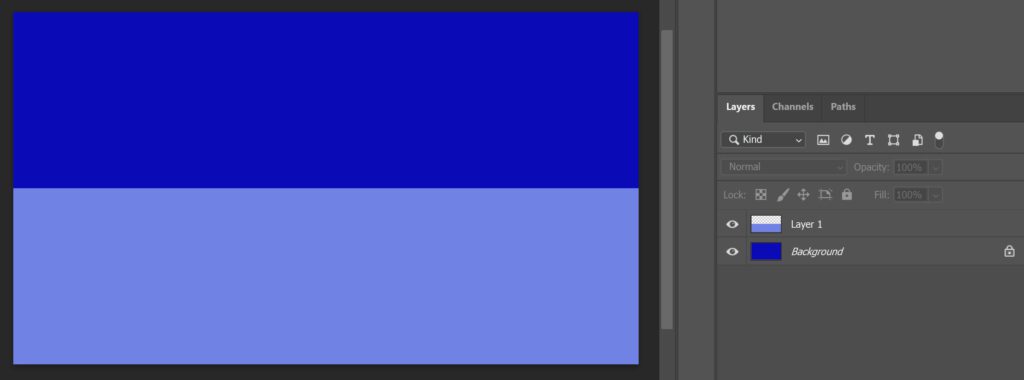
Select Layer 1 and the background layer. Right click on it and select ‘merge layers‘. You now have one layer with two colors.
Press CTRL+J to duplicate this layer. Select the move tool and press CTRL+T. Right click on the layer and select ‘flip vertical‘.
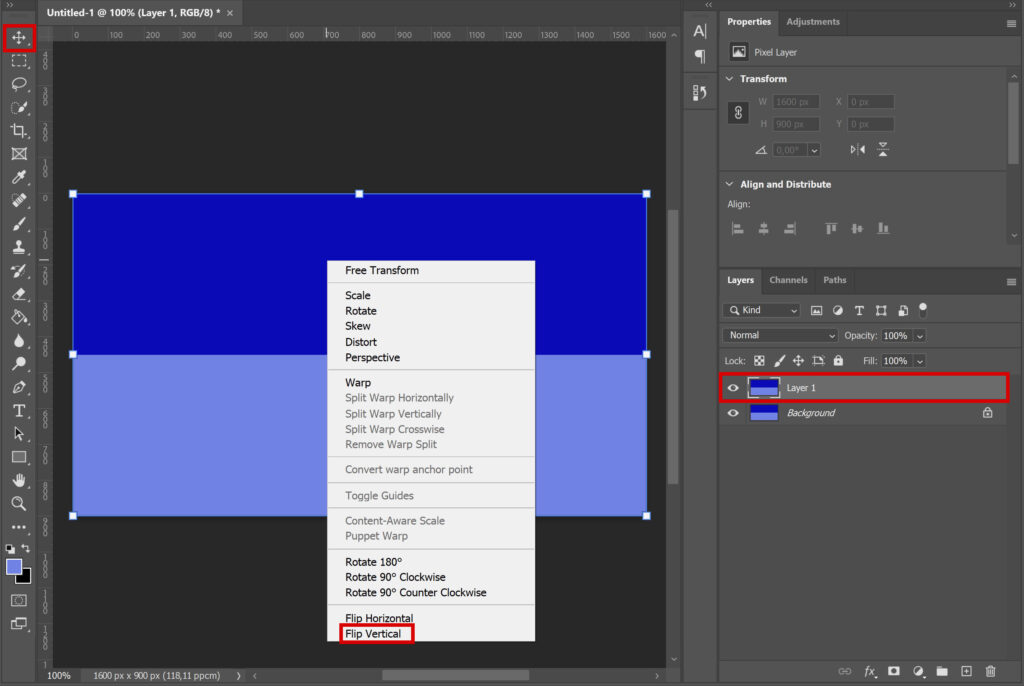
Step 2: Add text
Select the horizontal type tool. Pick a font you like and type your text. Select the move tool and press CTRL+T to resize the text layer. Then pick the correct placement.
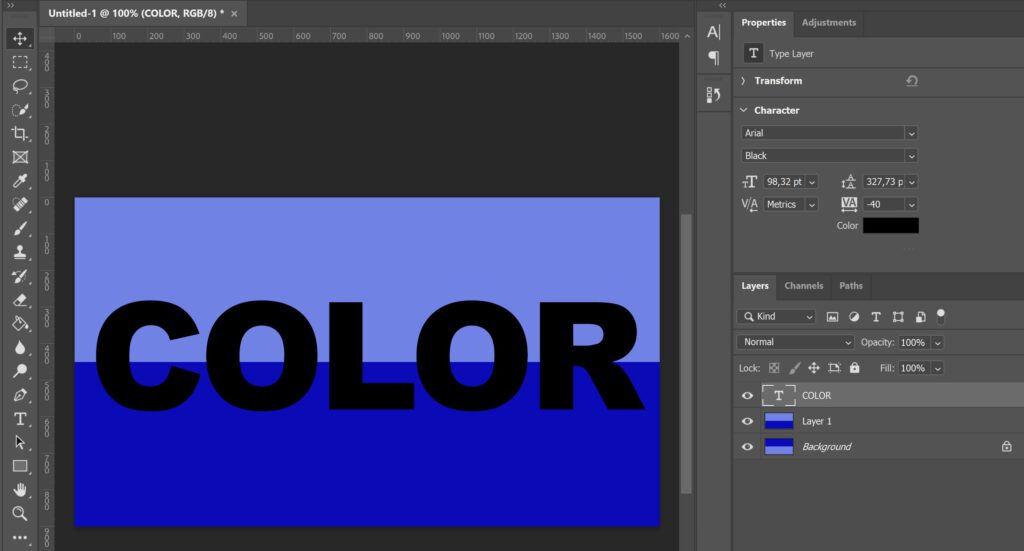
Drag the text layer below Layer 1 (so it’s in between both layers). Then select Layer 1 (the top layer) and navigate to ‘layer > create clipping mask‘ or press ALT+CTRL+G to create a clipping mask. Your layer panel should now look similar to the one below.
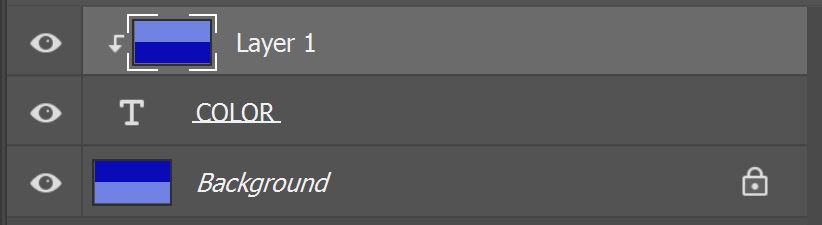
And that’s how you create a split color text effect. You can see the result below!

Want to learn more about Adobe Photoshop? Check out my other blogs or take a look at my YouTube channel. You can find the video tutorial below!
Photoshop
Basics
Photo editing
Creative editing
Camera Raw
Neural filters
Text effects