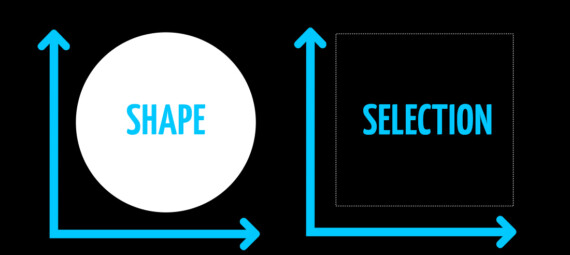Published on October 10, 2022
Create symmetrical shapes and selections
In this blog I’ll show you a simple trick to create perfectly symmetrical shapes and selections in Adobe Photoshop!
Click here if you’d rather watch the video with instructions. Let’s get started!
Symmetrical shapes
First select one of the shape tools.
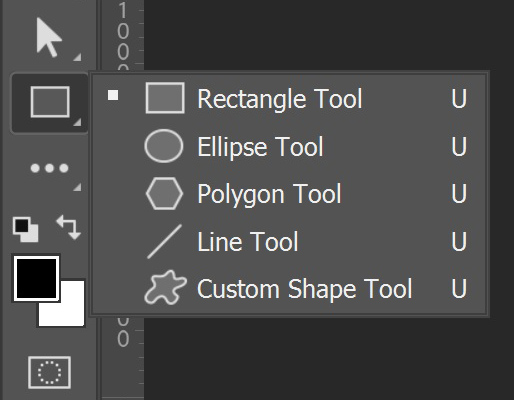
If you create a shape now, you’ll see the width and height in the corner. You can try to make these numbers match to create a symmetrical shape, but there’s a much easier way!
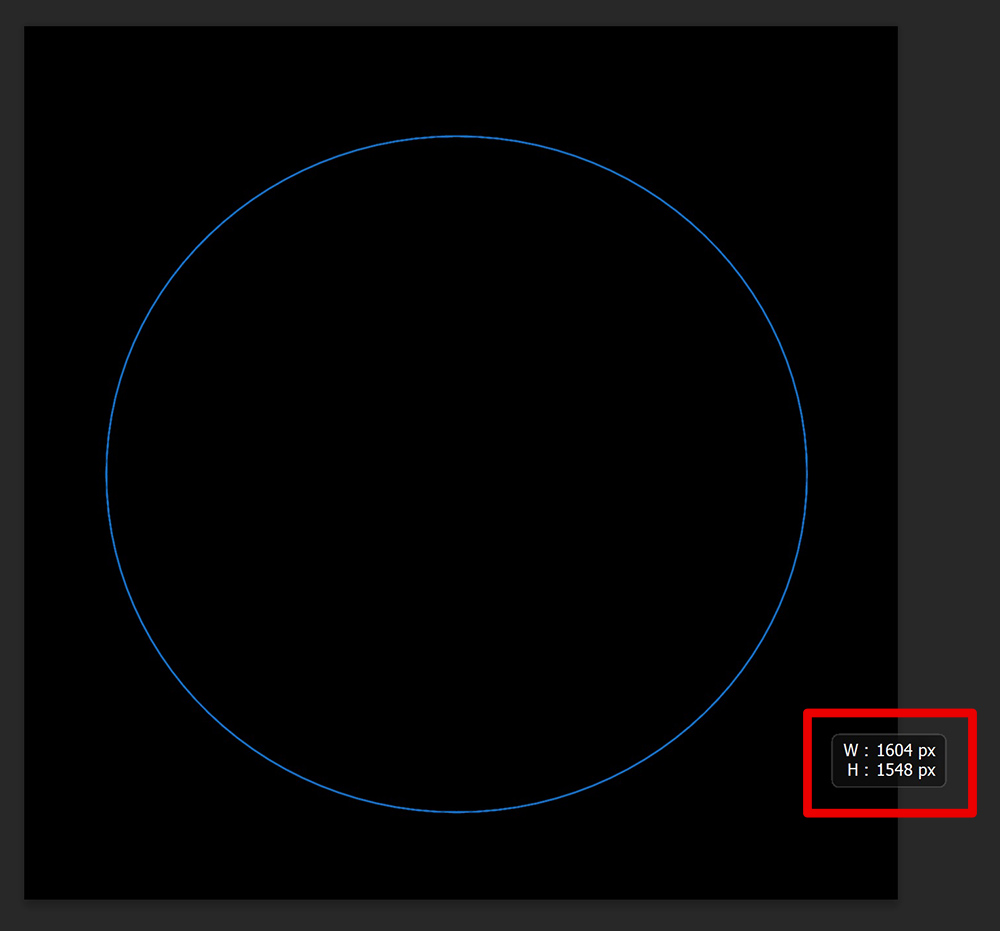
If you press and hold SHIFT while creating the shape, you’ll see that the width and height are exactly the same! And that’s how you can easily create a symmetrical shape.
If you move one of the anchor points around your shape to adjust the size, it won’t stay symmetrical though.
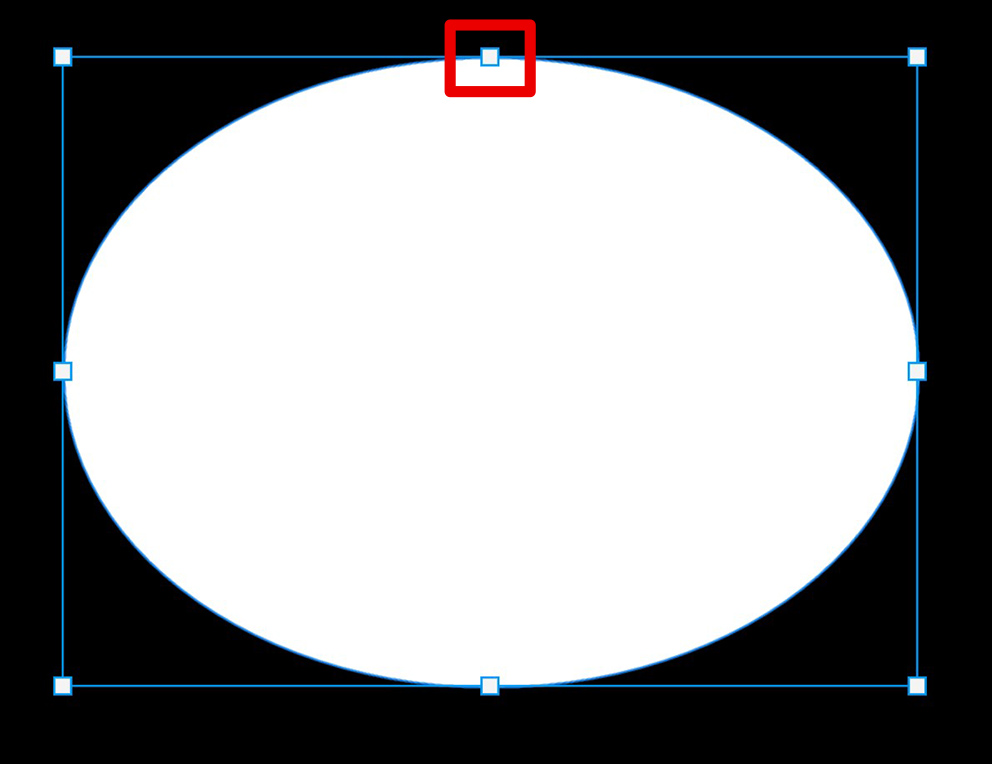
There’s a way to resize the shape while keeping it symmetrical! If your shape is no longer symmetrical because you moved the anchor points, press CTRL+Z to undo the last action. The shape should now be symmetrical again. Then press and hold SHIFT while moving the anchor points to resize the shape. You’ll see that it will stay symmetrical now!
Another way to resize the shape is by selecting the move tool. Press CTRL+T to activate free transform. You can now adjust the size and position of the shape.
Symmetrical selection
You can also use this method to create perfectly symmetrical selections. Select the rectangular marquee tool or the elliptical marquee tool.
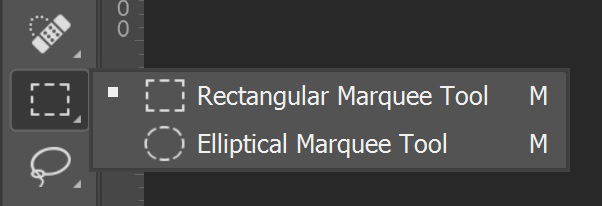
Select ‘new selection‘. Then press and hold SHIFT while making the selection. You’ll see that the width and height are exactly the same.
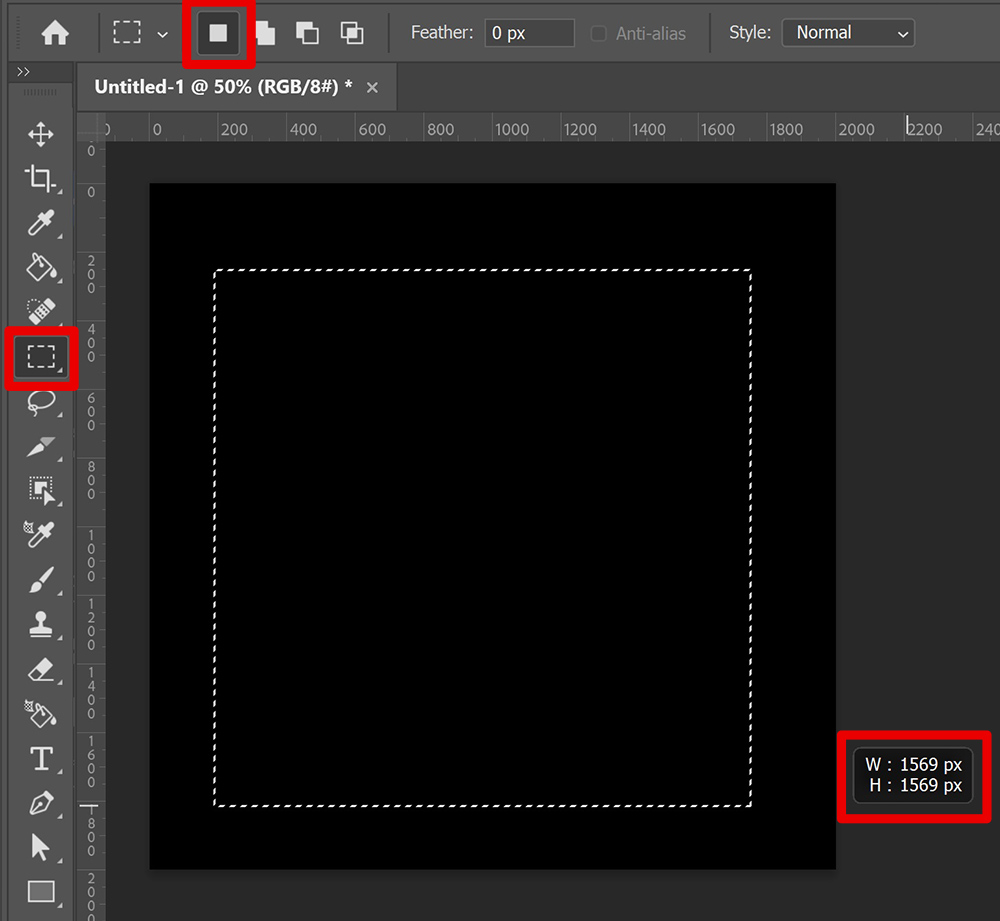
And that’s how you create a perfectly symmetrical selection.
If you want to learn more about editing in Adobe Photoshop, check out my other blogs or take a look at my YouTube channel.
Follow me on Facebook to stay updated! You can find the video with instructions below.
Photoshop
Basics
Photo editing
Creative editing
Camera Raw
Neural filters
Text effects