Published on October 12, 2022
Create glossy lips
In this blog I’ll show you a quick and simple method to create shiny and glossy lips in Adobe Photoshop!
Rather watch the video with instructions? Click here or scroll down to the end of this page.
If you want to download the photo I used, click here.
Step 1: Make lips white
Open the photo you want to edit. Then create a new layer.
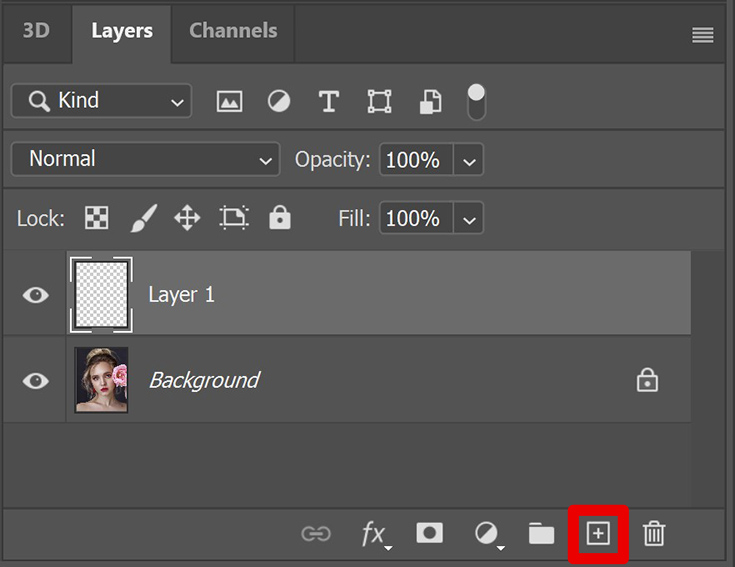
Then select the brush tool. I use a soft round brush, opacity 100%. Make the foreground color white and brush over the inside of the lips.
Tip: Use the [ and ] keys to adjust the size of your brush.
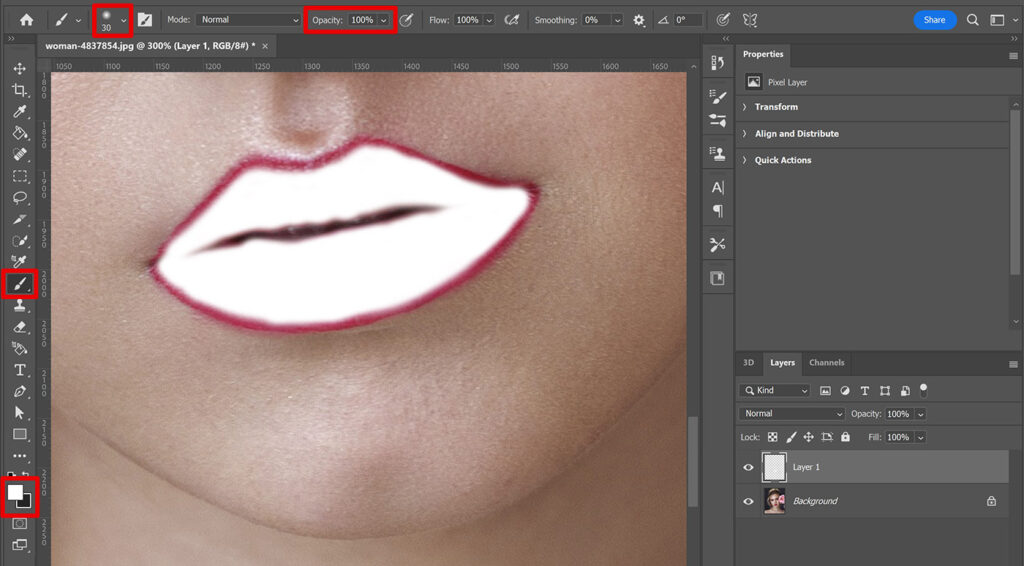
Step 2: Glossy lips
We’ll now blend this white with the lips to create the glossy effect. To do that, select layer 1 and click on the fx icon below your layers. Select ‘blending options‘.
Drag the left slider under ‘underlying layer‘ to the right. Hold ALT and click on this slider to split it in two. Move these two parts until the white color is blended with the lips. It will now start to look like lip gloss.
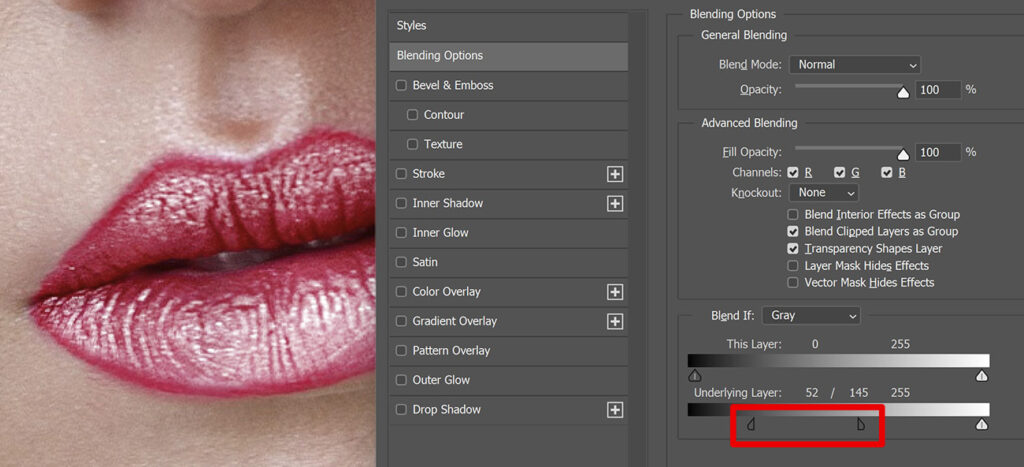
Click OK. Then select the brush tool again and lower the opacity to 50%. Make sure the foreground color is still white. Now brush over the edge of the lips to make these areas glossy too.
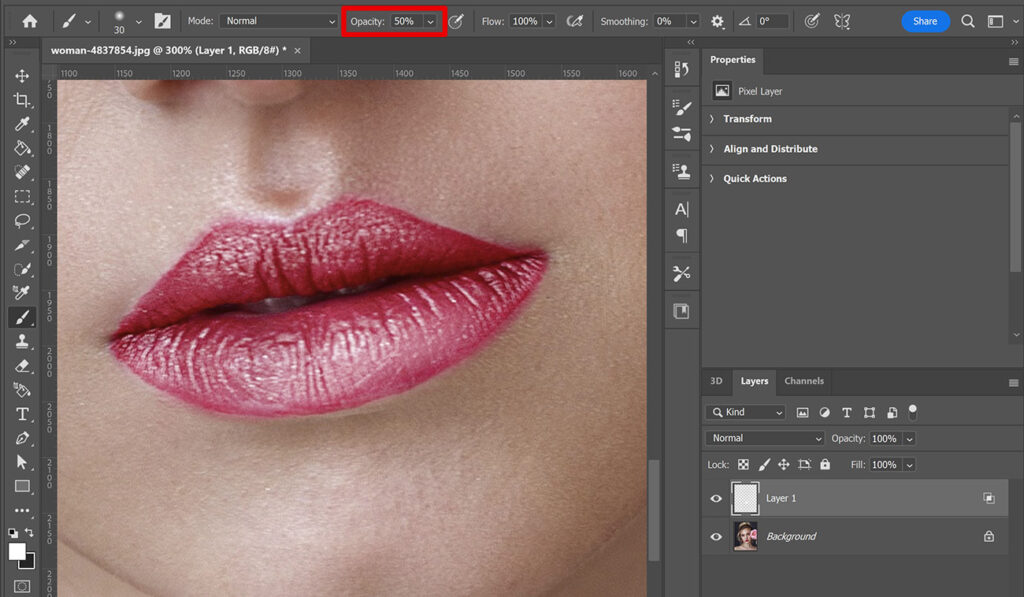
Step 3: Finishing touches
If you brush over the edge of the lips, you might get a white line or glow. To remove that, select the eraser tool. Again I use a soft round brush. If you brush over these areas now, the glow will be erased.
You can also lower the opacity of the eraser brush to make the glow lighter, instead of erasing it completely. Continue this until you’re happy with the result. Keep in mind:
- Eraser tool = remove gloss
- Brush tool (foreground color white) = add gloss
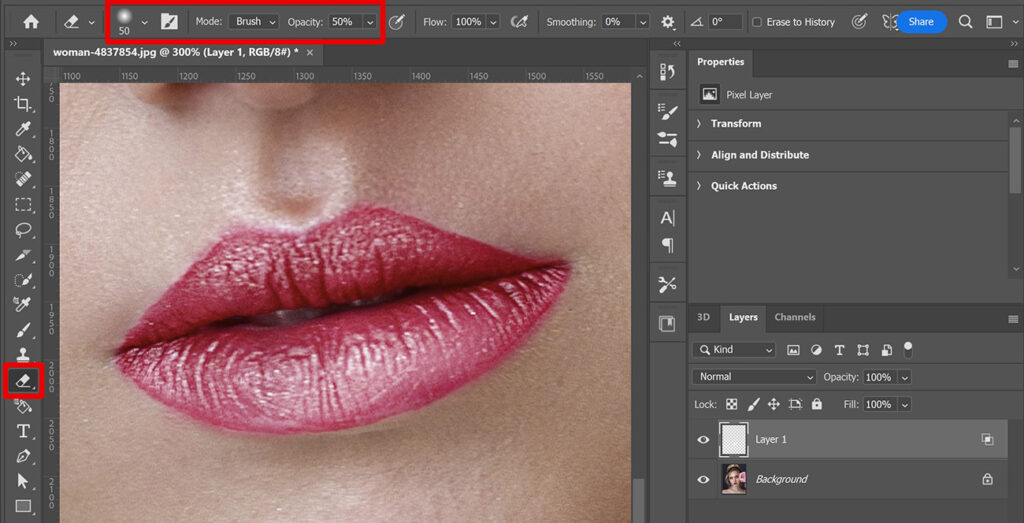
If you want to make the gloss a bit more subtle, you can lower the opacity of layer 1.
And that’s how you create shiny and glossy lips in Adobe Photoshop!

I now showed you how to create a lip gloss effect, but you can also create a realistic lipstick effect. Want to know how? Read this blog I wrote about that.
Want to learn more about editing in Adobe Photoshop? Check out my other blogs or take a look at my YouTube channel.
Follow me on Facebook to stay updated! You can find the video with instructions below.
Photoshop
Basics
Photo editing
Creative editing
Camera Raw
Neural filters
Text effects

