Published on February 7, 2022
Whiten teeth
In this blog I will show you a very quick and simple method to whiten teeth (using one adjustment layer only) in Adobe Photoshop.
If you want to download the image I used, click here. Now, let’s get started!
Step 1: Make a selection
Open the image you want to edit. Select the lasso tool and make a selection around the teeth. This selection doesn’t have to be very precise, as long as you select all the teeth.
Don’t make the selection too large. We will change everything in the yellow color range later on, because the teeth are in the yellow color range. If you select more than just the teeth (the skin, for example), these areas may change in color too if they happen to be in the yellow color range. To avoid that, make a selection around the teeth only.
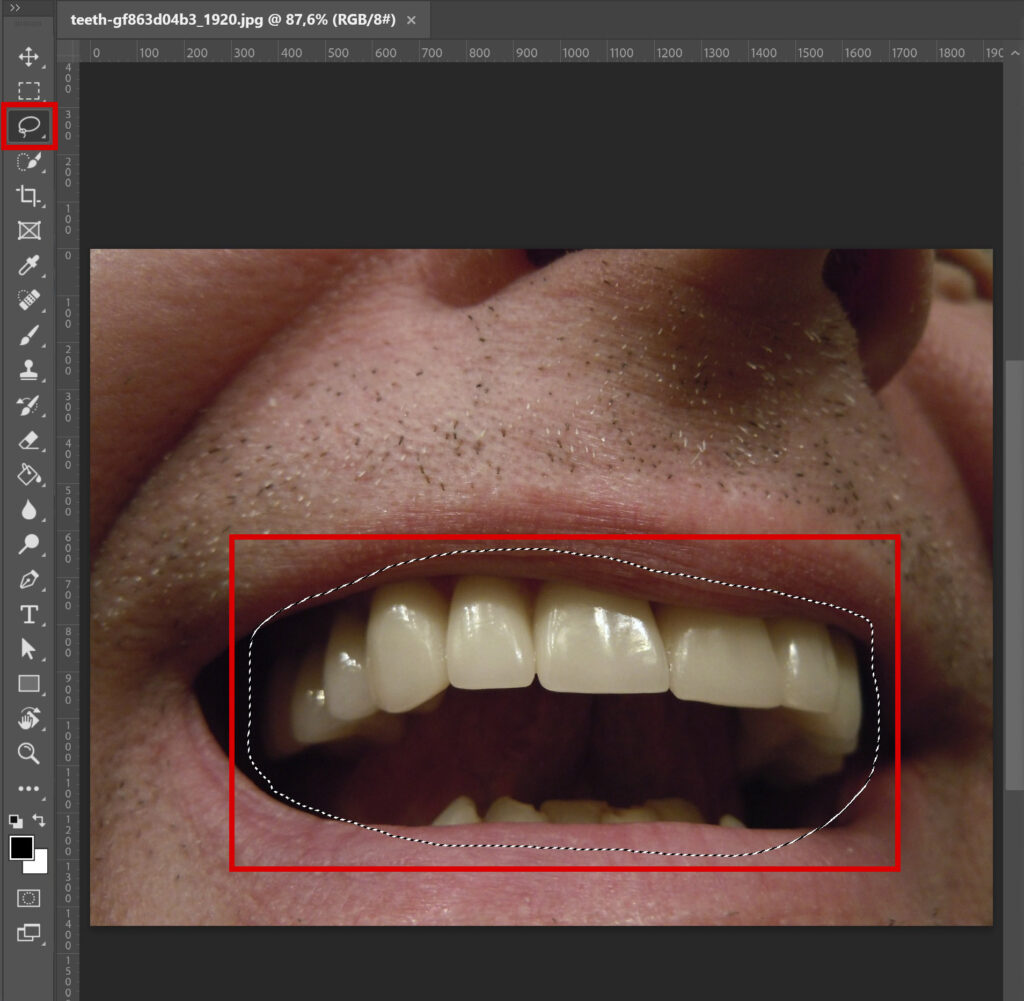
Step 2: Whiten teeth
Now create a new hue/saturation adjustment layer.
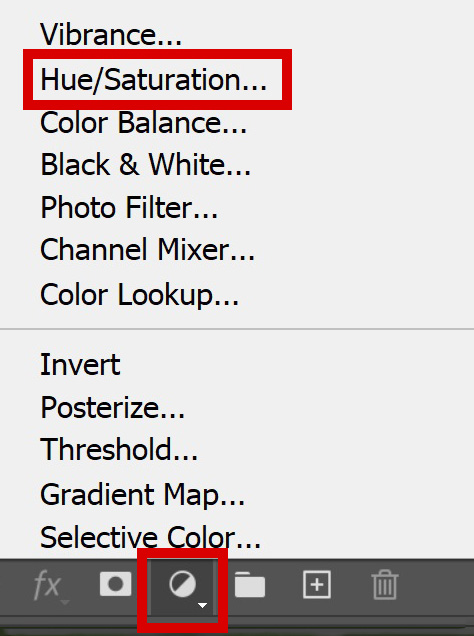
If you look at your layer panel, you’ll see that the hue/saturation layer now has a layer mask. Because you made that selection with the lasso tool before, only the area within that selection (the white area in the layer mask) will be affected by the changes you’re about to make. The black areas in your layer mask won’t change.
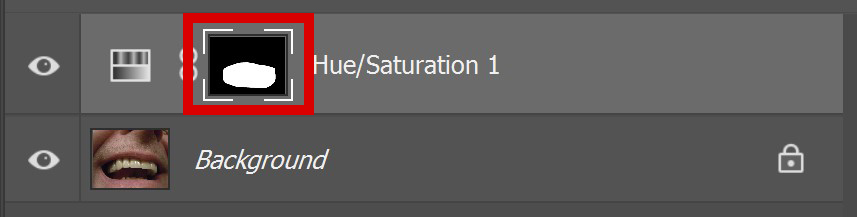
As I said before, the teeth are in the yellow color range. Select ‘yellows‘ and lower the saturation and increase the lightness to whiten the teeth. Make sure you don’t overdo it, you want it to look realistic. So take a good look at your image while making these changes.
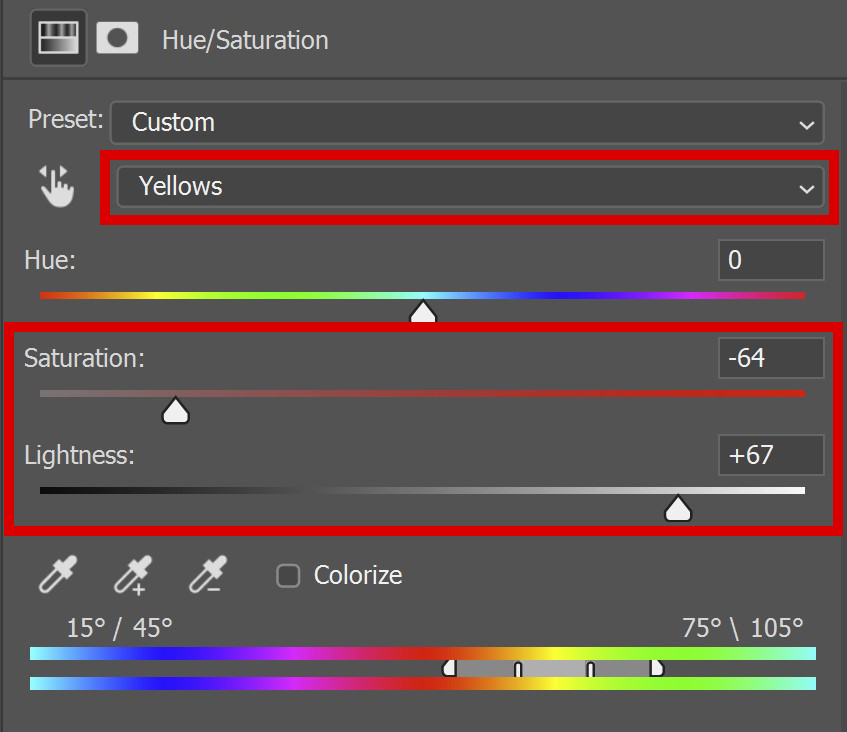
And that’s how you whiten teeth in Adobe Photoshop. You can find the result below (left is before, right is after).

Learn more about Photoshop
Want to learn more about editing in Adobe Photoshop? Check out my other blogs or take a look at my YouTube channel.
Also follow me on Facebook to stay updated about new blogs and tutorials!
Photoshop
Basics
Photo editing
Creative editing
Camera Raw
Neural filters
Text effects

