Published on November 18, 2021
Automatically color correct photos
In this blog I’ll show you how to automatically color correct photos in Adobe Lightroom Classic and Adobe Lightroom mobile.
If you want to download the image I’m using for this explanation, click here.
Lightroom Classic
Open your image in Lightroom. To color correct your photo, you have to change the white balance. Next to WB, click ‘As shot’ and then select ‘Auto’. Lightroom changes the temperature and tint to color correct the image.
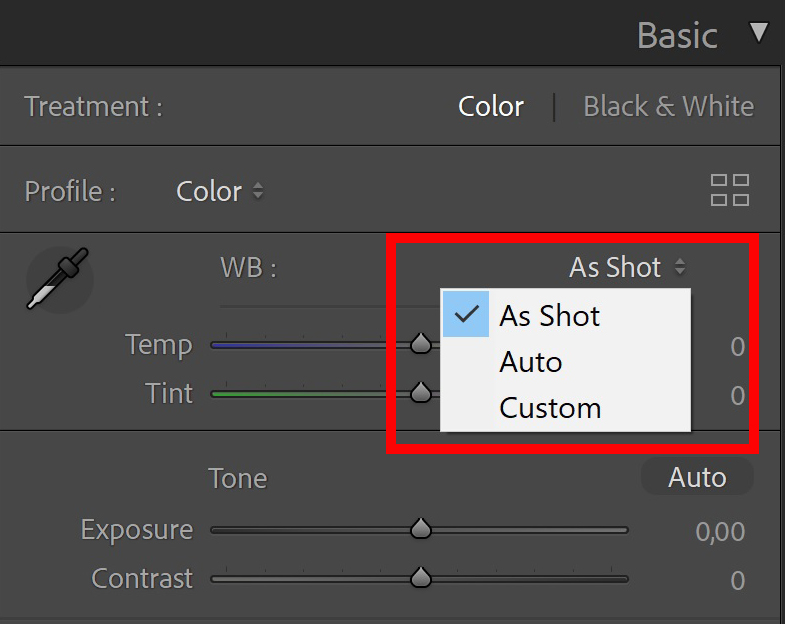
The image below shows the original image and the image after adjusting the white balance. As you can see, it’s a lot less pink now.
Tip: Press the Y key to see the before and after image next to eachother, press \ to switch between the before and after image.
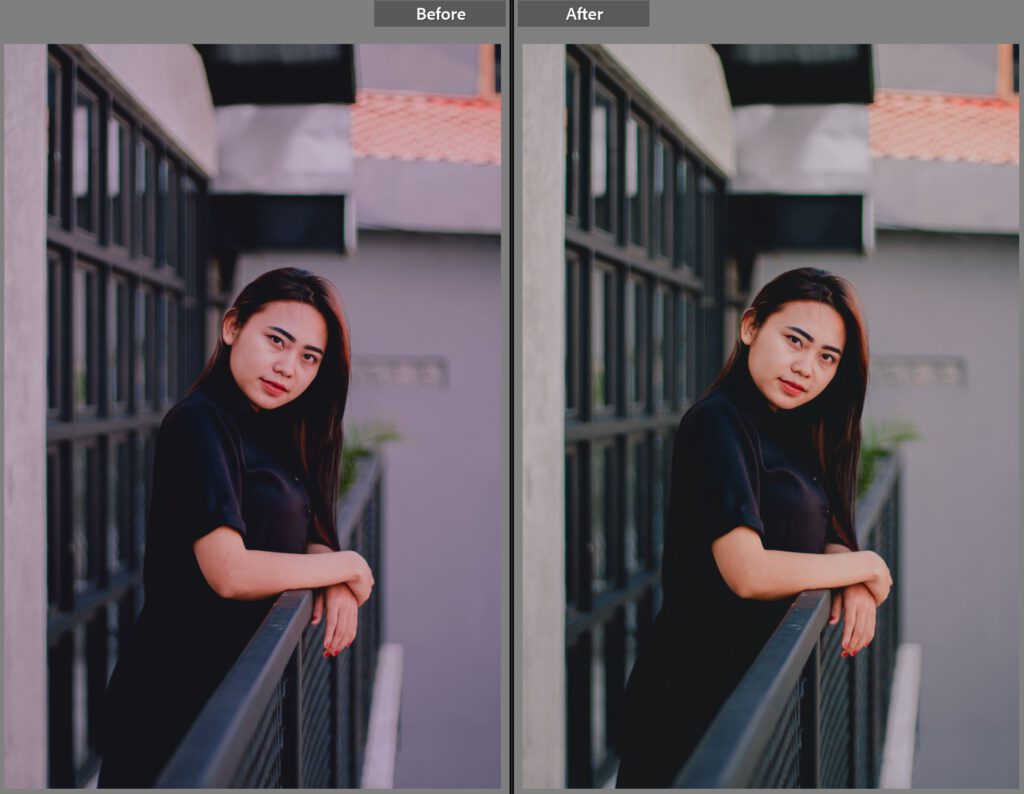
Now you can manually adjust the white balance some more if you want. Lightroom kept the temperature at 0 and lowered the tint to -25 for this photo (to get rid of the pink tint). If you think the colors are still too warm, you can lower the temperature.
I keep the tint at -25 and lower the temperature to -8. You can see the result in the image below.
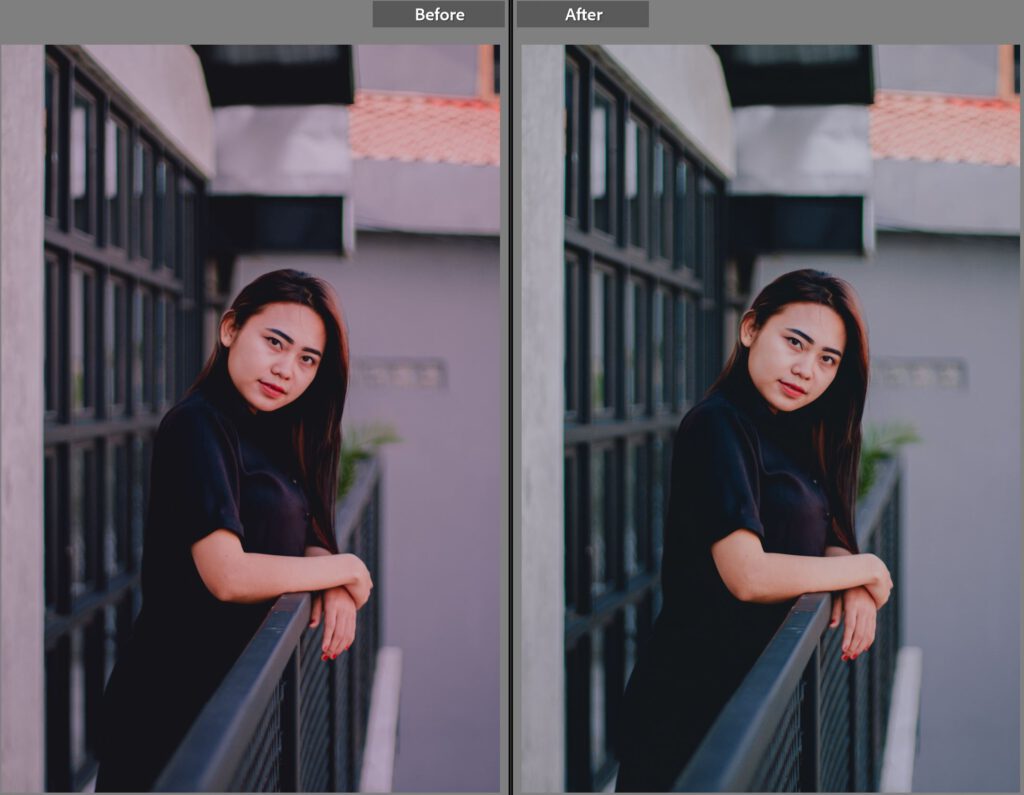
And that’s how you automatically color correct your photos in Adobe Lightroom Classic. Now let’s continue with the Lightroom mobile app!
Lightroom Mobile
First open the image in the Lightroom Mobile app. Then tap ‘color‘ and change the white balance from ‘As shot‘ to ‘Auto‘.
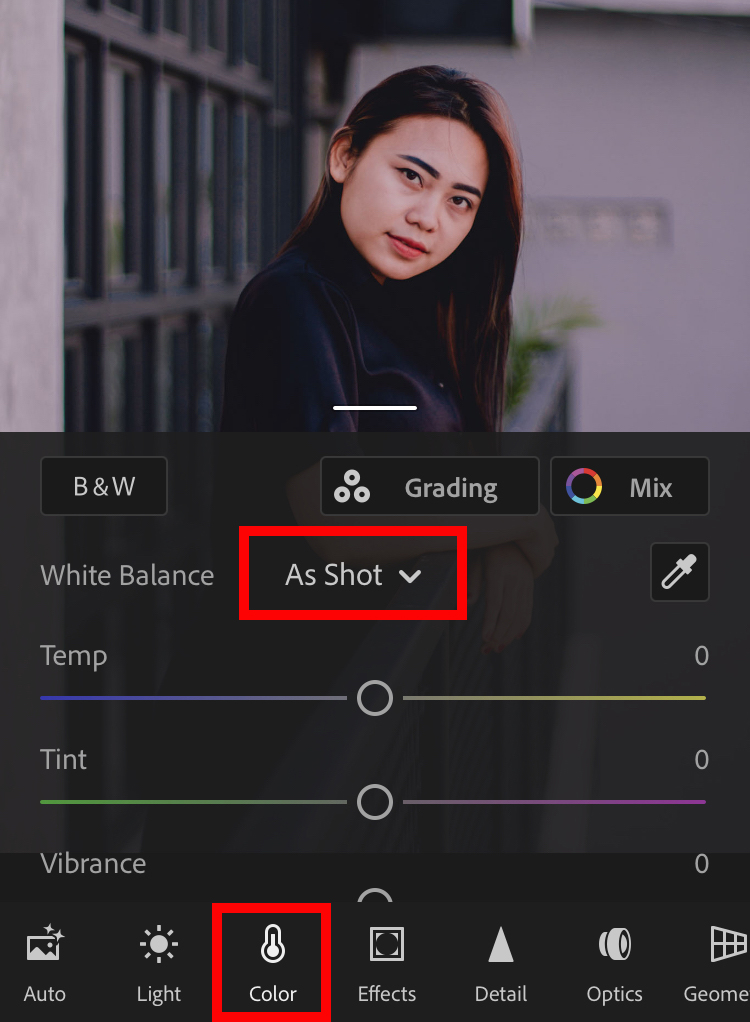
As you can see in the image below, Lightroom again kept the temperature at 0 and lowered the tint to -25. Again, feel free to adjust the temperature and tint if you want.
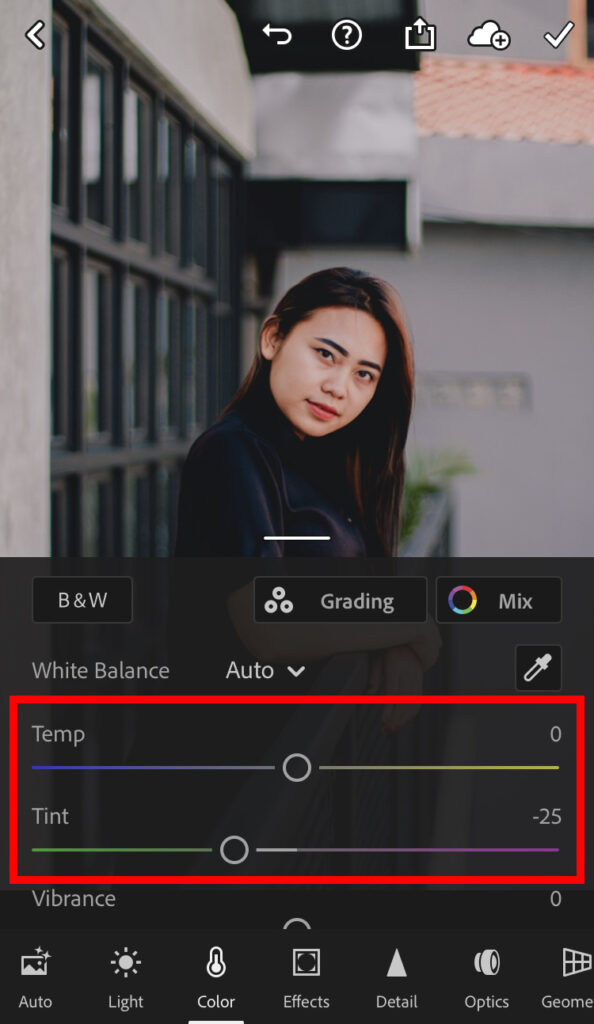
And that’s how you color correct photos in the Lightroom app. Adjusting the white balance is just a starting point, you can use the vibrance/saturation and the HSL sliders to adjust (and further correct) the colors and to create the look you want.
You can also color correct your photos in Adobe photoshop. Click here to read that blog.
If you want to know more about editing, check out the list below or take a look at my YouTube channel.
Photoshop
Basics
Photo editing
Creative editing
Camera Raw
Neural filters
Text effects

