Published on January 31, 2022
7 useful Lightroom shortcuts
Using shortcuts is a good way to speed up your workflow. In this blog I’ll sum up 7 shortcuts that I use often when working with Adobe Lightroom.
1. \ and Y
Once you’ve edited your photo in the Develop module, you might want to compare the original image to your edited image. To switch between the before and after image, press your \ (backslash) key.
To see the before and after image next to eachother, press the Y key.
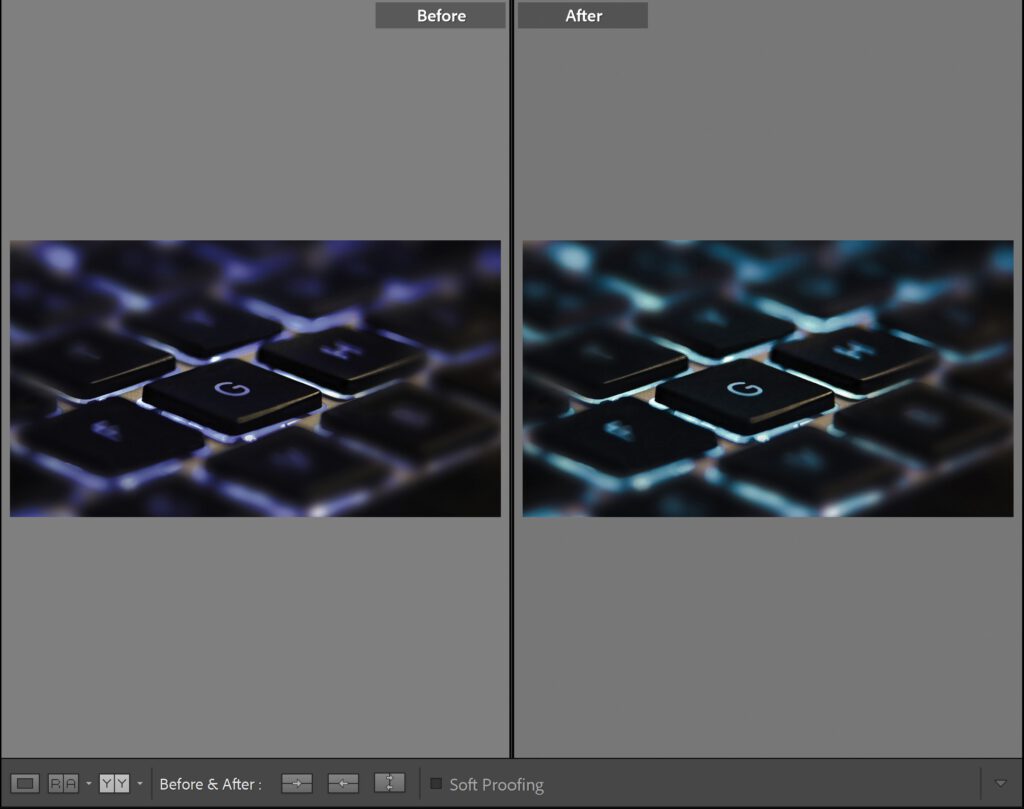
2. O (while masking)
When you’re masking, you can use the O key to hide or show the mask of the selected pin. This way you can see which areas are masked.
You can pick the color yourself. As you can see, my mask is shown in red.
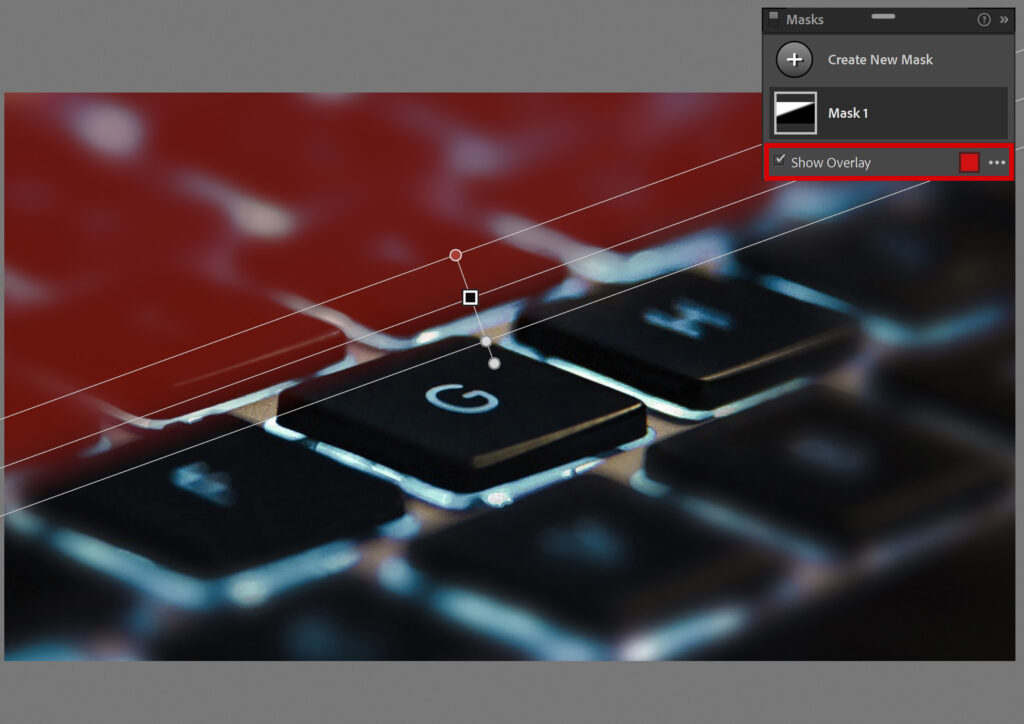
3. [ and ] (brush tool)
I use the brush tool very often. You can use the [ and ] keys to adjust the size of your brush. To activate the brush tool, press K.
4. CTRL+SHIFT+E
This might be an obvious one, but exporting files is (probably) the action you do the most. So incorporating this shortcut into your workflow might help to speed things up. Press CTRL+SHIFT+E to export a file.
5. X (while cropping)
When you’re cropping an image, you can press the X key to switch between a horizontal and vertical orientation. This way you can easily turn a horizontal image into a vertical one, and vice versa. To activate the crop tool, you can press the R key.
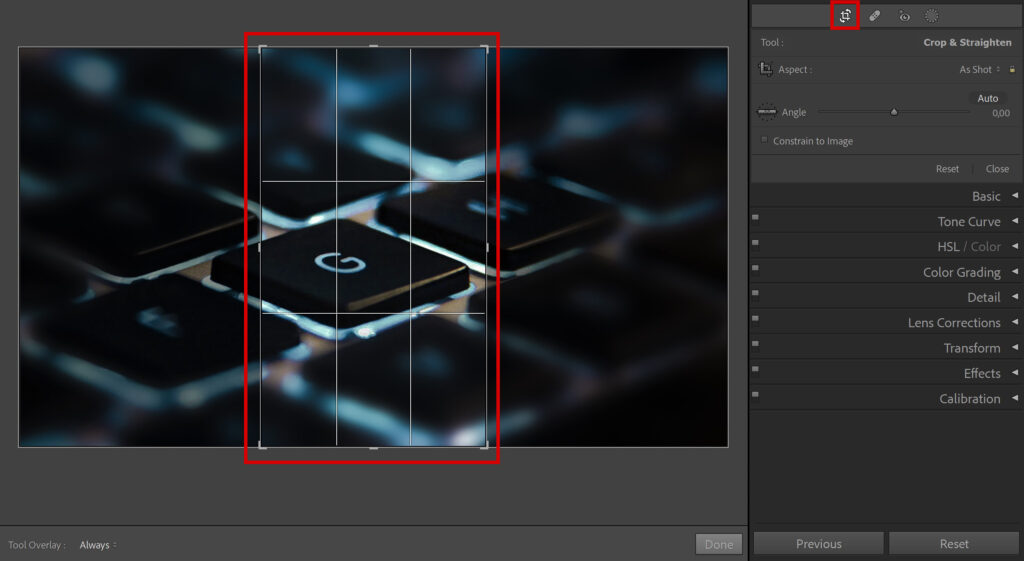
6. CTRL+[ and CTRL+]
Press CTRL+] to rotate your photo clockwise and CTRL+[ to rotate your photo counterclockwise. You can use this if you think the image looks better when you rotate it.
7. CTRL+E
If you want to continue editing your photo in Adobe Photoshop, press CTRL+E. Then choose the option you need and you can continue editing in Photoshop.
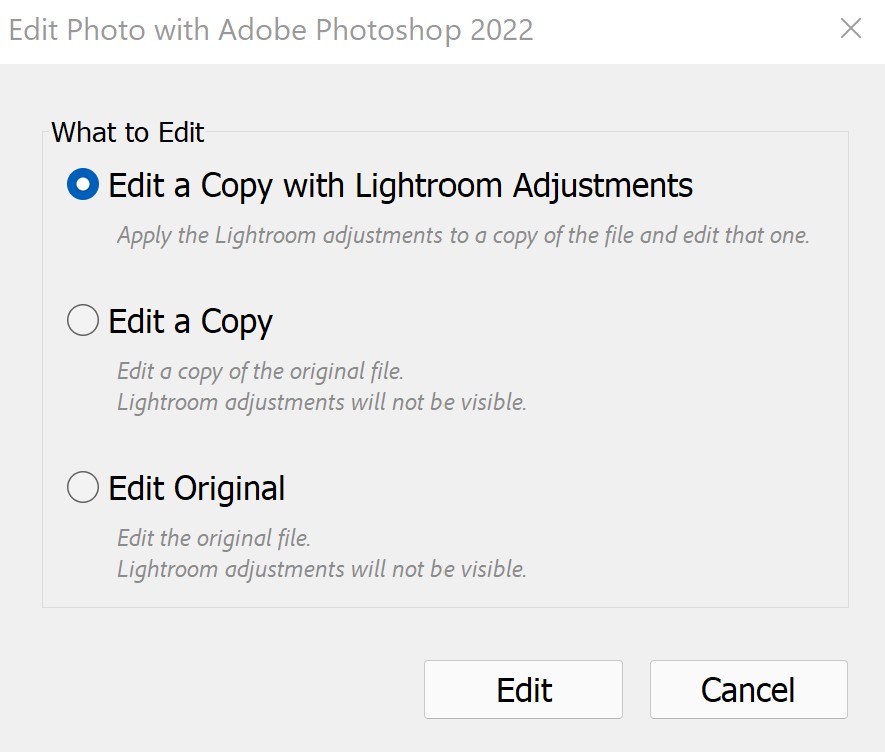
More Lightroom shortcuts
To see a full list of shortcuts, press CTRL+/. This displays the complete list of shortcuts for the module you’re working in.
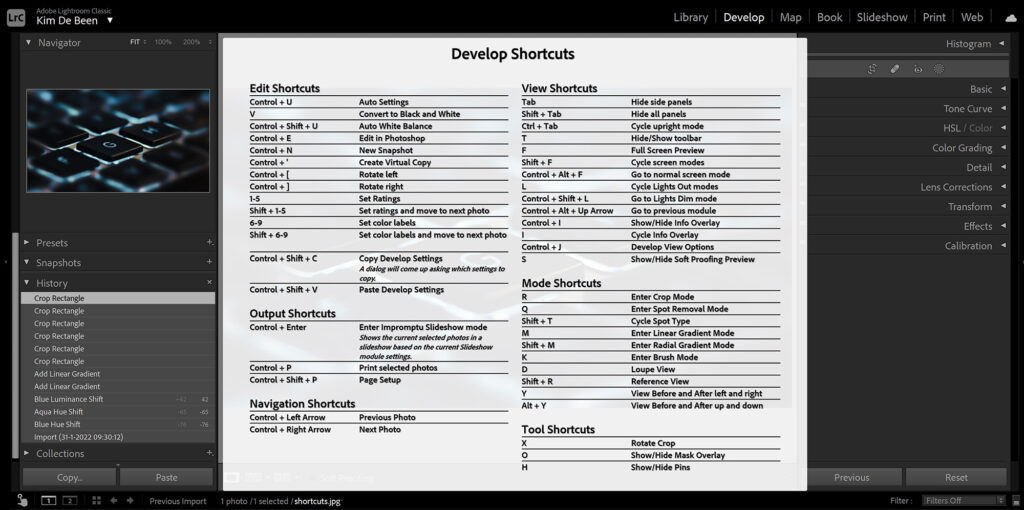
Looking for more editing tips and tricks? Read these blogs:
Want to learn more about editing in Adobe Lightroom? Check out my other blogs or take a look at my YouTube Channel.
To stay updated about new blogs and tutorials, follow me on Facebook!
Photoshop
Basics
Photo editing
Creative editing
Camera Raw
Neural filters
Text effects

