Published on April 15, 2023
How to move things with the patch tool?
In this blog I’ll show you a simple method to move something with the patch tool in Adobe Photoshop.
Rather watch the video with instructions? Then click here or scroll down to the end of this page.
This method works best if your photo doesn’t contain too much details. Otherwise Photoshop might not be able to fill it correctly. You can download the photo I used here.
Move something
Open the photo you want to edit. Then select the patch tool.
Make a selection around the object or subject that you want to move.
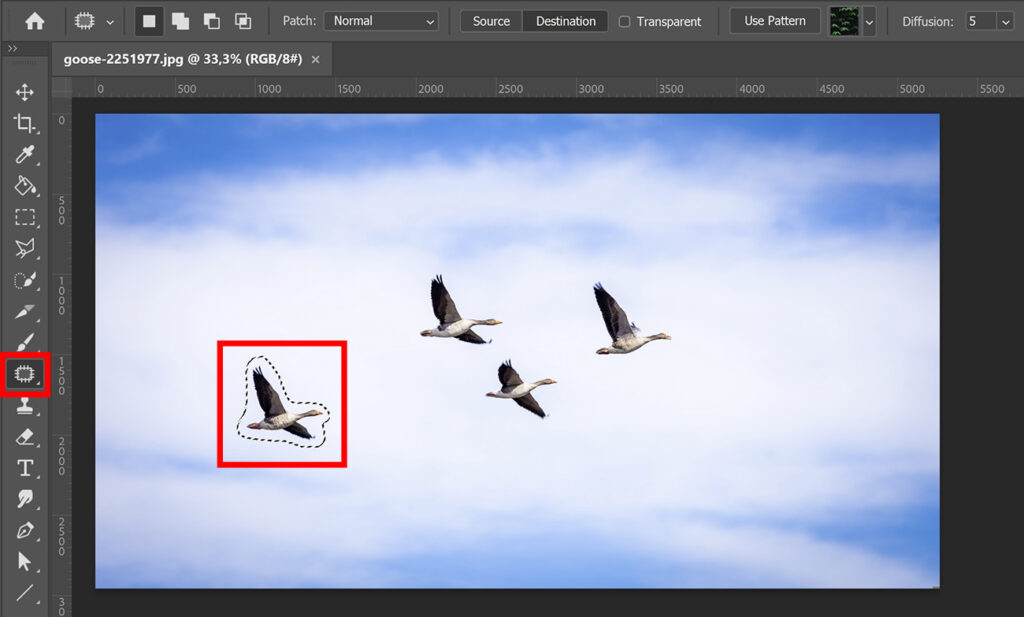
Select ‘Destination‘. You can now move the selected subject. Photoshop will blend the background of the subject/object with the background of the new destination.
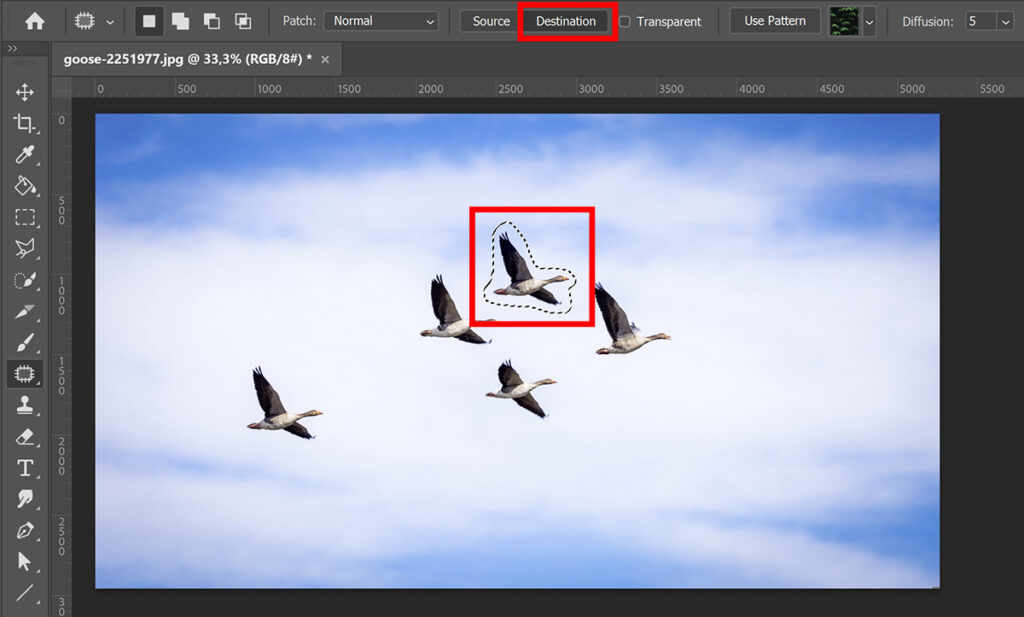
When you’ve moved the object, press CTRL+D to deselect.
As you can see in the image above, the original subject is still visible. You want to remove that too.
To do that, make a selection around the object/subject again. This time select ‘Source‘. Again move the selected subject, but this time to a source that matches the area you want to fill. Photoshop will then fill this area.
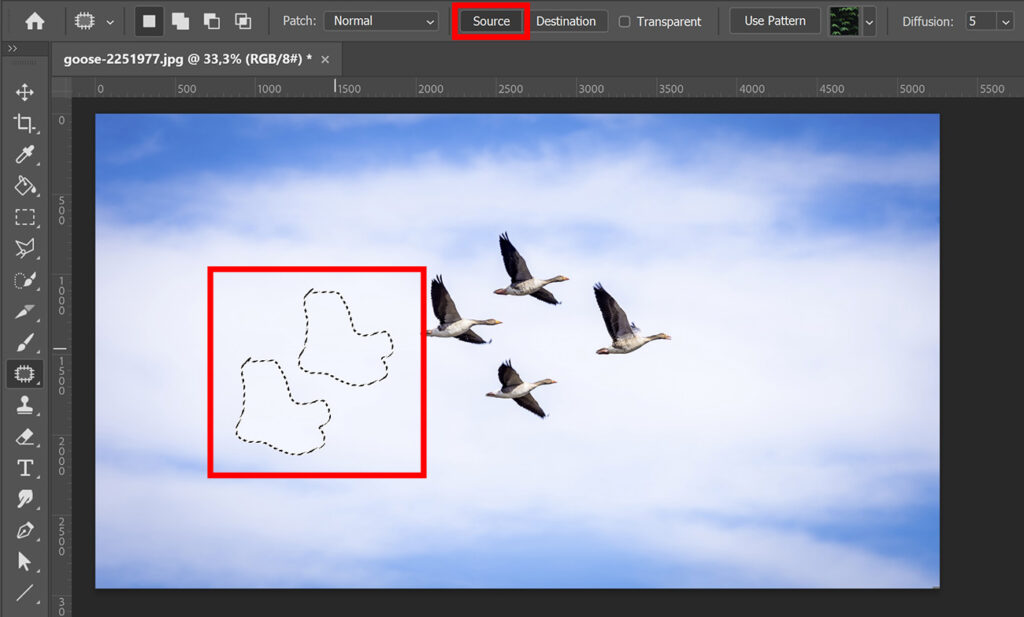
If you look at the image below, you can see that the original subject is gone now!
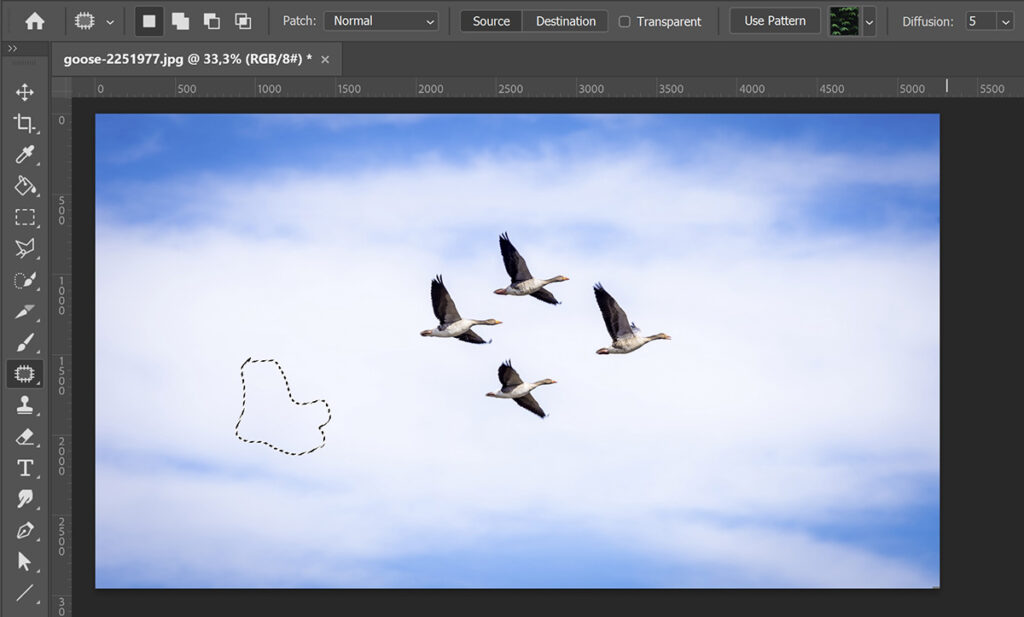
Press CTRL+D to deselect.
And that’s how you move something with the patch tool in Adobe Photoshop!

I now showed you how to move something with the patch tool, but you can also use the content-aware move tool. Want to know how to do this? Read this blog I wrote about that!
Learn more about Photoshop
Check out my other blogs or my YouTube channel if you want to learn more about editing in Adobe Photoshop!
Follow me on Facebook if you want to stay updated about new blogs and tutorials! You can find the video with instructions below.
Photoshop
Basics
Photo editing
Creative editing
Camera Raw
Neural filters
Text effects

