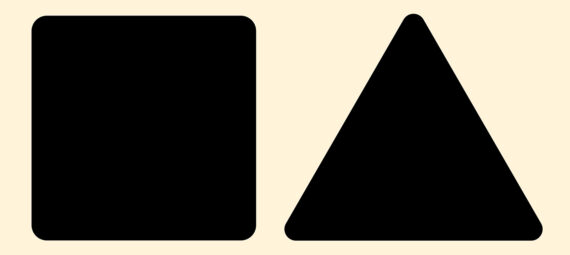Published on June 18, 2023
Shapes with rounded corners
In this blog I’ll show you how to create shapes with rounded corners in Adobe Photoshop!
Rather watch the video with instructions? Then click here to open the video or scroll down to the end of this page.
Create a shape with round corners
Select one of the shape tools. I use the rectangle tool first. Select the settings you need (shape, fill, stroke) and then create your shape.
Tip: If you press and hold SHIFT while creating the shape, it will be perfectly symmetrical.
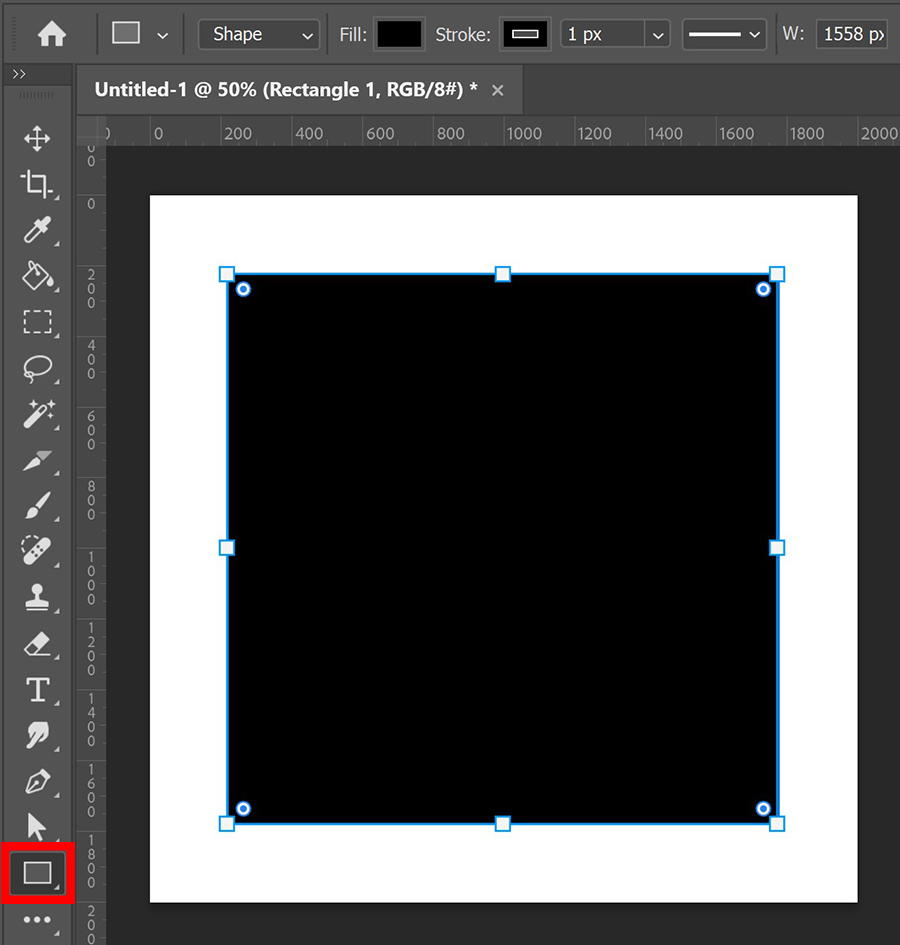
Then navigate to ‘window‘ in the top menu bar and make sure ‘properties‘ is selected.
You will find the option to create round corners under ‘appearance‘. If you want to make all the corners round, use the chain icon to link together the corner radius values.
If you adjust the amount of pixels for one of the corners now, it will change for each corner. The higher the amount of pixels, the rounder the corners get.
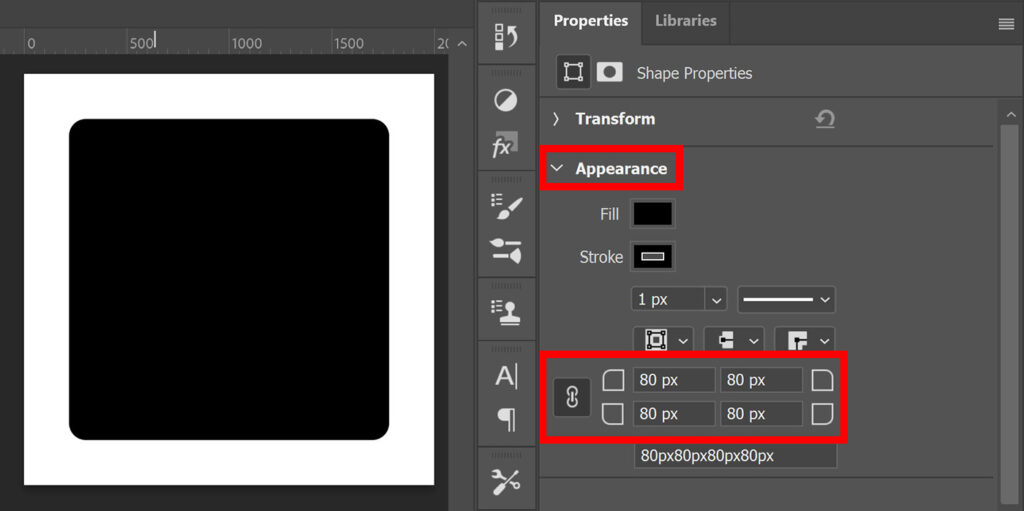
If you don’t link the corner radius values, you can adjust the corners separately.

Other shapes
You can also do this with other shapes. I’ll use the triangle tool to create a triangle.
Again you’ll find the option to create rounded corners under ‘appearance’. As you can see, there’s only one option here. This means that you can’t adjust the corners of the triangle separately. All the corners will be rounded if you adjust this.
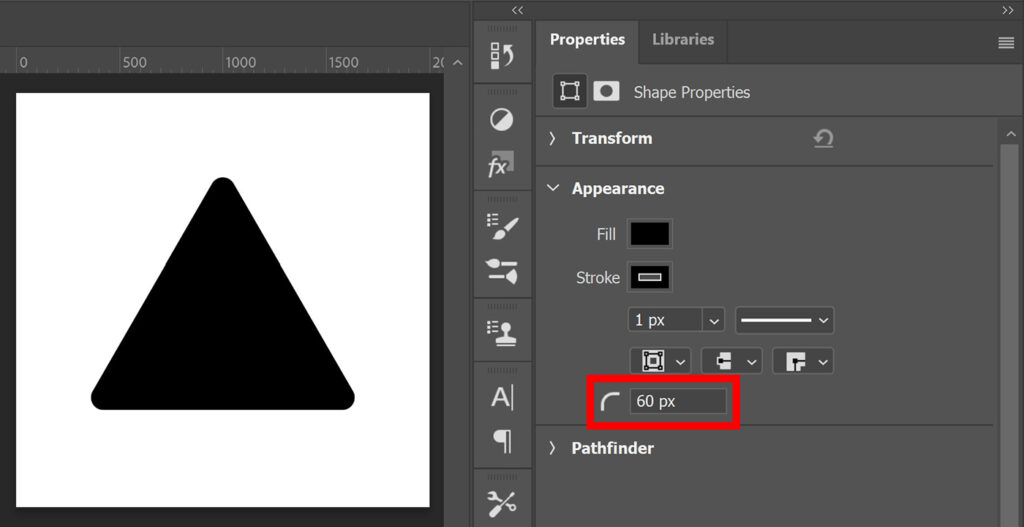
And that’s how you create shapes with rounded corners in Adobe Photoshop!
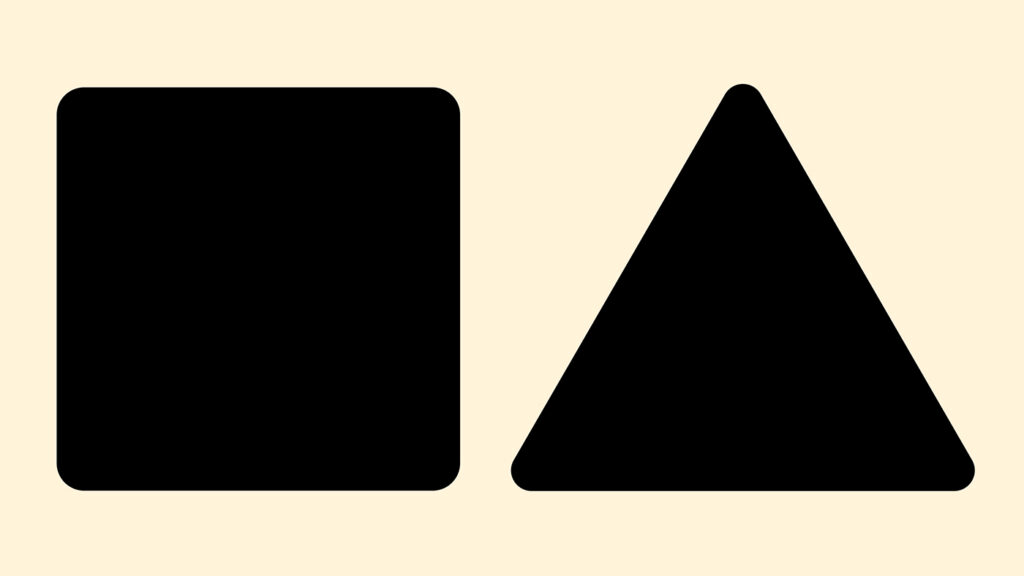
Learn more about editing in Photoshop
Check out my other blogs and my YouTube channel if you want to learn more about editing in Adobe Photoshop!
You can follow me on Facebook if you want to stay updated about new blogs and tutorials!
Photoshop
Basics
Photo editing
Creative editing
Camera Raw
Neural filters
Text effects