Published on June 20, 2022
In this blog I’ll show you a simple and fast method to place a photo inside a circle in Adobe Photoshop.
Rather watch the video tutorial? Click here or scroll down to the end of this page!
If you want to download the image I used, click here.
Photo inside a circle
First open the image or photo that you want to place inside of the circle.
Then select the elliptical marquee tool to make a round selection. To make it perfectly round, hold the SHIFT key while making the selection. If the selection doesn’t have the correct size, press CTRL+D to remove it and make a new one.
You can now move the selection. Everything around the selection will be removed and everything inside of the selection will remain visible, so make sure the selection is correctly positioned.
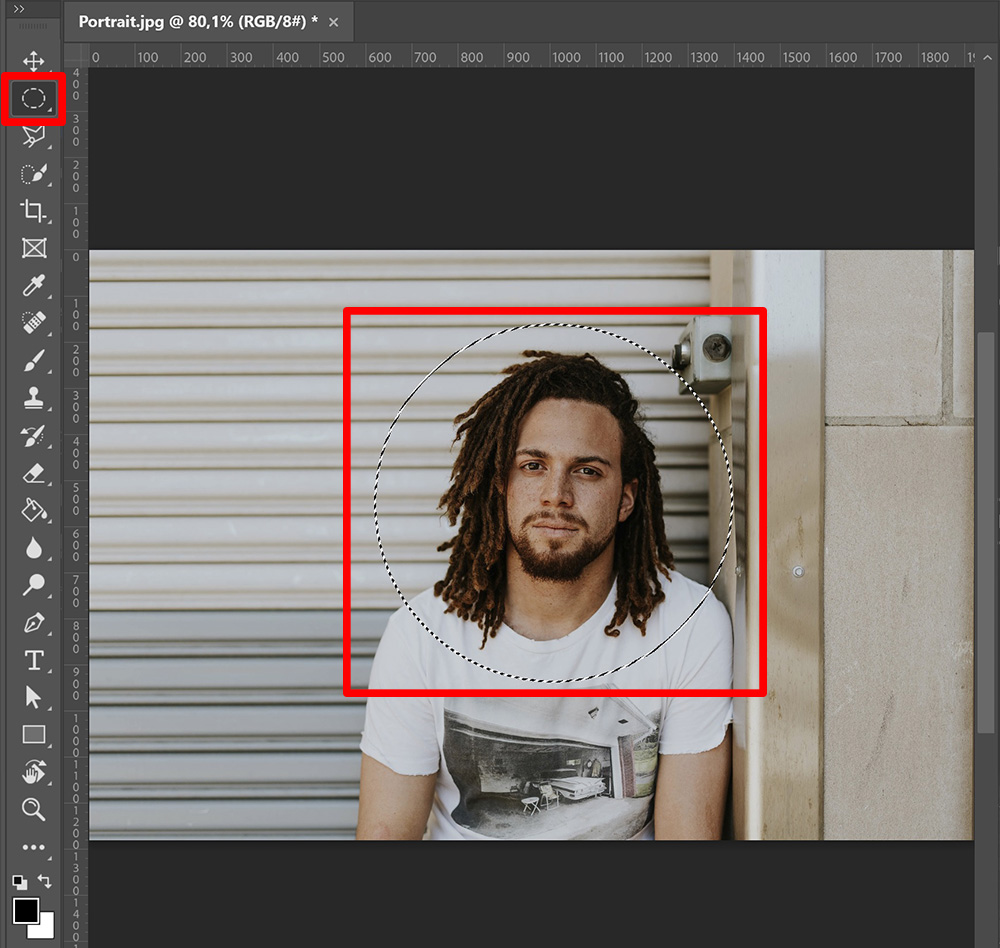
Once the selection is done, add a layer mask. The area inside of the selection is still visible, everything outside of the selection is now transparent.
You can now use the move tool to reposition the photo. If you want to adjust the size of the photo, press CTRL+T to activate free transform. You can now make the photo (and circle) smaller or larger.
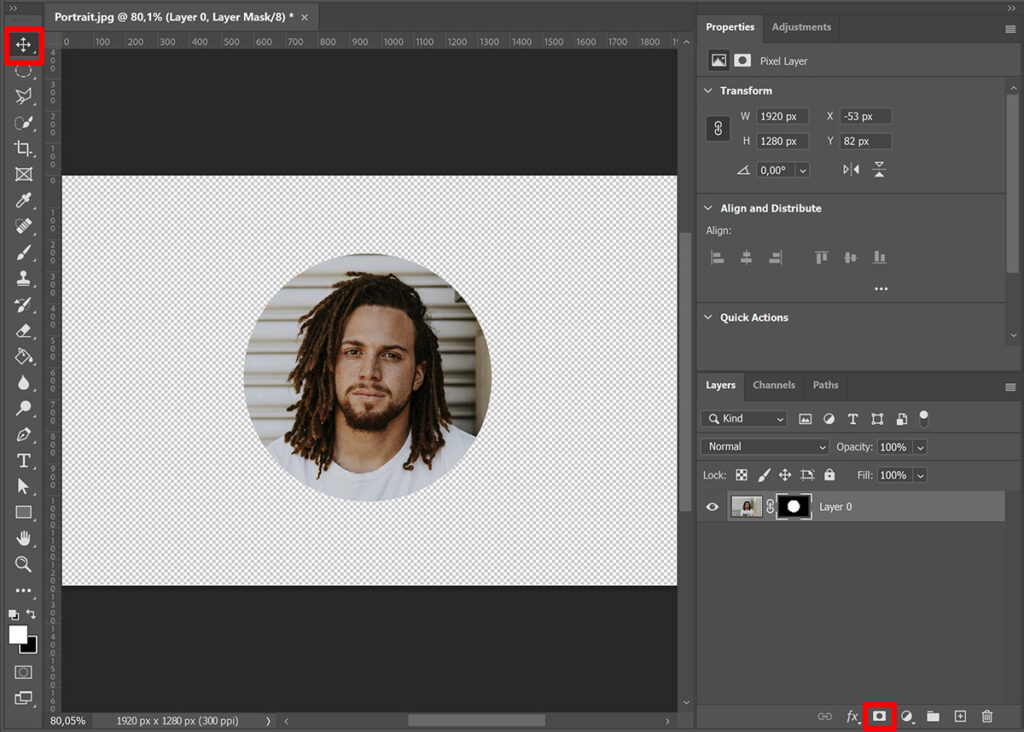
If you need the photo inside of the circle with a transparent background, you can now save it as a PNG file. To do this, navigate to ‘File > Save a copy‘ and then pick PNG.
Add background
To create a colored background, add a solid color fill layer.

Pick a color you like. Then drag the color fill layer below the layer with the layer mask. The background is now behind your photo.
If you want to adjust the background color, double click on the color fill layer thumbnail.
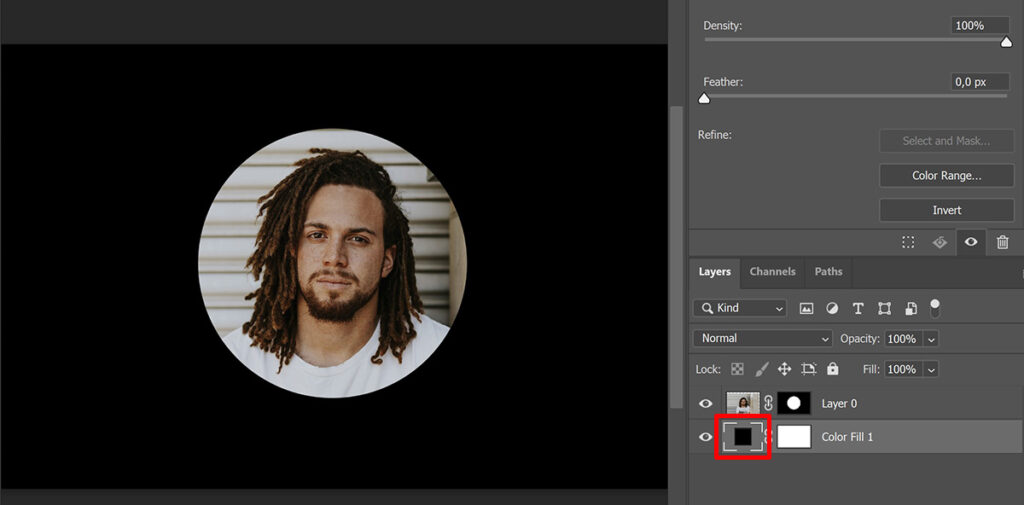
And that’s you how place a photo inside a circle in Adobe Photoshop!
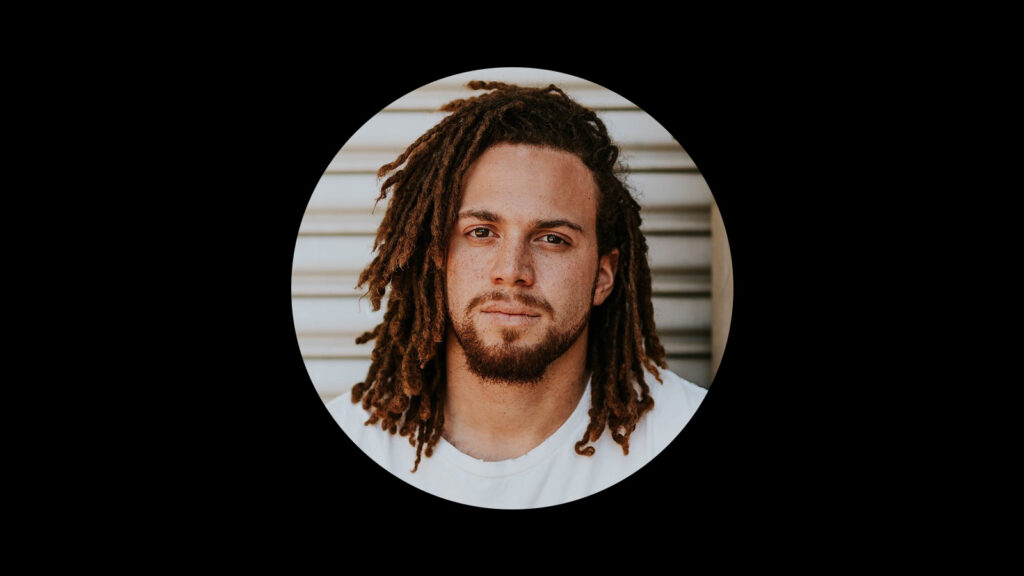
Want to learn more about editing in Adobe Photoshop? Check out my other blogs or take a look at my YouTube channel.
Follow me on Facebook to stay updated! You can find the video tutorial below.
Photoshop
Basics
Photo editing
Creative editing
Camera Raw
Neural filters
Text effects

