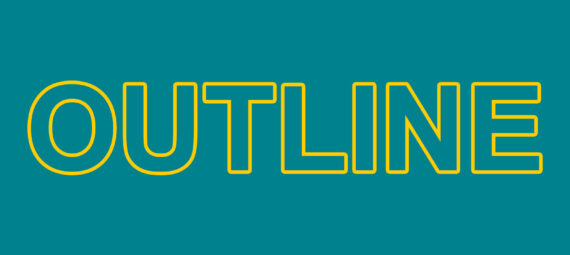Published on May 23, 2022
Create a transparent text with outline
In this blog I’ll show you how to create a transparent text with an outline only in Adobe Photoshop!
Rather watch the video tutorial? Click here or scroll down to the end of this page.
Step 1: Create file and text
Create a new file. I’m using a solid background for this, but you can also use an image or photo (in that case, open the file you want to use as the background instead of creating a new file).
Select the horizontal type tool and pick a font you like. Then type your text. It doesn’t matter which color you use for this, because we’ll make the text transparent in the next step.
Then select the move tool and press CTRL+T to activate free transform. You can now resize your text and pick the correct placement.
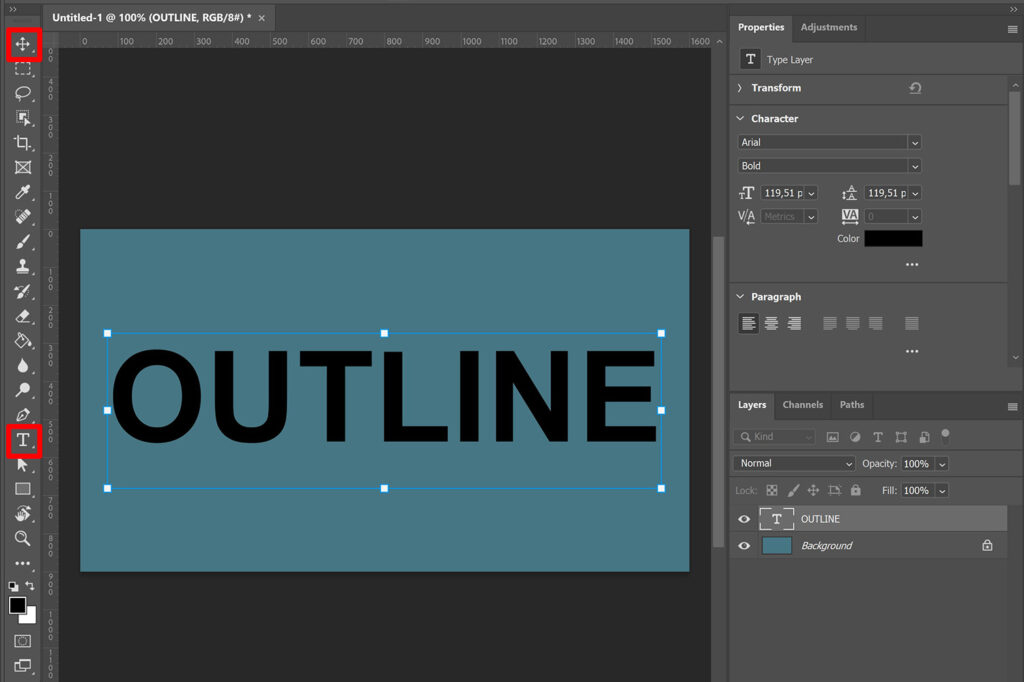
Step 2: Transparent text with outline only
Now select your text layer and lower the fill to 0%. The text is now no longer visible.
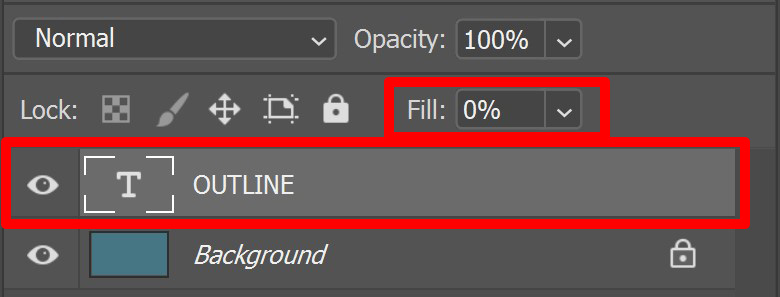
With the text layer selected, click on the fx icon below the layer panel and select ‘stroke‘ (or double click on the text layer to open the layer style panel and then select stroke).
You can see the settings I used in the image below. To make the outline thicker, increase the size. Decrease the size to make the outline thinner.
I made the outline yellow, but you can pick any color you like.
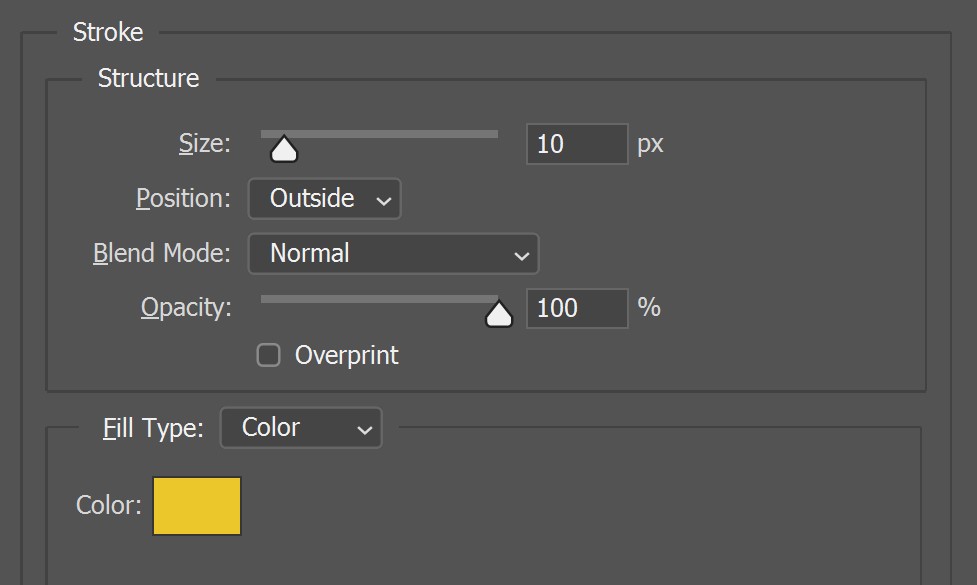
Instead of using a solid color outline, you can also create a gradient. To do that, change the fill type to gradient. Then pick a gradient you like.
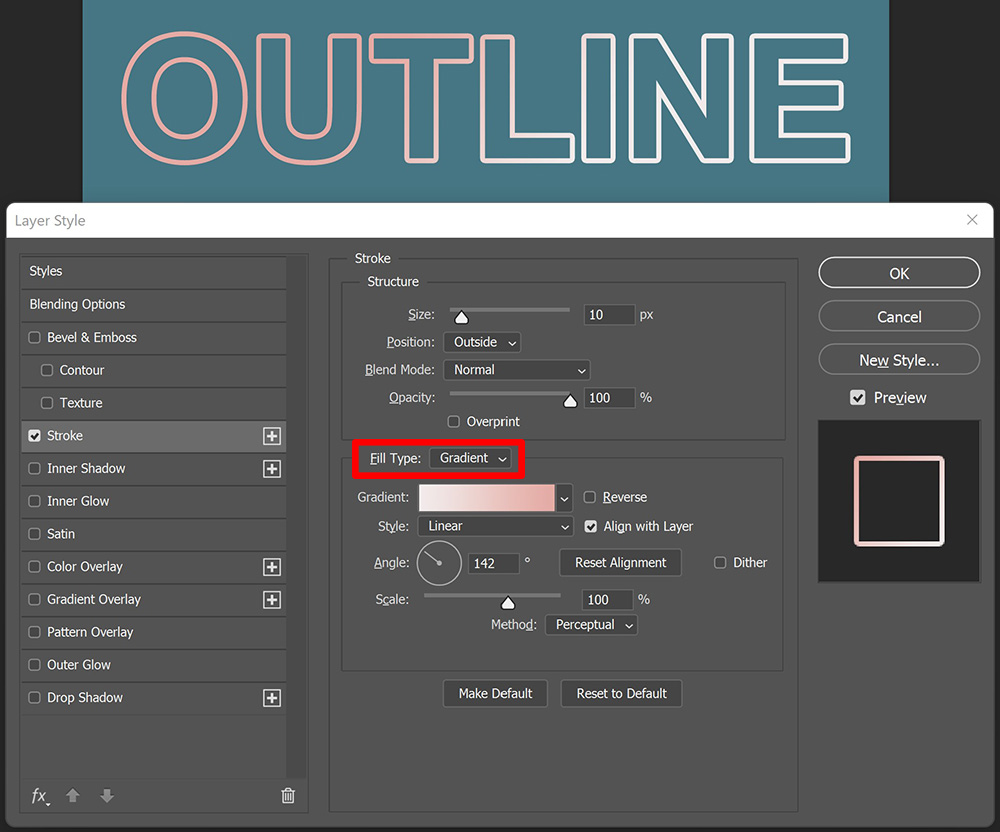
You can also use a pattern. Change the fill type to pattern and then pick a pattern you like.
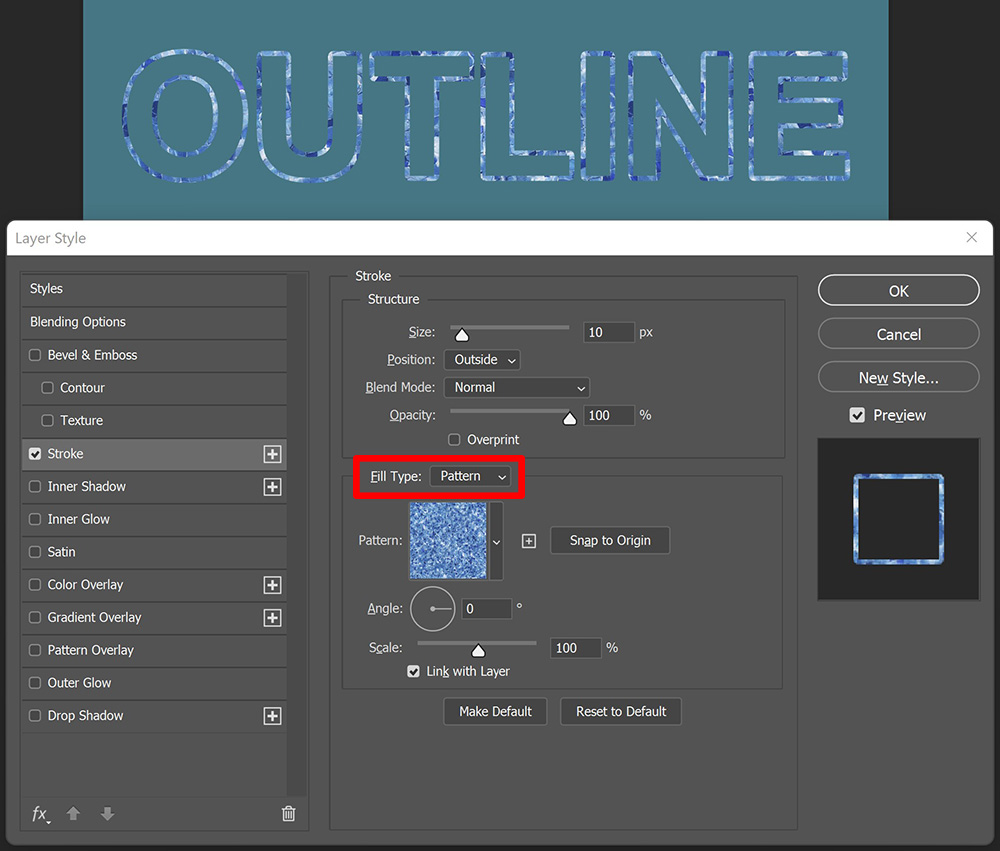
Press OK to apply these adjustments. If you want to edit the outline, double click ‘stroke’ in your layer panel to open the layer style panel again. You can now adjust the outline.
And that’s how you create a transparent text with an outline only in Adobe Photoshop. You can see the result in the image below.

Learn more about Photoshop
Want to learn more about editing in Adobe Photoshop? Check out my other blogs or take a look at my YouTube channel.
Follow me on Facebook to stay updated! You can find the video tutorial below!
Photoshop
Basics
Photo editing
Creative editing
Camera Raw
Neural filters
Text effects